How to change the hard disk mbr partition to gpt partition
How to change the hard disk mbr partition to gpt partition: first click run and enter cmd; then enter the command [diskpart] and press Enter, and enter the command [list disk] to view the disk list; finally enter the command [convert] gpt】Convert the selected disk to gpt.

#The operating environment of this article: Windows 7 system, Dell G3 computer.
How to change the hard disk mbr partition to gpt partition:
1. Click the Windows menu in the lower right corner of the computer and select Run.
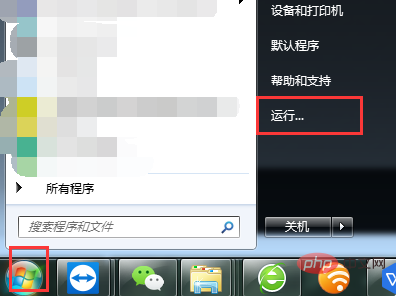
#2. Enter the command “cmd”.
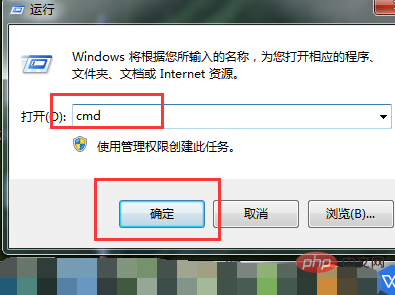
#3. Enter the command "diskpart" in the cmd program to enter the disk management command. After completing the input, press the Enter key to confirm.
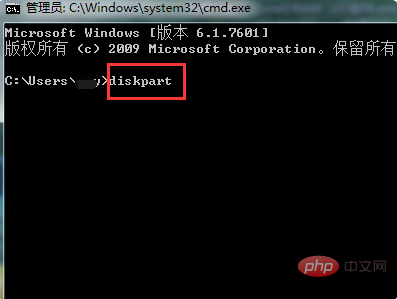
#4. Enter the command "list disk" to see the computer's disk list.
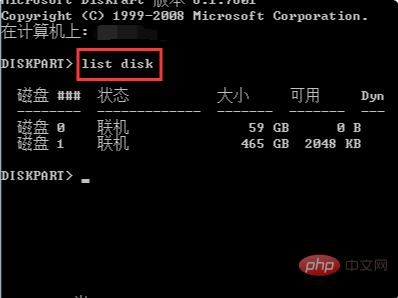
5. Enter the command "select disk=0" and select disk 0 in the list. If you want to modify disk 1, enter "select disk=1".
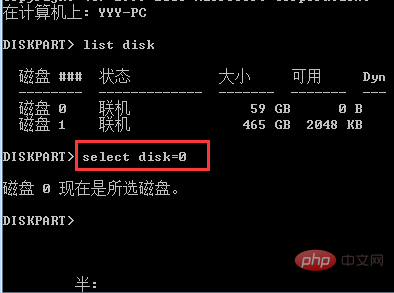
#6. Enter the command "convert gpt" to convert the selected disk to gpt.
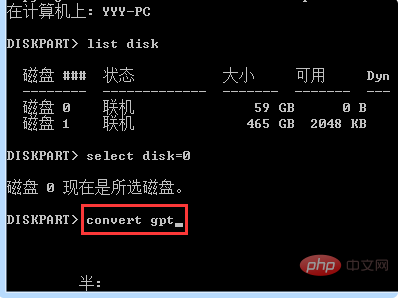
Related learning recommendations: windows server operation and maintenance tutorial
The above is the detailed content of How to change the hard disk mbr partition to gpt partition. For more information, please follow other related articles on the PHP Chinese website!

Hot AI Tools

Undresser.AI Undress
AI-powered app for creating realistic nude photos

AI Clothes Remover
Online AI tool for removing clothes from photos.

Undress AI Tool
Undress images for free

Clothoff.io
AI clothes remover

Video Face Swap
Swap faces in any video effortlessly with our completely free AI face swap tool!

Hot Article

Hot Tools

Notepad++7.3.1
Easy-to-use and free code editor

SublimeText3 Chinese version
Chinese version, very easy to use

Zend Studio 13.0.1
Powerful PHP integrated development environment

Dreamweaver CS6
Visual web development tools

SublimeText3 Mac version
God-level code editing software (SublimeText3)

Hot Topics
 1670
1670
 14
14
 1428
1428
 52
52
 1329
1329
 25
25
 1276
1276
 29
29
 1256
1256
 24
24


