Some necessary vscode plug-ins for developing vue items
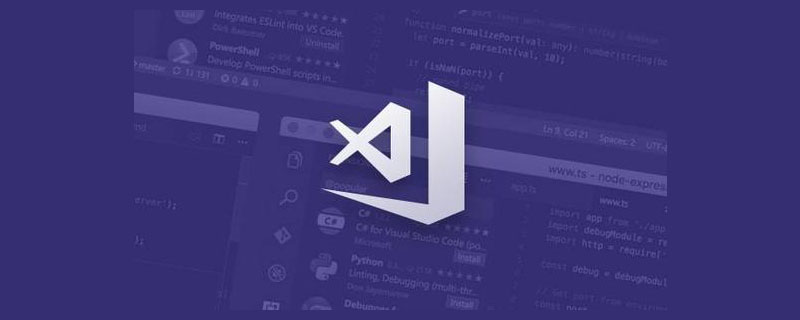
相关推荐:《vscode教程》
开发vue项目的一些vscode必备插件
Eslint
检查代码是否符合规范GitLens
Git提示language-stylus
stylus语法支持Path Intellisense
相对、绝对路径提示Prettier formatter
代码格式化Vetur
Vue语法支持。包括语法高亮、语法代码提示、语法lint检测等Vue VSCode Snippets
Vue 语法片段扩展npm Intellisense
import、require npm模块是自动补全Auto Close Tag
自动闭合HTML/XML标签Auto Rename Tag
自动完成另一侧标签的同步修改JavaScript(ES6) code snippets
ES6语法智能提示以及快速输入,除js外还支持.ts,.jsx,.tsx,.html,.vue,省去了配置其支持各种包含js代码文件的时间HTML CSS Support
让 html 标签上写class 智能提示当前项目所支持的样式Bracket Pair Colorizer
给括号加上不同的颜色,便于区分不同的区块,使用者可以定义不同括号类型和不同颜色
VSCode 初次写vue项目并一键生成.vue模版
文件–>首选项–>用户代码片段–>搜索vue.json文件打开
- 打开之后删除里面的代码复制下面的代码
{
"Print to console": {
"prefix": "vue",
"body": [
"<!-- $1 -->",
"<template>",
"<p class='$2'>$5</p>",
"</template>",
"",
"<script>",
"//这里可以导入其他文件(比如:组件,工具js,第三方插件js,json文件,图片文件等等)",
"//例如:import 《组件名称》 from '《组件路径》';",
"",
"export default {",
"//import引入的组件需要注入到对象中才能使用",
"components: {},",
"data() {",
"//这里存放数据",
"return {",
"",
"};",
"},",
"//监听属性 类似于data概念",
"computed: {},",
"//监控data中的数据变化",
"watch: {},",
"//方法集合",
"methods: {",
"",
"},",
"//生命周期 - 创建完成(可以访问当前this实例)",
"created() {",
"",
"},",
"//生命周期 - 挂载完成(可以访问DOM元素)",
"mounted() {",
"",
"},",
"beforeCreate() {}, //生命周期 - 创建之前",
"beforeMount() {}, //生命周期 - 挂载之前",
"beforeUpdate() {}, //生命周期 - 更新之前",
"updated() {}, //生命周期 - 更新之后",
"beforeDestroy() {}, //生命周期 - 销毁之前",
"destroyed() {}, //生命周期 - 销毁完成",
"activated() {}, //如果页面有keep-alive缓存功能,这个函数会触发",
"}",
"</script>",
"<style lang='less' scoped>",
"//@import url($3); 引入公共css类",
"$4",
"</style>"
],
"description": "Log output to console"
}
}- ps:如果没安装less 运行时会报错
vue安装less
npm install less less-loader --save-dev
# cli3以上不需配置任何东西
# 更改配置文件build/webpack.base.conf.js
# cli3以下需要配置
rules: [
// 此处省略无数行,已有的的其他的规则
{
test: /\.less$/,
loader: "style-loader!css-loader!less-loader"
}
]此时新建.vue文件 输入vue 按键盘的tab就行
更多编程相关知识,请访问:编程入门!!
The above is the detailed content of Some necessary vscode plug-ins for developing vue items. For more information, please follow other related articles on the PHP Chinese website!

Hot AI Tools

Undresser.AI Undress
AI-powered app for creating realistic nude photos

AI Clothes Remover
Online AI tool for removing clothes from photos.

Undress AI Tool
Undress images for free

Clothoff.io
AI clothes remover

Video Face Swap
Swap faces in any video effortlessly with our completely free AI face swap tool!

Hot Article

Hot Tools

Notepad++7.3.1
Easy-to-use and free code editor

SublimeText3 Chinese version
Chinese version, very easy to use

Zend Studio 13.0.1
Powerful PHP integrated development environment

Dreamweaver CS6
Visual web development tools

SublimeText3 Mac version
God-level code editing software (SublimeText3)

Hot Topics
 1666
1666
 14
14
 1426
1426
 52
52
 1328
1328
 25
25
 1273
1273
 29
29
 1254
1254
 24
24
 What computer configuration is required for vscode
Apr 15, 2025 pm 09:48 PM
What computer configuration is required for vscode
Apr 15, 2025 pm 09:48 PM
VS Code system requirements: Operating system: Windows 10 and above, macOS 10.12 and above, Linux distribution processor: minimum 1.6 GHz, recommended 2.0 GHz and above memory: minimum 512 MB, recommended 4 GB and above storage space: minimum 250 MB, recommended 1 GB and above other requirements: stable network connection, Xorg/Wayland (Linux)
 Netflix's Frontend: Examples and Applications of React (or Vue)
Apr 16, 2025 am 12:08 AM
Netflix's Frontend: Examples and Applications of React (or Vue)
Apr 16, 2025 am 12:08 AM
Netflix uses React as its front-end framework. 1) React's componentized development model and strong ecosystem are the main reasons why Netflix chose it. 2) Through componentization, Netflix splits complex interfaces into manageable chunks such as video players, recommendation lists and user comments. 3) React's virtual DOM and component life cycle optimizes rendering efficiency and user interaction management.
 vscode terminal usage tutorial
Apr 15, 2025 pm 10:09 PM
vscode terminal usage tutorial
Apr 15, 2025 pm 10:09 PM
vscode built-in terminal is a development tool that allows running commands and scripts within the editor to simplify the development process. How to use vscode terminal: Open the terminal with the shortcut key (Ctrl/Cmd). Enter a command or run the script. Use hotkeys (such as Ctrl L to clear the terminal). Change the working directory (such as the cd command). Advanced features include debug mode, automatic code snippet completion, and interactive command history.
 How to solve the problem of vscode Chinese annotations becoming question marks
Apr 15, 2025 pm 11:36 PM
How to solve the problem of vscode Chinese annotations becoming question marks
Apr 15, 2025 pm 11:36 PM
How to solve the problem that Chinese comments in Visual Studio Code become question marks: Check the file encoding and make sure it is "UTF-8 without BOM". Change the font to a font that supports Chinese characters, such as "Song Style" or "Microsoft Yahei". Reinstall the font. Enable Unicode support. Upgrade VSCode, restart the computer, and recreate the source file.
 Where to write code in vscode
Apr 15, 2025 pm 09:54 PM
Where to write code in vscode
Apr 15, 2025 pm 09:54 PM
Writing code in Visual Studio Code (VSCode) is simple and easy to use. Just install VSCode, create a project, select a language, create a file, write code, save and run it. The advantages of VSCode include cross-platform, free and open source, powerful features, rich extensions, and lightweight and fast.
 Common commands for vscode terminal
Apr 15, 2025 pm 10:06 PM
Common commands for vscode terminal
Apr 15, 2025 pm 10:06 PM
Common commands for VS Code terminals include: Clear the terminal screen (clear), list the current directory file (ls), change the current working directory (cd), print the current working directory path (pwd), create a new directory (mkdir), delete empty directory (rmdir), create a new file (touch) delete a file or directory (rm), copy a file or directory (cp), move or rename a file or directory (mv) display file content (cat) view file content and scroll (less) view file content only scroll down (more) display the first few lines of the file (head)
 vscode Previous Next Shortcut Key
Apr 15, 2025 pm 10:51 PM
vscode Previous Next Shortcut Key
Apr 15, 2025 pm 10:51 PM
VS Code One-step/Next step shortcut key usage: One-step (backward): Windows/Linux: Ctrl ←; macOS: Cmd ←Next step (forward): Windows/Linux: Ctrl →; macOS: Cmd →
 vscode terminal command cannot be used
Apr 15, 2025 pm 10:03 PM
vscode terminal command cannot be used
Apr 15, 2025 pm 10:03 PM
Causes and solutions for the VS Code terminal commands not available: The necessary tools are not installed (Windows: WSL; macOS: Xcode command line tools) Path configuration is wrong (add executable files to PATH environment variables) Permission issues (run VS Code as administrator) Firewall or proxy restrictions (check settings, unrestrictions) Terminal settings are incorrect (enable use of external terminals) VS Code installation is corrupt (reinstall or update) Terminal configuration is incompatible (try different terminal types or commands) Specific environment variables are missing (set necessary environment variables)




