How to add transition effects to PPT slides
How to add switching effects to PPT slides: 1. Select the slide to be added with the effect and add the effect on the specified slide; 2. Click the "Switch" tab in the menu bar; 3. In the ribbon Just select the desired switching effect and apply it.

The operating environment of this article: Windows 7 system, Microsoft Office PowerPoint 2020 version, Dell G3 computer.
How to add switching effects to PPT slides:

#1. The mouse needs to select the slide where you added the effect, and specify Add effects to the slide
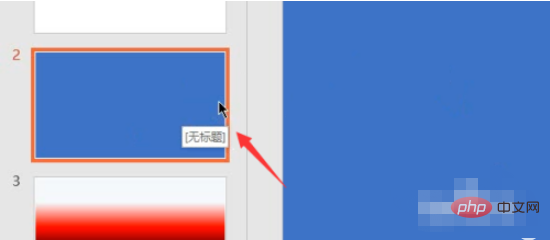
#2. Then select the switch button above and select the effect application in the ribbon
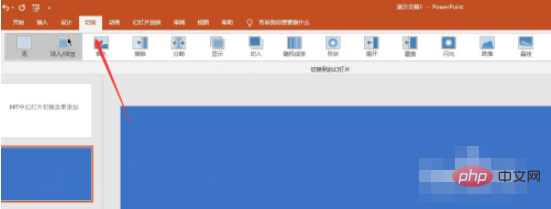
Here you can choose the effects you like to add
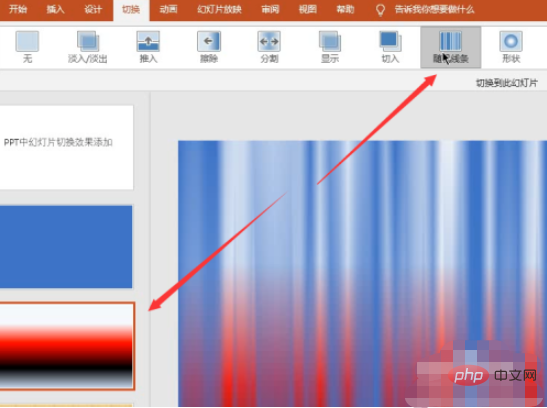
Secondly, click the drop-down arrow to bring up different styles of effects
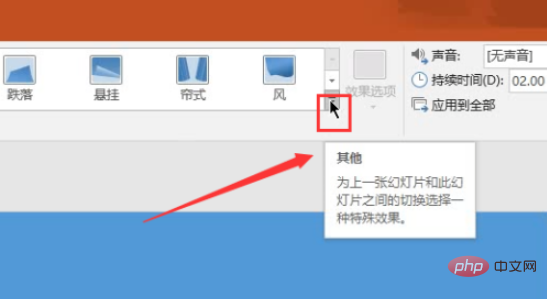
As shown in the picture below, there will be many styles of effects for your reference
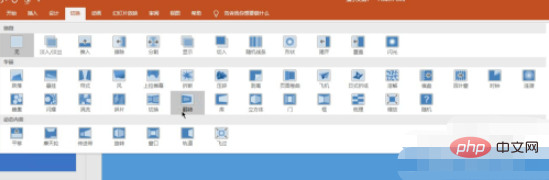
After adding, click play to view the effect
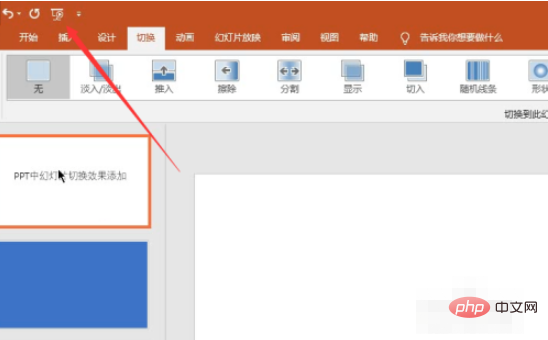
Related free learning recommendations: php programming (video)
The above is the detailed content of How to add transition effects to PPT slides. For more information, please follow other related articles on the PHP Chinese website!

Hot AI Tools

Undresser.AI Undress
AI-powered app for creating realistic nude photos

AI Clothes Remover
Online AI tool for removing clothes from photos.

Undress AI Tool
Undress images for free

Clothoff.io
AI clothes remover

Video Face Swap
Swap faces in any video effortlessly with our completely free AI face swap tool!

Hot Article

Hot Tools

Notepad++7.3.1
Easy-to-use and free code editor

SublimeText3 Chinese version
Chinese version, very easy to use

Zend Studio 13.0.1
Powerful PHP integrated development environment

Dreamweaver CS6
Visual web development tools

SublimeText3 Mac version
God-level code editing software (SublimeText3)





