How to use datedif function
The datedif function is used to calculate the time difference and can return the number of days, months or years between specified two dates. The syntax is "DATEDIF (start date, end date, return type)"; "start date" To be less than the "end date", the value of "return type" can be: "Y" represents the number of years, "M" represents the number of months, D" represents the number of days.

The operating environment of this article: Windows 7 system, Microsoft Office Excel 2003 version, Dell G3 computer.
Recommended: "Excel Tutorial"
DATEDIF returns the date between two dates The number of year/month/day intervals. The DATEDIF function is often used to calculate the difference between two dates. It includes return types such as D, M, Y, YD, YM, MD, etc.
Syntax
DATEDIF(start_date,end_date,unit)
Start_date is A date that represents the first date or starting date within the time period. (The starting date must be after 1900)
End_date is a date that represents the last date or the end of the time period Date.
Unit is the return type of the required information.
"Y"The number of whole years within a period.
"M"The number of whole months within a period.
"D"The number of days within a period.
Note: The end date must be greater than the start date, otherwise the result will be #NUM
The DATEDIF function is a hidden function in Excel. It is not available in the help and insert formulas, so how to use this function?
Steps to use the DATEDIF function in excel
1. For example, calculate the month difference from 2013-1-2 to 2014-7-11.
The unit here is "m ”, enter in English.
Input formula =DATEDIF(A2,A1,"m")
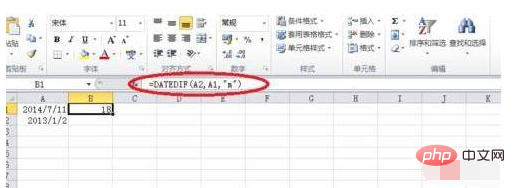
2. When the unit is ym , ignore the year and day in the date.
Enter the formula =DATEDIF(A2,A1,"ym")
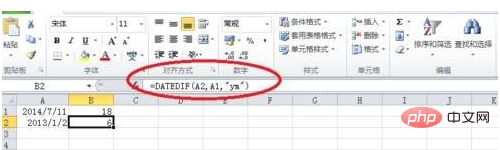

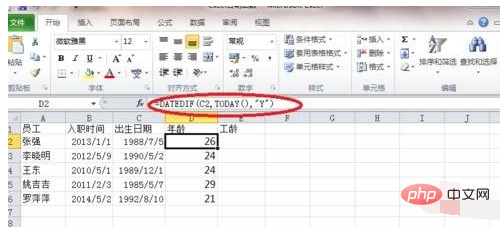
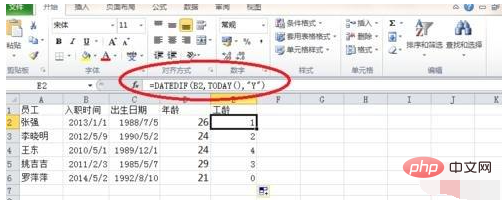
The above is the detailed content of How to use datedif function. For more information, please follow other related articles on the PHP Chinese website!

Hot AI Tools

Undresser.AI Undress
AI-powered app for creating realistic nude photos

AI Clothes Remover
Online AI tool for removing clothes from photos.

Undress AI Tool
Undress images for free

Clothoff.io
AI clothes remover

Video Face Swap
Swap faces in any video effortlessly with our completely free AI face swap tool!

Hot Article

Hot Tools

Notepad++7.3.1
Easy-to-use and free code editor

SublimeText3 Chinese version
Chinese version, very easy to use

Zend Studio 13.0.1
Powerful PHP integrated development environment

Dreamweaver CS6
Visual web development tools

SublimeText3 Mac version
God-level code editing software (SublimeText3)

Hot Topics
 How to add calendar to Outlook: shared, Internet calendar, iCal file
Apr 03, 2025 am 09:06 AM
How to add calendar to Outlook: shared, Internet calendar, iCal file
Apr 03, 2025 am 09:06 AM
This article explains how to access and utilize shared calendars within the Outlook desktop application, including importing iCalendar files. Previously, we covered sharing your Outlook calendar. Now, let's explore how to view calendars shared with
 How to use Flash Fill in Excel with examples
Apr 05, 2025 am 09:15 AM
How to use Flash Fill in Excel with examples
Apr 05, 2025 am 09:15 AM
This tutorial provides a comprehensive guide to Excel's Flash Fill feature, a powerful tool for automating data entry tasks. It covers various aspects, from its definition and location to advanced usage and troubleshooting. Understanding Excel's Fla
 MEDIAN formula in Excel - practical examples
Apr 11, 2025 pm 12:08 PM
MEDIAN formula in Excel - practical examples
Apr 11, 2025 pm 12:08 PM
This tutorial explains how to calculate the median of numerical data in Excel using the MEDIAN function. The median, a key measure of central tendency, identifies the middle value in a dataset, offering a more robust representation of central tenden
 How to import contacts to Outlook (from CSV and PST file)
Apr 02, 2025 am 09:09 AM
How to import contacts to Outlook (from CSV and PST file)
Apr 02, 2025 am 09:09 AM
This tutorial demonstrates two methods for importing contacts into Outlook: using CSV and PST files, and also covers transferring contacts to Outlook Online. Whether you're consolidating data from an external source, migrating from another email pro
 How to enable and disable macros in Excel
Apr 02, 2025 am 09:05 AM
How to enable and disable macros in Excel
Apr 02, 2025 am 09:05 AM
This article explores how to enable macros in Excel, covering macro security basics and safe VBA code execution. Macros, like any technology, have dual potential—beneficial automation or malicious use. Excel's default setting disables macros for sa
 How to use Google Sheets QUERY function – standard clauses and an alternative tool
Apr 02, 2025 am 09:21 AM
How to use Google Sheets QUERY function – standard clauses and an alternative tool
Apr 02, 2025 am 09:21 AM
This comprehensive guide unlocks the power of Google Sheets' QUERY function, often hailed as the most potent spreadsheet function. We'll dissect its syntax and explore its various clauses to master data manipulation. Understanding the Google Sheet
 Excel shared workbook: How to share Excel file for multiple users
Apr 11, 2025 am 11:58 AM
Excel shared workbook: How to share Excel file for multiple users
Apr 11, 2025 am 11:58 AM
This tutorial provides a comprehensive guide to sharing Excel workbooks, covering various methods, access control, and conflict resolution. Modern Excel versions (2010, 2013, 2016, and later) simplify collaborative editing, eliminating the need to m
 How to use Google Sheets FILTER function
Apr 02, 2025 am 09:19 AM
How to use Google Sheets FILTER function
Apr 02, 2025 am 09:19 AM
Unlock the Power of Google Sheets' FILTER Function: A Comprehensive Guide Tired of basic Google Sheets filtering? This guide unveils the capabilities of the FILTER function, offering a powerful alternative to the standard filtering tool. We'll explo






