Introduction to import and export operations of docker images

This article will share with you the import and export operations of Docker images, which can be used for migration, backup, upgrade and other scenarios.
The environment is as follows:
CentOS 7.0
Docker 1.18
(Related recommendations: docker tutorial)
Introduction to import and export commands
The commands involved are export, import, save, and load
save
Command
docker save [options] images [images...]
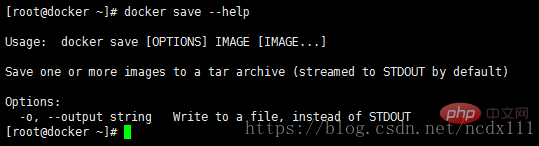
Example
docker save -o nginx.tar nginx:latest
or
docker save > nginx.tar nginx:latest
where -o and > indicate output to a file, nginx.tar is the target file, and nginx:latest is the source image Name (name: tag)
load
Command
docker load [options]
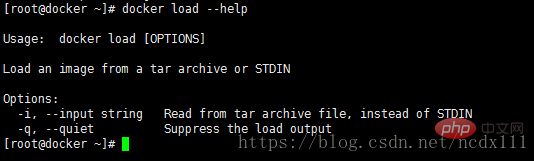
export
Command
docker export [options] container
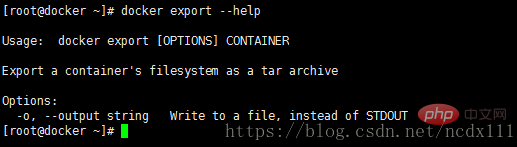
Example
docker export -o nginx-test.tar nginx-test
where -o means output to a file, nginx-test.tar is the target file, nginx-test Is the source container name (name)
import
Command
docker import [options] file|URL|- [REPOSITORY[:TAG]]
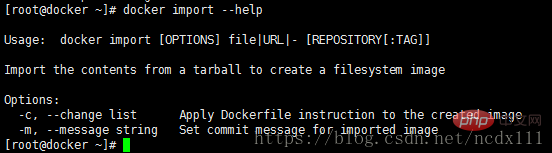
Example
docker import nginx-test.tar nginx:imp
or
cat nginx-test.tar | docker import - nginx:imp
Difference
The tar file exported by the export command is slightly smaller than the tar file exported by the save command

export The command is to export the tar file from the container, while the save command is to export from the image (images)
Based on the second point, when the exported file is imported back, the entire history of the image cannot be retained ( That is, the information of each layer (if you are not familiar with it, you can check the Dockerfile), the rollback operation cannot be performed; and save is based on the image, so the information of each layer can be completely preserved when importing. As shown in the figure below, nginx:latest is imported by save, exported and loaded, and nginx:imp is imported by exported and imported.
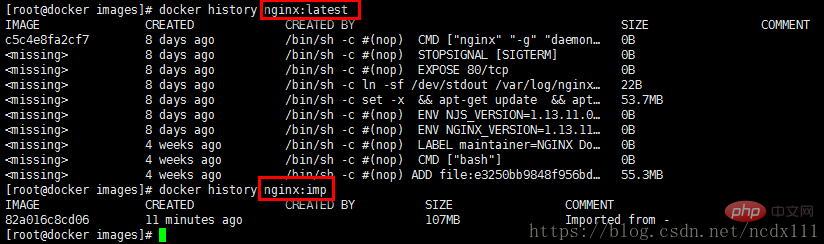
Recommendation
You can choose the command according to the specific usage scenario
If you only want to back up images, just use save and load. After starting the container, if the container content changes and needs to be backed up, use export or import.
The above is the detailed content of Introduction to import and export operations of docker images. For more information, please follow other related articles on the PHP Chinese website!

Hot AI Tools

Undresser.AI Undress
AI-powered app for creating realistic nude photos

AI Clothes Remover
Online AI tool for removing clothes from photos.

Undress AI Tool
Undress images for free

Clothoff.io
AI clothes remover

Video Face Swap
Swap faces in any video effortlessly with our completely free AI face swap tool!

Hot Article

Hot Tools

Notepad++7.3.1
Easy-to-use and free code editor

SublimeText3 Chinese version
Chinese version, very easy to use

Zend Studio 13.0.1
Powerful PHP integrated development environment

Dreamweaver CS6
Visual web development tools

SublimeText3 Mac version
God-level code editing software (SublimeText3)

Hot Topics
 How to exit the container by docker
Apr 15, 2025 pm 12:15 PM
How to exit the container by docker
Apr 15, 2025 pm 12:15 PM
Four ways to exit Docker container: Use Ctrl D in the container terminal Enter exit command in the container terminal Use docker stop <container_name> Command Use docker kill <container_name> command in the host terminal (force exit)
 How to copy files in docker to outside
Apr 15, 2025 pm 12:12 PM
How to copy files in docker to outside
Apr 15, 2025 pm 12:12 PM
Methods for copying files to external hosts in Docker: Use the docker cp command: Execute docker cp [Options] <Container Path> <Host Path>. Using data volumes: Create a directory on the host, and use the -v parameter to mount the directory into the container when creating the container to achieve bidirectional file synchronization.
 How to restart docker
Apr 15, 2025 pm 12:06 PM
How to restart docker
Apr 15, 2025 pm 12:06 PM
How to restart the Docker container: get the container ID (docker ps); stop the container (docker stop <container_id>); start the container (docker start <container_id>); verify that the restart is successful (docker ps). Other methods: Docker Compose (docker-compose restart) or Docker API (see Docker documentation).
 How to check the name of the docker container
Apr 15, 2025 pm 12:21 PM
How to check the name of the docker container
Apr 15, 2025 pm 12:21 PM
You can query the Docker container name by following the steps: List all containers (docker ps). Filter the container list (using the grep command). Gets the container name (located in the "NAMES" column).
 How to start mysql by docker
Apr 15, 2025 pm 12:09 PM
How to start mysql by docker
Apr 15, 2025 pm 12:09 PM
The process of starting MySQL in Docker consists of the following steps: Pull the MySQL image to create and start the container, set the root user password, and map the port verification connection Create the database and the user grants all permissions to the database
 How to start containers by docker
Apr 15, 2025 pm 12:27 PM
How to start containers by docker
Apr 15, 2025 pm 12:27 PM
Docker container startup steps: Pull the container image: Run "docker pull [mirror name]". Create a container: Use "docker create [options] [mirror name] [commands and parameters]". Start the container: Execute "docker start [Container name or ID]". Check container status: Verify that the container is running with "docker ps".
 How to update the image of docker
Apr 15, 2025 pm 12:03 PM
How to update the image of docker
Apr 15, 2025 pm 12:03 PM
The steps to update a Docker image are as follows: Pull the latest image tag New image Delete the old image for a specific tag (optional) Restart the container (if needed)
 How to view logs from docker
Apr 15, 2025 pm 12:24 PM
How to view logs from docker
Apr 15, 2025 pm 12:24 PM
The methods to view Docker logs include: using the docker logs command, for example: docker logs CONTAINER_NAME Use the docker exec command to run /bin/sh and view the log file, for example: docker exec -it CONTAINER_NAME /bin/sh ; cat /var/log/CONTAINER_NAME.log Use the docker-compose logs command of Docker Compose, for example: docker-compose -f docker-com






