PS rain effect production steps
PS steps for making rain effects: First open the PS software and import a picture material; then create a new transparent layer, select the fill tool, and change the fill layer to white; then click Filter on the menu bar Mirror options, and select pixelization in the pop-up list; finally adjust the parameters in the dotted settings window.

Operating environment:
- ##win7 system
- ps cs6 software
- HP laptop
Open the ps software, the version here is pc cs6, then import a picture material, and then copy a layer, as shown in the picture:
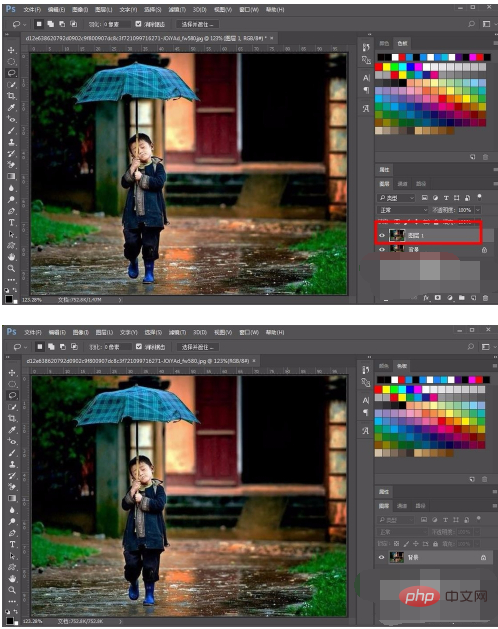 Then click the layer panel Click the new layer icon below, create a new transparent layer, then select the fill tool, and fill the layer with white.
Then click the layer panel Click the new layer icon below, create a new transparent layer, then select the fill tool, and fill the layer with white.
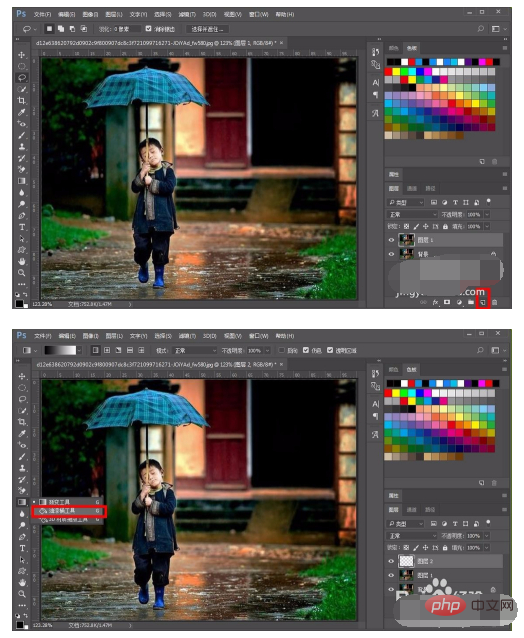 Click on the white layer, find the add layer mask icon below the layer panel, hold down the alt key and click on the icon, a black will be added to the white layer Mask, you can see the background layer at this time.
Click on the white layer, find the add layer mask icon below the layer panel, hold down the alt key and click on the icon, a black will be added to the white layer Mask, you can see the background layer at this time.
 Then click the filter option in the menu bar, select pixelate in the pop-up list, and then select the dotted option, as shown in the figure:
Then click the filter option in the menu bar, select pixelate in the pop-up list, and then select the dotted option, as shown in the figure:
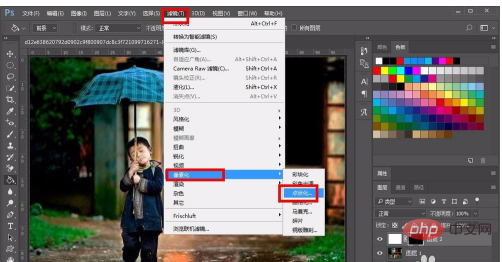 In the dotted settings window, adjust the parameters of the lower cells and adjust the size to 3, which is also the smallest value.
In the dotted settings window, adjust the parameters of the lower cells and adjust the size to 3, which is also the smallest value.
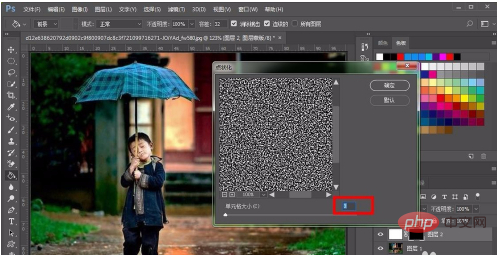 Then select the image option in the menu bar, select the adjustment option in the pop-up list, and then select the threshold option, as shown in the figure:
Then select the image option in the menu bar, select the adjustment option in the pop-up list, and then select the threshold option, as shown in the figure:
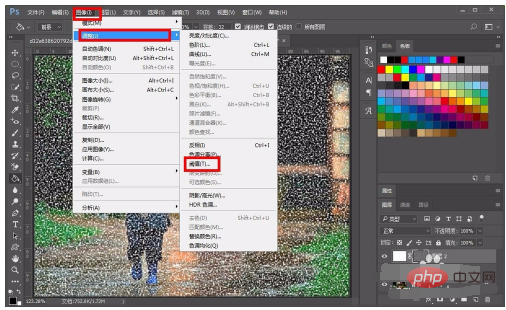 Then the threshold setting window pops up, adjust the parameter value of the threshold level, move the small upward triangle to the right, the value will increase, adjust the value to about 216, and then click OK.
Then the threshold setting window pops up, adjust the parameter value of the threshold level, move the small upward triangle to the right, the value will increase, adjust the value to about 216, and then click OK.
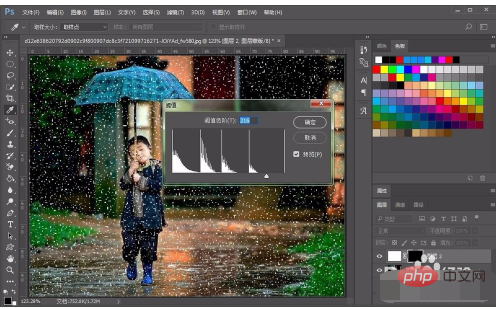 Then click Filter on the menu bar, then select Blur, and then select the Motion Blur option, as shown in the picture:
Then click Filter on the menu bar, then select Blur, and then select the Motion Blur option, as shown in the picture:
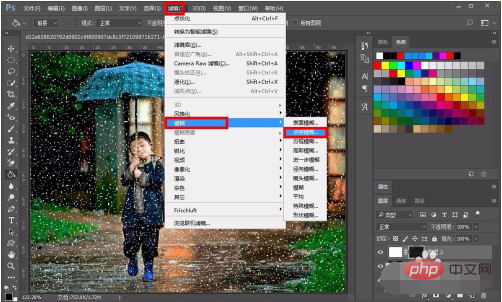 In the dynamic blur setting window, adjust the angle to 85 degrees, then adjust the distance to 26 pixels, and then click OK, as shown in the picture:
In the dynamic blur setting window, adjust the angle to 85 degrees, then adjust the distance to 26 pixels, and then click OK, as shown in the picture:
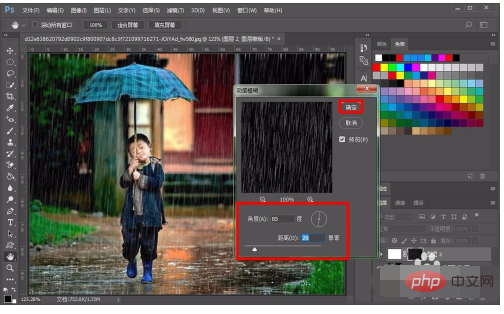 Finally proceed After adjusting the details, the effect of raindrops on rainy days will come out. In fact, it is not complicated. Friends can give it a try.
Finally proceed After adjusting the details, the effect of raindrops on rainy days will come out. In fact, it is not complicated. Friends can give it a try.
The above is the detailed content of PS rain effect production steps. For more information, please follow other related articles on the PHP Chinese website!

Hot AI Tools

Undresser.AI Undress
AI-powered app for creating realistic nude photos

AI Clothes Remover
Online AI tool for removing clothes from photos.

Undress AI Tool
Undress images for free

Clothoff.io
AI clothes remover

Video Face Swap
Swap faces in any video effortlessly with our completely free AI face swap tool!

Hot Article

Hot Tools

Notepad++7.3.1
Easy-to-use and free code editor

SublimeText3 Chinese version
Chinese version, very easy to use

Zend Studio 13.0.1
Powerful PHP integrated development environment

Dreamweaver CS6
Visual web development tools

SublimeText3 Mac version
God-level code editing software (SublimeText3)

Hot Topics
 ps serial number cs5 permanently free 2020
Jul 13, 2023 am 10:06 AM
ps serial number cs5 permanently free 2020
Jul 13, 2023 am 10:06 AM
PS serial numbers cs5 permanent free 2020 include: 1. 1330-1384-7388-4265-2355-8589 (Chinese); 2. 1330-1409-7892-5799-0412-7680 (Chinese); 3. 1330-1616-1993 -8375-9492-6951 (Chinese); 4. 1330-1971-2669-5043-0398-7801 (Chinese), etc.
 What to do if ps installation cannot write registry value error 160
Mar 22, 2023 pm 02:33 PM
What to do if ps installation cannot write registry value error 160
Mar 22, 2023 pm 02:33 PM
Solution to error 160 when ps installation cannot write registry value: 1. Check whether there is 2345 software on the computer, and if so, uninstall the software; 2. Press "Win+R" and enter "Regedit" to open the system registry, and then Find "Photoshop.exe" and delete the Photoshop item.
 How to delete selected area in ps
Aug 07, 2023 pm 01:46 PM
How to delete selected area in ps
Aug 07, 2023 pm 01:46 PM
Steps to delete the selected area in PS: 1. Open the picture you want to edit; 2. Use the appropriate tool to create a selection; 3. You can use a variety of methods to delete the content in the selection, use the "Delete" key, use the "Healing Brush Tool" , use "Content-Aware Fill", use the "Stamp Tool", etc.; 4. Use tools to repair any obvious traces or defects to make the picture look more natural; 5. After completing editing, click "File" > in the menu bar "Save" to save the editing results.
 What should I do if the PS interface font is too small?
Dec 01, 2022 am 11:31 AM
What should I do if the PS interface font is too small?
Dec 01, 2022 am 11:31 AM
How to fix the PS interface font that is too small: 1. Open PS, click the "Edit" button on the top menu bar of PS to expand the editing menu; 2. Click the "Preferences" button in the expanded editing menu, and then click "Interface. .." button; 3. In the interface settings, set the user interface font size to "Large", set the UI scaling to "200%" and save the settings, then restart PS to take effect.
 Introduction to the process of extracting line drawings in PS
Apr 01, 2024 pm 12:51 PM
Introduction to the process of extracting line drawings in PS
Apr 01, 2024 pm 12:51 PM
1. Open the software and import a piece of material, as shown in the picture below. 2. Then ctrl+shift+u to remove color. 3. Then press ctrl+J to copy the layer. 4. Then reverse ctrl+I, and then set the layer blending mode to Color Dodge. 5. Click Filter--Others--Minimum. 6. In the pop-up dialog box, set the radius to 2 and click OK. 7. Finally, you can see the line draft extracted.
 How to automate tasks using PowerShell
Feb 20, 2024 pm 01:51 PM
How to automate tasks using PowerShell
Feb 20, 2024 pm 01:51 PM
If you are an IT administrator or technology expert, you must be aware of the importance of automation. Especially for Windows users, Microsoft PowerShell is one of the best automation tools. Microsoft offers a variety of tools for your automation needs, without the need to install third-party applications. This guide will detail how to leverage PowerShell to automate tasks. What is a PowerShell script? If you have experience using PowerShell, you may have used commands to configure your operating system. A script is a collection of these commands in a .ps1 file. .ps1 files contain scripts executed by PowerShell, such as basic Get-Help
 Complete list of ps shortcut keys
Mar 11, 2024 pm 04:31 PM
Complete list of ps shortcut keys
Mar 11, 2024 pm 04:31 PM
1. Ctrl + N: Create a new document. 2. Ctrl + O: Open a file. 3. Ctrl + S: Save the current file. 4. Ctrl + Shift + S: Save as. 5. Ctrl + W: Close the current document. 6. Ctrl + Q: Exit Photoshop. 7. Ctrl + Z: Undo. 8. Ctrl + Y: Redo. 9. Ctrl + X: Cut the selected content. 10. Ctrl + C: Copy the selected content.
 What is the ps curve shortcut key?
Aug 22, 2023 am 10:44 AM
What is the ps curve shortcut key?
Aug 22, 2023 am 10:44 AM
The ps curve shortcut key is Ctrl+M. Other curve shortcut keys: 1. Convert to point control curve, Alt+Shift+Ctrl+T; 2. Automatically align the curve, Alt+Shift+Ctrl+O; 3. Restore the default curve, Ctrl+Alt+Shift+R; 4. Copy the curve, Ctrl+Alt+Shift+C; 5. Paste the curve, Ctrl+Alt+Shift+V; 6. Adjust the curve slope, Shift+up and down arrows; 7. Adjust the curve brightness, Shift+left and right arrows






