Recommended essential Sublime Text3 plug-in
The following tutorial column recommends the necessary Sublime Text3 plug-in to everyone in the sublime tutorial column. I hope it will be helpful to friends in need!
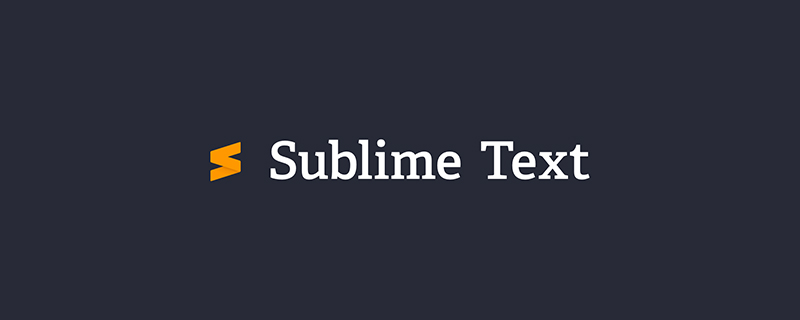
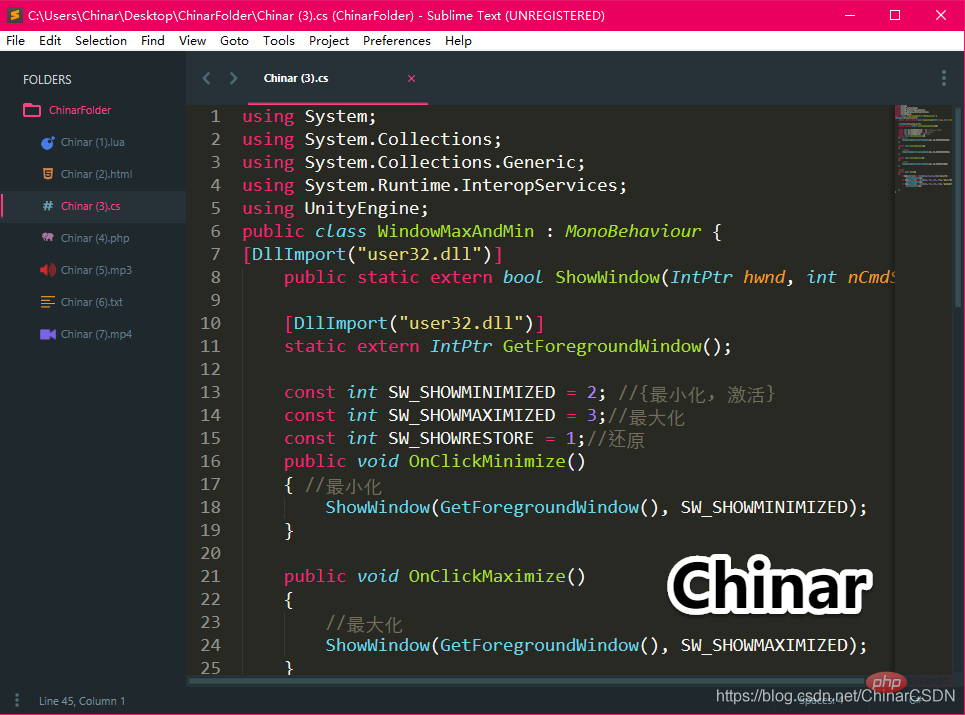
1
Sublime Text3 —— Powerful and convenient text processing tool
What is indispensable for us in development is fast, efficient and convenient tools
Sublime Text3 —— It’s your best choice! Its quick opening speed and simple interface are perfect for us!
The powerful plug-in library can support you to program in almost all languages without IDE
We need to cooperate with multiple plug-ins to Make our Sublime more colorful and more suitable for you! 
If you want to support lua, install the plug-in...
If you want to support Python , install plug-ins...
If you want to support automatic saving, install plug-ins...
If you want a good-looking interface, automatic code completion, and automatic association Tips, templates, highlights, etc...
Just install it according to your needs...
2
Install —— Installation
Early on I published a tutorial on how to install Chinese Sublime Text3
Although all Chinese is more suitable for learning, the support for Package Control is not good. I often cannot connect to the server, or cannot use it at all
Here is a more comprehensive English official version tutorial, and guide beginners step by step to learn how to install the plug-ins they need according to their needs!
Without further ado, let’s start:
Sublime Text3 Official website download
I won’t say much about the installation process, just go to the next step
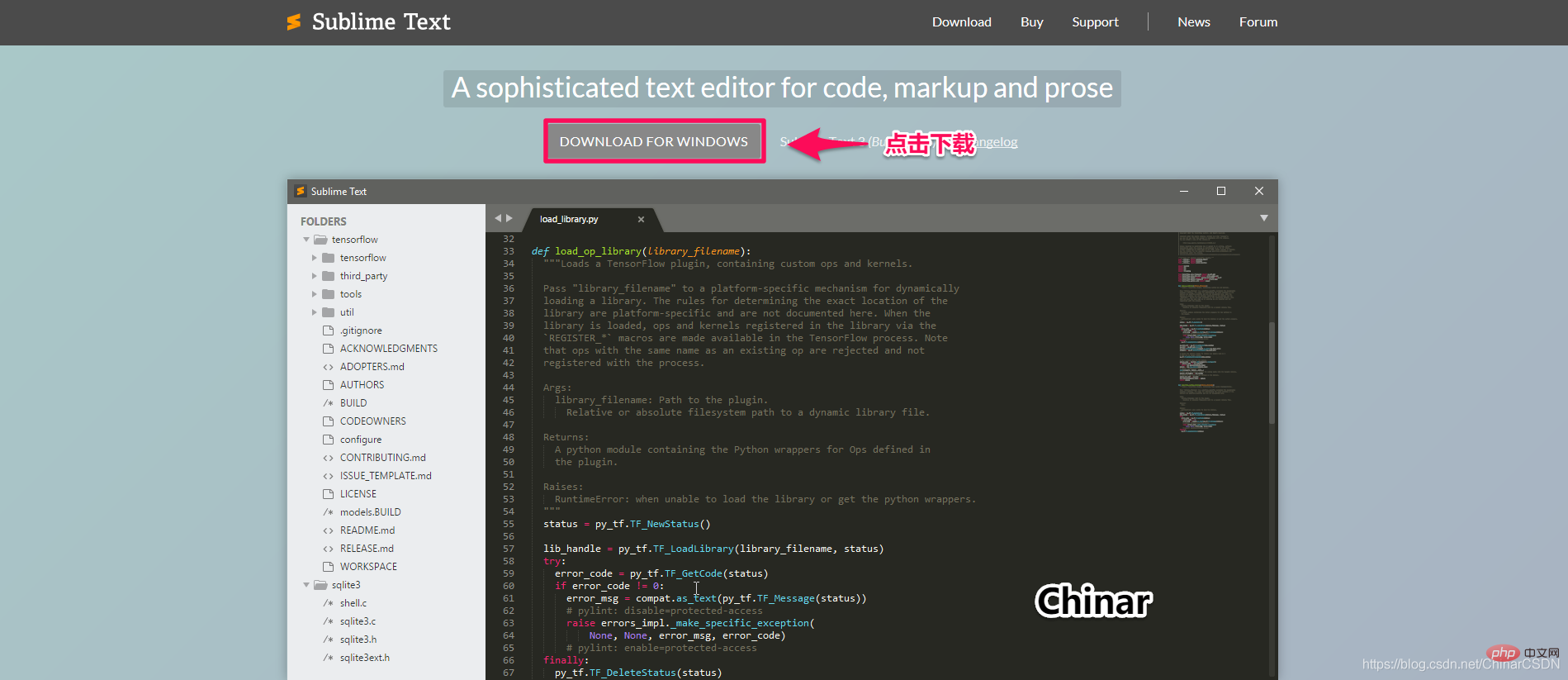
##3
Package Control
—— Outsourcing Management Controller
To the point: If you want to install the plug-in simply and conveniently, openSublime Text3 Finally, we need to install Package Control Tools
ClickTool in the menu bar and select Install Package Control Wait The installation can be completed in a moment
Then we will install all plug-ins in the future, just by clicking Preferences in the menu bar Then select Package Control , select Install Package to open the list of search plug-in libraries Installing this plug-in can display the corresponding file type icon in our file list, making it easier to know what type of file it is Plug-in Library Search A File Icon Click to install! A File Icon Installation details Chinese tutorial (Chinar) Many people use Sublime to open text in ANSI format, and the Chinese characters they see are a bunch of weird garbled characters In this case, the solution is: Open it with Notepad, then click "File" on the menu bar→→Save As→→Select UTF-8 encoding to save, and then use Sublime Open to display Chinese normally Install this plug-in, you can directly convert other formats UTF-8 /Display Chinese directly Convert to UTF-8 Installation details Chinese tutorial (Chinar) New and new humans, everyone wants to be unique, and having a good-looking theme is of course essential! Chinar After comparing many themes, I would like to recommend one that I personally think is better Sublime Theme Material Theme Features of this theme: easy to use, simple, cool Easy to use: easy to configure, unlike other themes , you need to modify the command parameters yourself. Changing the configuration is done by clicking on the interface. is simple: the interface is matched and the colors are presented to developers in the simplest way. After configuring, save the configuration file and just paste it when changing machines. Xuan Cool: No explanation! Sublime Text 3The default Autocomplete only supports the code prompt association of the current file and the All Autocomplete plug-in will search all Open the file to find matching prompt keywords, which is very efficient for our development This plug-in will automatically detect various brackets and customize them with our Display in the way We can achieve our satisfactory results through simple configuration This is a very important function, for Developers, while mixing a large amount of code, it is easier for us to observe the function body and process control
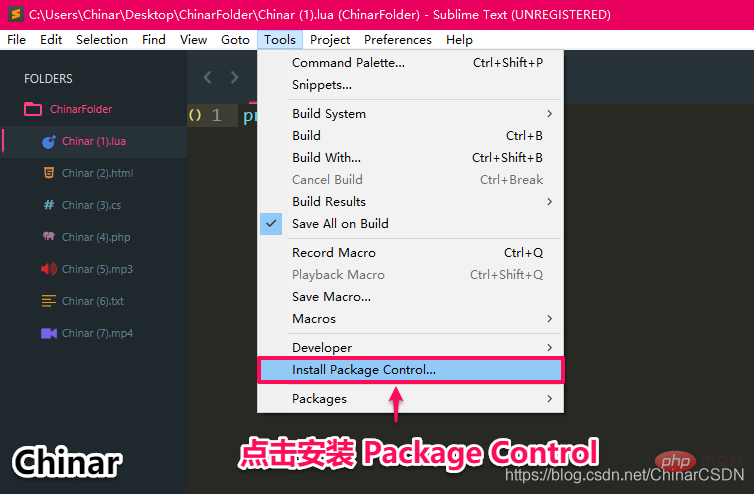
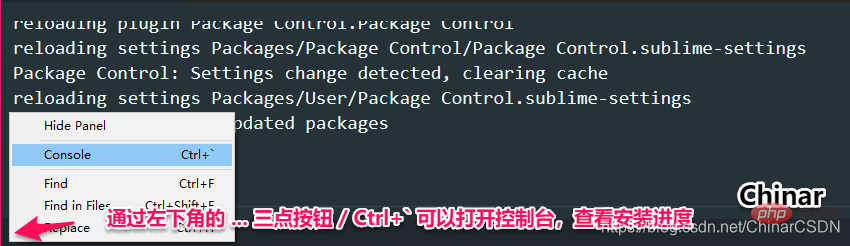

4
## A File Icon —— File Icon

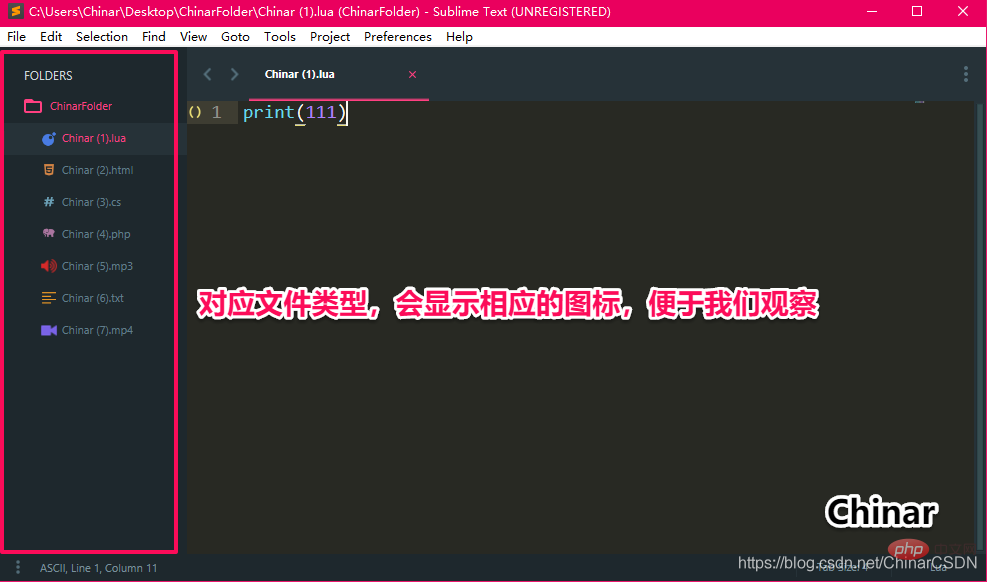
5
Convert to UTF-8 —— Byte encoding conversion

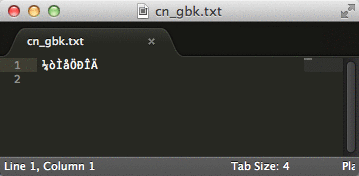
6
Material Theme —— Sublime theme recommendation

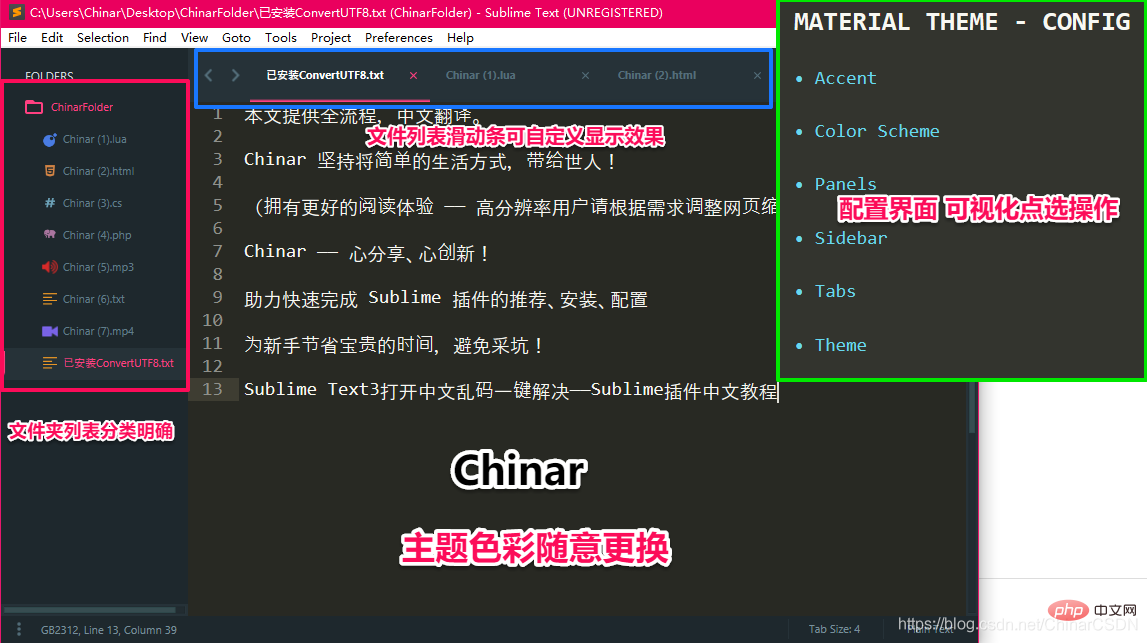
7
All Autocomplete —— Sublime theme recommendation

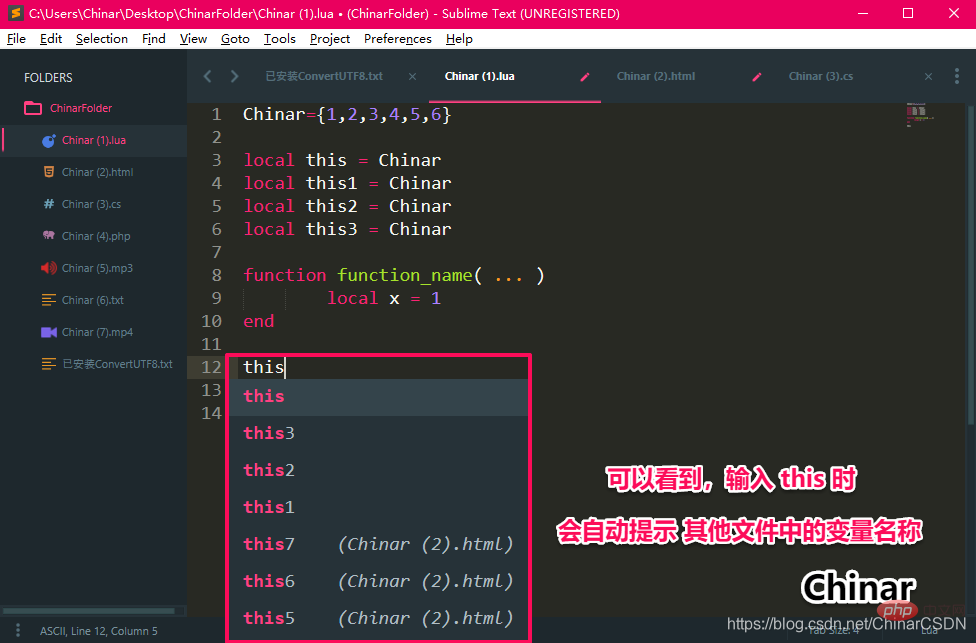
8
Bracket Highlighter —— Bracket Highlighter

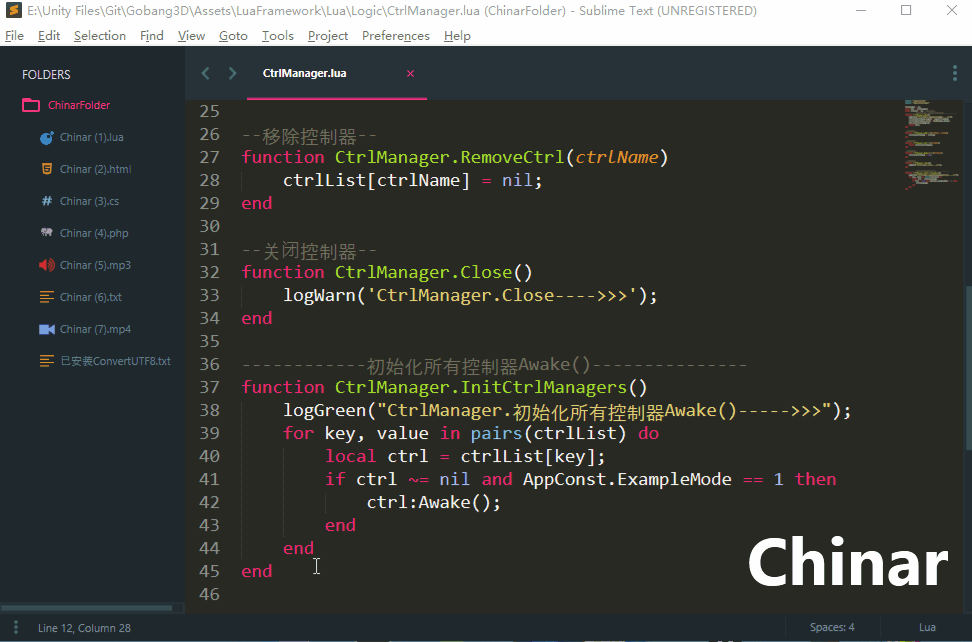
The above is the detailed content of Recommended essential Sublime Text3 plug-in. For more information, please follow other related articles on the PHP Chinese website!

Hot AI Tools

Undresser.AI Undress
AI-powered app for creating realistic nude photos

AI Clothes Remover
Online AI tool for removing clothes from photos.

Undress AI Tool
Undress images for free

Clothoff.io
AI clothes remover

Video Face Swap
Swap faces in any video effortlessly with our completely free AI face swap tool!

Hot Article

Hot Tools

Notepad++7.3.1
Easy-to-use and free code editor

SublimeText3 Chinese version
Chinese version, very easy to use

Zend Studio 13.0.1
Powerful PHP integrated development environment

Dreamweaver CS6
Visual web development tools

SublimeText3 Mac version
God-level code editing software (SublimeText3)

Hot Topics
 1657
1657
 14
14
 1415
1415
 52
52
 1309
1309
 25
25
 1257
1257
 29
29
 1229
1229
 24
24
 How to run sublime code python
Apr 16, 2025 am 08:48 AM
How to run sublime code python
Apr 16, 2025 am 08:48 AM
To run Python code in Sublime Text, you need to install the Python plug-in first, then create a .py file and write the code, and finally press Ctrl B to run the code, and the output will be displayed in the console.
 How to run sublime after writing the code
Apr 16, 2025 am 08:51 AM
How to run sublime after writing the code
Apr 16, 2025 am 08:51 AM
There are six ways to run code in Sublime: through hotkeys, menus, build systems, command lines, set default build systems, and custom build commands, and run individual files/projects by right-clicking on projects/files. The build system availability depends on the installation of Sublime Text.
 How to generate html by sublime
Apr 16, 2025 am 09:03 AM
How to generate html by sublime
Apr 16, 2025 am 09:03 AM
There are two ways to generate HTML code in Sublime Text: Using the Emmet plugin, you can generate HTML elements by entering an abbreviation and pressing the Tab key, or use a predefined HTML file template that provides basic HTML structure and other features such as code snippets, autocomplete functionality, and Emmet Snippets.
 Sublime Text vs. VS Code: Plugin Ecosystems and Extensibility
Apr 14, 2025 am 12:10 AM
Sublime Text vs. VS Code: Plugin Ecosystems and Extensibility
Apr 14, 2025 am 12:10 AM
SublimeText and VSCode have their own advantages in plug-in ecology and scalability. SublimeText manages plug-ins through PackageControl, which have a small number of plug-ins but high quality, and mainly uses Python script extensions. VSCode has a huge Marketplace, with a large number of plug-ins and frequent updates. It uses TypeScript and JavaScript to expand, and its API is more comprehensive.
 Sublime Text vs. VS Code: Which is the Best Choice?
Apr 15, 2025 am 12:01 AM
Sublime Text vs. VS Code: Which is the Best Choice?
Apr 15, 2025 am 12:01 AM
Choosing SublimeText or VSCode depends on personal needs: 1. SublimeText is suitable for users who pursue lightweight and efficient editing. It starts quickly but requires a license to purchase. 2. VSCode is suitable for users who need powerful debugging and rich plug-ins. It consumes high resources but is open source and free.
 Sublime Text Project Management: Organizing and Navigating Codebases
Apr 08, 2025 am 12:05 AM
Sublime Text Project Management: Organizing and Navigating Codebases
Apr 08, 2025 am 12:05 AM
SublimeText's project management function can efficiently organize and navigate the code base through the following steps: 1. Create a project file and save the .sublime-project file using SaveProjectAs in the Project menu.... 2. Configure project files, specify the included folders and settings, such as excluding specific files or setting up the build system. 3. Open the project file and quickly load the project environment through OpenProject in the Project menu. 4. Optimize project files to avoid including too many folders, and use the exclusion mode to improve navigation speed. Through these steps, you can use SublimeText's project management capabilities to improve development efficiency and code quality.
 How to use sublime shortcut keys
Apr 16, 2025 am 08:57 AM
How to use sublime shortcut keys
Apr 16, 2025 am 08:57 AM
Sublime Text provides shortcuts to improve development efficiency, including commonly used (save, copy, cut, etc.), editing (indentation, formatting, etc.), navigation (project panel, file browsing, etc.), and finding and replacing shortcuts. Proficiency in using these shortcut keys can significantly improve Sublime's efficiency.
 How to set shortcut keys for sublime
Apr 16, 2025 am 09:15 AM
How to set shortcut keys for sublime
Apr 16, 2025 am 09:15 AM
To set the shortcut keys for Sublime Text, follow these steps: Open the shortcut key settings file Key Bindings - User. Add shortcut key settings using the format { "keys": ["key combination"], "command": "command" }. Save changes. Reload the shortcut key settings for the changes to take effect.




