How to modify php.ini in centos
How to modify php.ini in centos: first use the phpinfo function to find the location of "php.ini"; then use Xshell to connect to the server; then enter the file and search for keywords; and finally modify it through the operation command.

Recommended: "centos Getting Started Tutorial" "PHP Video Tutorial 》
1.php.ini attribute default value
file_uploads = on ;Switch whether to allow file uploading through HTTP. The default is ON
upload_tmp_dir; Files are uploaded to the server where temporary files are stored. The default is the system default temporary folder.
upload_max_filesize: The maximum size of files allowed to be uploaded. The default is 2M
post_max_size: refers to the maximum value that can be received through POST to PHP through the form, including all values in the form. The default is 8M
max_execution_time: The maximum time value (seconds) for each PHP page to run, the default is 30 seconds
max_input_time: The maximum time required for each PHP page to receive data, the default is 60 seconds
Change to (reference)
max_execution_time = 600
max_input_time = 600
file_uploads = on
upload_tmp_dir = /tmp
upload_max_filesize = 32m
post_max_size = 32m
2. Configure php.ini
Restart the Apache server
Centos (7)/Linux
1. Find php.ini
Create php file and use it The phpinfo() function finds the location of php.ini
echo phpinfo();
as shown in the picture:
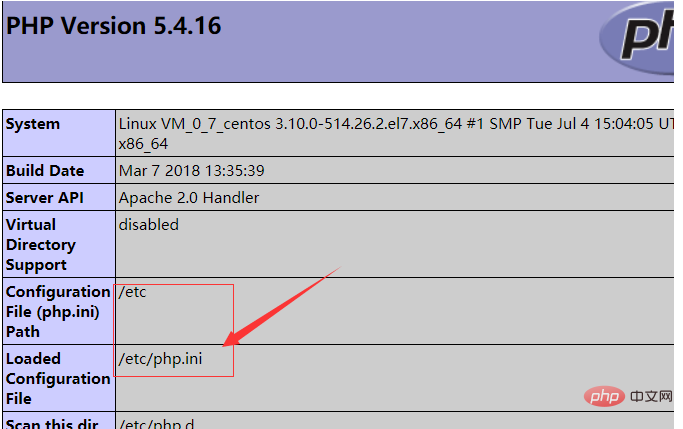
2. Use Xshell to connect to the server and vi to edit the file
# vi /etc/php.ini
3. Enter the file and search for keywords (see the beginning, just change it to what you want)
1) In command mode (press ESC to enter, if there is no response, just type the command) and hit the slash lever ( / ) 2) "/" appears in the status bar (lower left foot of the screen). Enter the keyword you are looking for and press Enter.
3) If you want to continue to search for this keyword, type the character n / type the character N (capital N) to search forward;
4. Modify,
The following is the command Some operation commands in mode
| Operation | Analysis |
|---|---|
| i | Enter text editing mode |
| Esc | Exit text editing mode |
| :w | Save the current modifications but do not exit |
| :q | Exit vi without saving the file |
| :wq | Save the current modifications and exit vi |
| :q! | Do not save the file and force exit vi |
| :e! | Discard all changes and start editing again from the last time you saved the file |
5.php.ini needs to be restarted after modification Apache server (the Internet says to restart PHP, my attempt failed, and it succeeded after restarting Apache)
1) PHP start, stop and restart commands
service php-fpm start
service php-fpm stop
service php-fpm reload
2) Apache start stop and restart command
service httpd start start
service httpd restart restart
service httpd stop Stop the service
6. Attached check the reason why the file upload failed
$_FILES['file']['error'] Display the error code related to the file upload
- Value: 0; No error occurs and the file is uploaded successfully.
- Value: 1; The uploaded file exceeds the limit of the upload_max_filesize option in php.ini.
- Value: 2; The size of the uploaded file exceeds the value specified by the MAX_FILE_SIZE option in the HTML form.
- Value: 3; Only part of the file was uploaded.
- Value: 4; No files were uploaded.
The above is the detailed content of How to modify php.ini in centos. For more information, please follow other related articles on the PHP Chinese website!

Hot AI Tools

Undresser.AI Undress
AI-powered app for creating realistic nude photos

AI Clothes Remover
Online AI tool for removing clothes from photos.

Undress AI Tool
Undress images for free

Clothoff.io
AI clothes remover

Video Face Swap
Swap faces in any video effortlessly with our completely free AI face swap tool!

Hot Article

Hot Tools

Notepad++7.3.1
Easy-to-use and free code editor

SublimeText3 Chinese version
Chinese version, very easy to use

Zend Studio 13.0.1
Powerful PHP integrated development environment

Dreamweaver CS6
Visual web development tools

SublimeText3 Mac version
God-level code editing software (SublimeText3)

Hot Topics
 What are the backup methods for GitLab on CentOS
Apr 14, 2025 pm 05:33 PM
What are the backup methods for GitLab on CentOS
Apr 14, 2025 pm 05:33 PM
Backup and Recovery Policy of GitLab under CentOS System In order to ensure data security and recoverability, GitLab on CentOS provides a variety of backup methods. This article will introduce several common backup methods, configuration parameters and recovery processes in detail to help you establish a complete GitLab backup and recovery strategy. 1. Manual backup Use the gitlab-rakegitlab:backup:create command to execute manual backup. This command backs up key information such as GitLab repository, database, users, user groups, keys, and permissions. The default backup file is stored in the /var/opt/gitlab/backups directory. You can modify /etc/gitlab
 How to optimize CentOS HDFS configuration
Apr 14, 2025 pm 07:15 PM
How to optimize CentOS HDFS configuration
Apr 14, 2025 pm 07:15 PM
Improve HDFS performance on CentOS: A comprehensive optimization guide to optimize HDFS (Hadoop distributed file system) on CentOS requires comprehensive consideration of hardware, system configuration and network settings. This article provides a series of optimization strategies to help you improve HDFS performance. 1. Hardware upgrade and selection resource expansion: Increase the CPU, memory and storage capacity of the server as much as possible. High-performance hardware: adopts high-performance network cards and switches to improve network throughput. 2. System configuration fine-tuning kernel parameter adjustment: Modify /etc/sysctl.conf file to optimize kernel parameters such as TCP connection number, file handle number and memory management. For example, adjust TCP connection status and buffer size
 Centos shutdown command line
Apr 14, 2025 pm 09:12 PM
Centos shutdown command line
Apr 14, 2025 pm 09:12 PM
The CentOS shutdown command is shutdown, and the syntax is shutdown [Options] Time [Information]. Options include: -h Stop the system immediately; -P Turn off the power after shutdown; -r restart; -t Waiting time. Times can be specified as immediate (now), minutes ( minutes), or a specific time (hh:mm). Added information can be displayed in system messages.
 What are the common misunderstandings in CentOS HDFS configuration?
Apr 14, 2025 pm 07:12 PM
What are the common misunderstandings in CentOS HDFS configuration?
Apr 14, 2025 pm 07:12 PM
Common problems and solutions for Hadoop Distributed File System (HDFS) configuration under CentOS When building a HadoopHDFS cluster on CentOS, some common misconfigurations may lead to performance degradation, data loss and even the cluster cannot start. This article summarizes these common problems and their solutions to help you avoid these pitfalls and ensure the stability and efficient operation of your HDFS cluster. Rack-aware configuration error: Problem: Rack-aware information is not configured correctly, resulting in uneven distribution of data block replicas and increasing network load. Solution: Double check the rack-aware configuration in the hdfs-site.xml file and use hdfsdfsadmin-printTopo
 How to install mysql in centos7
Apr 14, 2025 pm 08:30 PM
How to install mysql in centos7
Apr 14, 2025 pm 08:30 PM
The key to installing MySQL elegantly is to add the official MySQL repository. The specific steps are as follows: Download the MySQL official GPG key to prevent phishing attacks. Add MySQL repository file: rpm -Uvh https://dev.mysql.com/get/mysql80-community-release-el7-3.noarch.rpm Update yum repository cache: yum update installation MySQL: yum install mysql-server startup MySQL service: systemctl start mysqld set up booting
 Difference between centos and ubuntu
Apr 14, 2025 pm 09:09 PM
Difference between centos and ubuntu
Apr 14, 2025 pm 09:09 PM
The key differences between CentOS and Ubuntu are: origin (CentOS originates from Red Hat, for enterprises; Ubuntu originates from Debian, for individuals), package management (CentOS uses yum, focusing on stability; Ubuntu uses apt, for high update frequency), support cycle (CentOS provides 10 years of support, Ubuntu provides 5 years of LTS support), community support (CentOS focuses on stability, Ubuntu provides a wide range of tutorials and documents), uses (CentOS is biased towards servers, Ubuntu is suitable for servers and desktops), other differences include installation simplicity (CentOS is thin)
 Centos configuration IP address
Apr 14, 2025 pm 09:06 PM
Centos configuration IP address
Apr 14, 2025 pm 09:06 PM
Steps to configure IP address in CentOS: View the current network configuration: ip addr Edit the network configuration file: sudo vi /etc/sysconfig/network-scripts/ifcfg-eth0 Change IP address: Edit IPADDR= Line changes the subnet mask and gateway (optional): Edit NETMASK= and GATEWAY= Lines Restart the network service: sudo systemctl restart network verification IP address: ip addr
 What steps are required to configure CentOS in HDFS
Apr 14, 2025 pm 06:42 PM
What steps are required to configure CentOS in HDFS
Apr 14, 2025 pm 06:42 PM
Building a Hadoop Distributed File System (HDFS) on a CentOS system requires multiple steps. This article provides a brief configuration guide. 1. Prepare to install JDK in the early stage: Install JavaDevelopmentKit (JDK) on all nodes, and the version must be compatible with Hadoop. The installation package can be downloaded from the Oracle official website. Environment variable configuration: Edit /etc/profile file, set Java and Hadoop environment variables, so that the system can find the installation path of JDK and Hadoop. 2. Security configuration: SSH password-free login to generate SSH key: Use the ssh-keygen command on each node






