Compare sublime and vscode
The following is a tutorial column of sublime to compare sublime and vscode. I hope it will be helpful to friends in need!
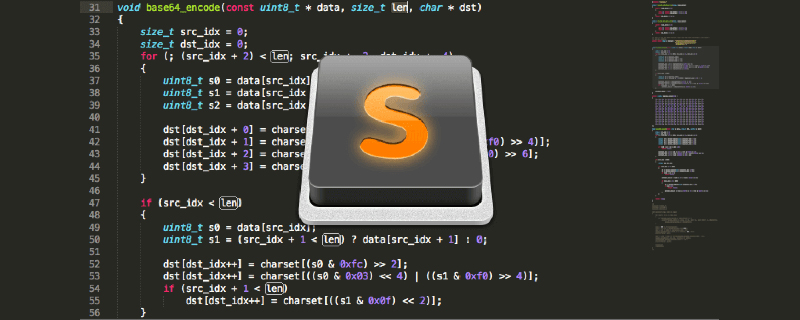
The reason is that I installed eslint to automatically check and complete the code. I installed n plug-ins and still got an error. In addition, the original cracked version of sublime recently opened a pop-up. box prompt. So, with the help of my friends, I tried vscode and my experience was perfect.
1. Comparison between sublime and vscode
Advantages of sublime
- Mainstream front-end development editor
- Small size, fast operation, fast startup
- Powerful text function
- Supports compilation, and the output can be seen on the console
- A large number of plug-ins can be installed to meet customized needs (ctrl shift p, ip, search for plug-in installation)
- Lightweight, use small projects
Disadvantages of sublime:
- Paid closed source, slow bug fixing time
- When installing a plug-in, there is only a list of plug-ins and a simple description is displayed. Plug-in configuration is inconvenient. Many plug-ins sublime2 and sublime3 are incompatible.
vscode advantages:
- Free, the most important thing is no money.
- There are many plug-ins. Recently, vscode has been developing rapidly. It is convenient and simple to install plug-ins. There is a detailed introduction to plug-ins.
- Low memory usage, startup speed, and opening speed are relatively fast
- Full platform, with built-in strong support for JavaScript, TypeScript and Node.js, C, C#, Python, PHP and other languages
vscode Disadvantages:
- Not stable enough
- Startup speed and opening speed are not as fast as sublime, so it is more suitable for large projects.
2. vscode installation
Official website download, install directly
https://code.visualstudio.com/
3. vscode commonly used Plug-in installation
View--Extensions (or shortcut key ctrl shift .
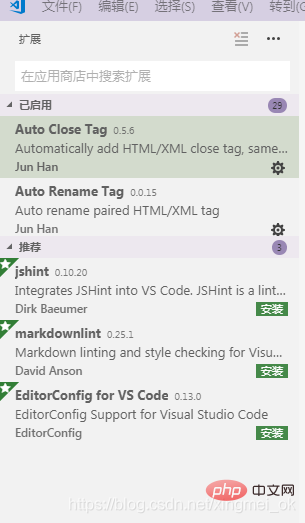
- HTML Snippets, prompts basic h5 code snippets, tags, etc.
- HTML CSS Support, let the html tag be written with class, and intelligently prompt the styles supported by the current project.
- view in browsers, ctrl f1 in the default browser, run the current html
- vscode-icon, add the corresponding icon to the vscode folder directory. (If it does not take effect, reselect the setting in [File-Preferences-File Icon Theme])
- path intellisense, the file path is automatically completed.
- npm intellisense, require reference package completion
- bracket pair colorizer, let the brackets have independent colors
- auto rename tag, modify the tag to close
- vetur, vue plug-in, syntax highlighting, intelligent perception, emmet
- tortoiseSvn, svn plug-in
- auto close tag, automatically add html and xml closing tags
- beautify, formatting code
- change-case, modify more explicit formats of text, camel case naming, underscore split naming, etc.
- chinese(Simplified)Language Pack for Visual Studio, students who are not used to English in vscode can download and install this, Chinese Simplified Language Pack
- color info, hover the cursor over the color to preview the detailed information of the color model in the color block,
- css peek, trace to the place where the css class and id are defined in the style sheet. In the right-click menu of the html file, when clicking the selector, select "go to definition" and it will jump to the css style code segment
- debugger for chrome, front-end debugging
- eslint, check syntax errors in js programming
- html boilerplate, html template plug-in, create html files with one click
- htmlHint, html code format detection
- image preview, the mouse is on the image path to display the image preview
- intelliSense for CSS class names in HTML, put the names in the css files in the project and intelligently prompt them in html
- JavaScript (ES6) code snippets, es6 code snippet tips
The above is the detailed content of Compare sublime and vscode. For more information, please follow other related articles on the PHP Chinese website!

Hot AI Tools

Undresser.AI Undress
AI-powered app for creating realistic nude photos

AI Clothes Remover
Online AI tool for removing clothes from photos.

Undress AI Tool
Undress images for free

Clothoff.io
AI clothes remover

Video Face Swap
Swap faces in any video effortlessly with our completely free AI face swap tool!

Hot Article

Hot Tools

Notepad++7.3.1
Easy-to-use and free code editor

SublimeText3 Chinese version
Chinese version, very easy to use

Zend Studio 13.0.1
Powerful PHP integrated development environment

Dreamweaver CS6
Visual web development tools

SublimeText3 Mac version
God-level code editing software (SublimeText3)

Hot Topics
 How to automatically type notepad
Apr 16, 2025 pm 08:06 PM
How to automatically type notepad
Apr 16, 2025 pm 08:06 PM
Notepad itself does not have automatic layout function. We can use a third-party text editor, such as Sublime Text, to perform the following steps to achieve automatic typography: 1. Install and open the text editor. 2. Open the file that needs to be automatically typed. 3. Find and select the automatic layout function. 4. The editor will automatically type the text. 5. You can customize the layout rules as needed. Automatic typography can save time and ensure text consistency and professionalism.
 How to solve the problem of vscode Chinese annotations becoming question marks
Apr 15, 2025 pm 11:36 PM
How to solve the problem of vscode Chinese annotations becoming question marks
Apr 15, 2025 pm 11:36 PM
How to solve the problem that Chinese comments in Visual Studio Code become question marks: Check the file encoding and make sure it is "UTF-8 without BOM". Change the font to a font that supports Chinese characters, such as "Song Style" or "Microsoft Yahei". Reinstall the font. Enable Unicode support. Upgrade VSCode, restart the computer, and recreate the source file.
 How to run sublime code python
Apr 16, 2025 am 08:48 AM
How to run sublime code python
Apr 16, 2025 am 08:48 AM
To run Python code in Sublime Text, you need to install the Python plug-in first, then create a .py file and write the code, and finally press Ctrl B to run the code, and the output will be displayed in the console.
 How to use VSCode
Apr 15, 2025 pm 11:21 PM
How to use VSCode
Apr 15, 2025 pm 11:21 PM
Visual Studio Code (VSCode) is a cross-platform, open source and free code editor developed by Microsoft. It is known for its lightweight, scalability and support for a wide range of programming languages. To install VSCode, please visit the official website to download and run the installer. When using VSCode, you can create new projects, edit code, debug code, navigate projects, expand VSCode, and manage settings. VSCode is available for Windows, macOS, and Linux, supports multiple programming languages and provides various extensions through Marketplace. Its advantages include lightweight, scalability, extensive language support, rich features and version
 How to generate html by sublime
Apr 16, 2025 am 09:03 AM
How to generate html by sublime
Apr 16, 2025 am 09:03 AM
There are two ways to generate HTML code in Sublime Text: Using the Emmet plugin, you can generate HTML elements by entering an abbreviation and pressing the Tab key, or use a predefined HTML file template that provides basic HTML structure and other features such as code snippets, autocomplete functionality, and Emmet Snippets.
 How to run sublime after writing the code
Apr 16, 2025 am 08:51 AM
How to run sublime after writing the code
Apr 16, 2025 am 08:51 AM
There are six ways to run code in Sublime: through hotkeys, menus, build systems, command lines, set default build systems, and custom build commands, and run individual files/projects by right-clicking on projects/files. The build system availability depends on the installation of Sublime Text.
 How to cancel the notepad newline character
Apr 16, 2025 pm 07:21 PM
How to cancel the notepad newline character
Apr 16, 2025 pm 07:21 PM
To cancel newlines in Notepad, you can take three methods: Use the Find and Replace feature to replace all newlines with spaces. Use regular expressions to completely remove all newline characters. Use a text editor, replace line breaks with spaces or delete them altogether.
 vscode Previous Next Shortcut Key
Apr 15, 2025 pm 10:51 PM
vscode Previous Next Shortcut Key
Apr 15, 2025 pm 10:51 PM
VS Code One-step/Next step shortcut key usage: One-step (backward): Windows/Linux: Ctrl ←; macOS: Cmd ←Next step (forward): Windows/Linux: Ctrl →; macOS: Cmd →






