 Operation and Maintenance
Operation and Maintenance
 Windows Operation and Maintenance
Windows Operation and Maintenance
 How to skip the power-on password in win10
How to skip the power-on password in win10
How to skip the power-on password in win10
How to skip the power-on password in Win10: First click the search icon in the lower left corner of the Win10 desktop and enter the netplwiz command; then click [netplwiz] at the top as shown in the picture to enter the Win10 account settings; then cancel [Require] Use this plan...] checkbox; finally fill in the Win10 power-on password.

How to skip the power-on password in win10:
1. First, click the search icon in the lower left corner of the Win10 desktop. Enter the Cortana search page and type the netplwiz command in the bottom search box, as shown in the figure below:
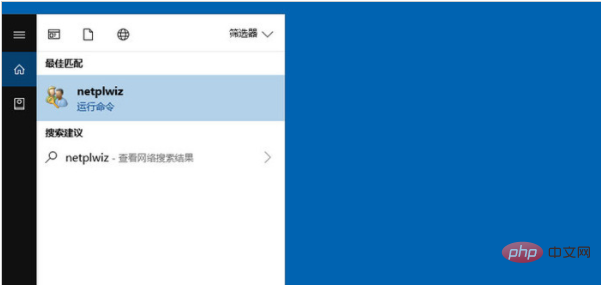
2. The netplwiz control account entrance will be searched. We click on the top as shown "netplwiz" as shown in the picture, enter the Win10 account settings, as shown in the picture below.
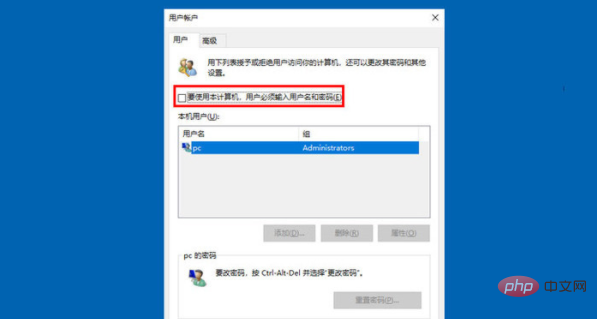
3. After entering the Win10 user account window, we uncheck the box in front of [To use this computer, the user must enter a user name and password], and then click "OK" at the bottom ",As shown below.
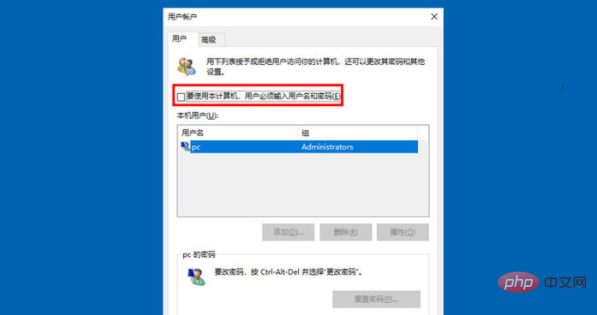
4. Finally, in the pop-up automatic login settings, fill in the Win10 power-on password. After completion, click "OK" at the bottom, as shown in the picture.
Related learning recommendations: windows server operation and maintenance tutorial
The above is the detailed content of How to skip the power-on password in win10. For more information, please follow other related articles on the PHP Chinese website!

Hot AI Tools

Undresser.AI Undress
AI-powered app for creating realistic nude photos

AI Clothes Remover
Online AI tool for removing clothes from photos.

Undress AI Tool
Undress images for free

Clothoff.io
AI clothes remover

Video Face Swap
Swap faces in any video effortlessly with our completely free AI face swap tool!

Hot Article

Hot Tools

Notepad++7.3.1
Easy-to-use and free code editor

SublimeText3 Chinese version
Chinese version, very easy to use

Zend Studio 13.0.1
Powerful PHP integrated development environment

Dreamweaver CS6
Visual web development tools

SublimeText3 Mac version
God-level code editing software (SublimeText3)

Hot Topics
 1665
1665
 14
14
 1423
1423
 52
52
 1321
1321
 25
25
 1269
1269
 29
29
 1249
1249
 24
24
 windows10 installation failed
Mar 12, 2024 pm 05:09 PM
windows10 installation failed
Mar 12, 2024 pm 05:09 PM
Solutions to failed Windows 10 installation: 1. Check the hardware; 2. Update the driver; 3. Use reliable installation media; 4. Clean the existing system; 5. Check the system requirements; 6. Adjust BIOS/UEFI settings; 7. Clear Virus.
 Where to open windows 10 running
Mar 19, 2024 pm 05:57 PM
Where to open windows 10 running
Mar 19, 2024 pm 05:57 PM
Three commonly used methods: 1. The most convenient method is to press the Windows key and R key at the same time; 2. Access "Run" through the shortcut menu or start menu; 3. By entering specific commands, users can quickly start the program, Open files or folders, configure system settings, and more.
 windows10 activation key list latest 2024
Mar 19, 2024 pm 03:45 PM
windows10 activation key list latest 2024
Mar 19, 2024 pm 03:45 PM
Obtaining a Windows 10 activation key is key to fully experiencing its capabilities. The legal way is to purchase a genuine key and then activate it through the "Activate" option in the system settings. Using illegal or pirated keys can pose security risks and is a violation of intellectual property rights. This article will guide you through legal means to obtain and activate a Windows 10 activation key, ensuring the security of your computer and supporting the work of software developers.
 Simple method to change computer power-on password in win10
Jul 16, 2023 pm 05:33 PM
Simple method to change computer power-on password in win10
Jul 16, 2023 pm 05:33 PM
What is a simple way to change the computer power-on password? Setting a power-on password for a win10 computer can protect data privacy very well. However, sometimes we set a more complex or simple password for security reasons, but we want to change the computer password, but we don’t know how to change the computer startup password in win10. In fact, the method of changing the computer startup password is very simple. Below we will Let’s take a look at changing the computer power-on password. The simple method to change the computer power-on password in Win10 is as follows: Method 1. Enter the "Search" function of the computer and search for "Account" and open "Manage Your Account". 2. In the account interface that appears, find "Login Options" in the list bar on the left and click to select. 3. Find the password and click the change button. 4. Input
 What is the method to cancel the win11 power-on password?
Jan 08, 2024 pm 03:01 PM
What is the method to cancel the win11 power-on password?
Jan 08, 2024 pm 03:01 PM
After we set the password after turning on the computer, we need a password every time we log in, which makes us feel very irritated. Then we can also cancel the password on turning on the computer. We only need to operate in the change password option. How to cancel the win11 power-on password: 1. First, we enter "netplwiz" in the search box. 2. After entering the page, we open it according to the shortcut keys prompted. 3. Click "Change Password". 4. Enter the old password and leave the new password blank to complete the cancellation. Extension: How to remove widgets
 How to automatically skip the power-on password in win10 safe mode
Dec 28, 2023 pm 06:57 PM
How to automatically skip the power-on password in win10 safe mode
Dec 28, 2023 pm 06:57 PM
When many users use computers, they often encounter the problem of directly skipping the power-on password in the boot mode and leaving it untouched. This has caused a lot of trouble to users. It is actually not difficult to solve. Let’s take a look at the win10 security mode. Skip the power-on password. Unable to enter win10 safe mode: 1. Many users are stuck before entering the desktop and there is no password interface. 2. We can force shutdown three to four times. Then the startup settings page will appear and select "Enable Safe Mode". 3. Right-click "Start" and click "Run". 4. Enter "msconfig" in the run window. 5. Click "General" and select "Normal startup". 6. Successfully enter the password interface.
 Guide to changing computer startup password (simple and easy password changing method)
May 06, 2024 pm 05:04 PM
Guide to changing computer startup password (simple and easy password changing method)
May 06, 2024 pm 05:04 PM
We often need to set or modify the power-on password to protect the security of personal information when using the computer on a daily basis. To help you become more comfortable in changing your computer startup password, this article will introduce some simple and easy methods. 1: Choose an appropriate power-on password - to use a strong password, we must first choose a strong password when changing the power-on password. The length should be between 8 and 16 characters, letters and special characters, and strong passwords should include numbers. Improved computer security, such passwords are more difficult to crack. 2: How to change the power-on password of the Windows system. We can change the power-on password through the "Control Panel" in the Windows system. Click the "User Account" selection and select "Change Account Type and Password" to enter the password change interface. lose
 Win10 screenshot shortcut key sharing
Mar 19, 2024 pm 04:05 PM
Win10 screenshot shortcut key sharing
Mar 19, 2024 pm 04:05 PM
The most commonly used shortcut keys: 1. Frame selection screenshot: Win Shift S, you can select a rectangle, window or area of any format to take a screenshot, and the screenshot is automatically copied to the clipboard; 2. Full screen screenshot: Win Printscreen, save the entire screenshot to " "This PC - Pictures - Screenshots" folder; 3. Take a full-screen screenshot and edit it: Win W, bring up the screen sketch tool, which can crop, edit and save or copy the screenshot; 4. Take a full-screen screenshot to the clipboard: Print Screen.



