Can you lock local cell contents from being modified in Excel?
In Excel, you can lock the contents of local cells from being modified. The method is: first select the cell, right-click and select [Format Cells]; then click the [Protect] function menu and select Lock; then Go back to the excel sheet and click [Review-Protect Worksheet]; finally enter the password.

In Excel, you can lock the contents of local cells from being modified. The method is:
1. Open the excel table , select all the cells that need to be locked, then right-click the mouse and select "Format Cells" in the settings function that pops up. (As shown below)
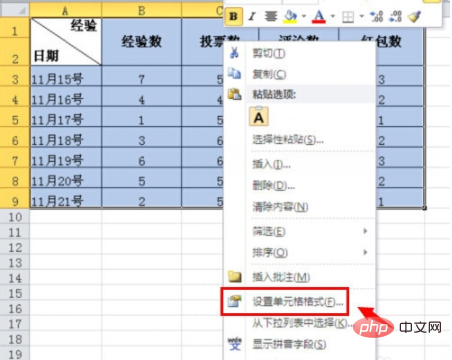
#2. Then go to the "Number" attribute under Setting Cell Format, and click the "Protect" function menu in the main menu above. (As shown below)
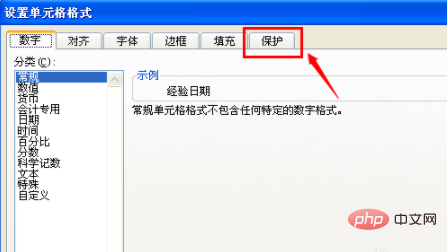
#3. Under the properties of the protection menu, click the box in front of the lock to make a selection, and then click the "OK" button in the lower right corner. (As shown below)
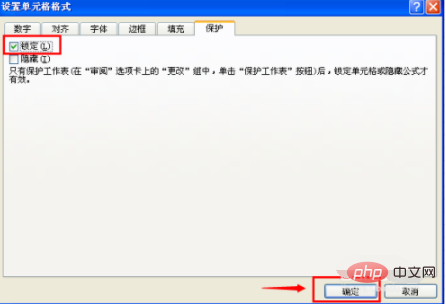
#4. Then return to the excel table, and then click the "Review" menu in the main menu above the table. (As shown below)
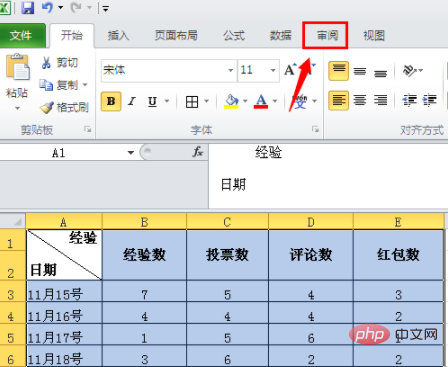
5. In the toolbar under the review menu, find and click the "Protect Worksheet" tool. (As shown below)
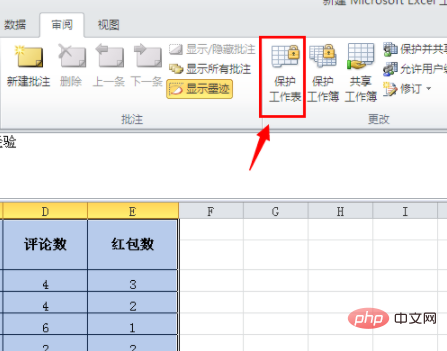
#6. In the pop-up protection worksheet settings, enter the password you set, and then click the "OK" button below. (As shown below)
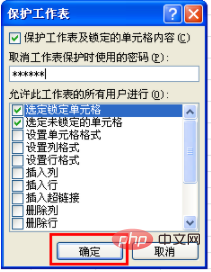
#7. Then you will be asked to enter the password again, then enter the same password as the first time, and then click OK. (As shown below)
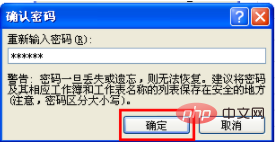
8. After the setting is completed, when you modify the data in the table, a prompt that the cell is being protected will pop up, proving that this part of the cell The grid has been successfully locked. (As shown below)

The above is the detailed content of Can you lock local cell contents from being modified in Excel?. For more information, please follow other related articles on the PHP Chinese website!

Hot AI Tools

Undresser.AI Undress
AI-powered app for creating realistic nude photos

AI Clothes Remover
Online AI tool for removing clothes from photos.

Undress AI Tool
Undress images for free

Clothoff.io
AI clothes remover

Video Face Swap
Swap faces in any video effortlessly with our completely free AI face swap tool!

Hot Article

Hot Tools

Notepad++7.3.1
Easy-to-use and free code editor

SublimeText3 Chinese version
Chinese version, very easy to use

Zend Studio 13.0.1
Powerful PHP integrated development environment

Dreamweaver CS6
Visual web development tools

SublimeText3 Mac version
God-level code editing software (SublimeText3)

Hot Topics
 1657
1657
 14
14
 1415
1415
 52
52
 1309
1309
 25
25
 1257
1257
 29
29
 1231
1231
 24
24
 Excel found a problem with one or more formula references: How to fix it
Apr 17, 2023 pm 06:58 PM
Excel found a problem with one or more formula references: How to fix it
Apr 17, 2023 pm 06:58 PM
Use an Error Checking Tool One of the quickest ways to find errors with your Excel spreadsheet is to use an error checking tool. If the tool finds any errors, you can correct them and try saving the file again. However, the tool may not find all types of errors. If the error checking tool doesn't find any errors or fixing them doesn't solve the problem, then you need to try one of the other fixes below. To use the error checking tool in Excel: select the Formulas tab. Click the Error Checking tool. When an error is found, information about the cause of the error will appear in the tool. If it's not needed, fix the error or delete the formula causing the problem. In the Error Checking Tool, click Next to view the next error and repeat the process. When not
 How to set the print area in Google Sheets?
May 08, 2023 pm 01:28 PM
How to set the print area in Google Sheets?
May 08, 2023 pm 01:28 PM
How to Set GoogleSheets Print Area in Print Preview Google Sheets allows you to print spreadsheets with three different print areas. You can choose to print the entire spreadsheet, including each individual worksheet you create. Alternatively, you can choose to print a single worksheet. Finally, you can only print a portion of the cells you select. This is the smallest print area you can create since you could theoretically select individual cells for printing. The easiest way to set it up is to use the built-in Google Sheets print preview menu. You can view this content using Google Sheets in a web browser on your PC, Mac, or Chromebook. To set up Google
 iOS 17: How to lock white balance in the Camera app on iPhone
Sep 20, 2023 am 08:41 AM
iOS 17: How to lock white balance in the Camera app on iPhone
Sep 20, 2023 am 08:41 AM
White balance is a camera feature that adjusts color rendering based on lighting conditions. This iPhone setting ensures that white objects appear white in photos or videos, compensating for any color changes due to typical lighting. You can lock it if you want to keep your white balance consistent throughout your video shooting. Here, we will guide you on how to maintain a fixed white balance for iPhone videos. How to Lock White Balance on iPhone Required: iOS17 Update. (Check Settings > under General >Software Update). Open the Settings app on your iPhone. In Settings, scroll down and select Camera. On the Camera screen, tap Record Video. At this
 How to show the time under the lock screen wallpaper on iPhone
Dec 18, 2023 am 11:27 AM
How to show the time under the lock screen wallpaper on iPhone
Dec 18, 2023 am 11:27 AM
Depth Effect is a cool lock screen feature on iOS where part of the wallpaper covers the digital clock. This basically provides a mirage-like effect where the wallpaper appears to be interacting with lock screen elements. In this article, we will explain what the depth effect is all about and how to get the lock screen time/clock behind wallpaper on iPhone. What is the depth effect on iPhone lock screen? Depth effect adds multiple layers of depth to your wallpaper. When you apply a lock screen wallpaper, iOS uses the iPhone's neural network engine to detect depth information in the image you apply. If successful, your iPhone will be able to separate the subject you want to focus on from other elements of the wallpaper. Once a subject is detected, the depth of field effect will
 How to embed a PDF document in an Excel worksheet
May 28, 2023 am 09:17 AM
How to embed a PDF document in an Excel worksheet
May 28, 2023 am 09:17 AM
It is usually necessary to insert PDF documents into Excel worksheets. Just like a company's project list, we can instantly append text and character data to Excel cells. But what if you want to attach the solution design for a specific project to its corresponding data row? Well, people often stop and think. Sometimes thinking doesn't work either because the solution isn't simple. Dig deeper into this article to learn how to easily insert multiple PDF documents into an Excel worksheet, along with very specific rows of data. Example Scenario In the example shown in this article, we have a column called ProductCategory that lists a project name in each cell. Another column ProductSpeci
 How to pin the Win11 taskbar
Jan 04, 2024 pm 04:31 PM
How to pin the Win11 taskbar
Jan 04, 2024 pm 04:31 PM
In previous Windows systems, we often used the function of locking the taskbar to avoid misoperation of the taskbar. However, many users found that they could no longer lock the taskbar after updating the win11 system. This is actually because Microsoft has canceled this function. The following is Just follow the editor and take a look. How to lock the taskbar in win11: Answer: Unable to lock. 1. Microsoft has canceled the function of locking the taskbar in the win11 system, so we cannot lock the taskbar now. 2. Generally speaking, we can right-click on the blank space of the taskbar to lock the taskbar. 3. But in win11 system, right-clicking on the blank space of the taskbar only has the taskbar settings option. 4. If we open the taskbar settings, the corresponding taskbar lock cannot be found.
 Word is locked and cannot be typed or edited, nor can the review button be pressed?
Mar 15, 2024 pm 01:20 PM
Word is locked and cannot be typed or edited, nor can the review button be pressed?
Mar 15, 2024 pm 01:20 PM
What should I do if word is locked and cannot be typed or edited, or the review button cannot be pressed? Recently, when some friends were using Word to process documents, they encountered a situation where the document was locked and unable to be edited. Many people felt very distressed because this brought great obstacles to their work. So how should we solve it? The editor will introduce the method to you below. Method 1: Cancel "Restrict Editing" In order to edit the Word document, we can cancel the "Restrict Editing" option set and just enter the correct password. 2. First, after opening the Word document, click "Review" > "Restrict Editing" in the menu. 3. Appear&ldqu
 How to disable lock screen ads on Windows 11
Oct 15, 2023 am 11:17 AM
How to disable lock screen ads on Windows 11
Oct 15, 2023 am 11:17 AM
Microsoft shows a lot of promotions and advertisements in its Windows 11 operating system. The lock screen is just one of the places Microsoft uses to display promotions to operating system users. This guide will walk you through the steps to disable lock screen ads and promotions in Windows 11 operating system. The lock screen is the first screen that users see when booting the operating system. While the screen can be bypassed entirely, by configuring Windows 11 to automatically log in to a user account, this is the first screen most Windows users see. The lock screen may display a changing photo and an option to learn more about the current image. Users may also see promotions. The main image of this article illustrates this point. it shows




