What is the size of each sector in a disk in bytes?
The size of each sector in the disk is generally 512 bytes. Sectors refer to areas divided on a disk. Each side of the disk is divided into many tracks, which are concentric circles on the surface. The closer to the center, the smaller the circle becomes, and each track is equally divided into units of 512 bytes.

Sector is the basic unit for disk storage data. The size of each sector is generally 512 bytes.
Related knowledge introduction:
Sector refers to the area divided on the disk. Each track on the disk is divided into several arc segments, and these arc segments are sectors of the disk. Sectors are the basic unit for hard disk reading and writing.
Each side of the disk is divided into many tracks, which are concentric circles on the surface. The closer to the center, the smaller the circles. Each track is divided into equal parts in units of 512 bytes, called sectors.
In the parameter list of some hard disks, you can see parameters describing the number of sectors for each track. It is usually identified by a range, such as 373~746, which means that the outermost track has 746 sectors, and the innermost track has 373 sectors, so it can be calculated that the capacity of the tracks is from 186.5KB to 373KB (190976B--381952B).
The above is the detailed content of What is the size of each sector in a disk in bytes?. For more information, please follow other related articles on the PHP Chinese website!

Hot AI Tools

Undresser.AI Undress
AI-powered app for creating realistic nude photos

AI Clothes Remover
Online AI tool for removing clothes from photos.

Undress AI Tool
Undress images for free

Clothoff.io
AI clothes remover

Video Face Swap
Swap faces in any video effortlessly with our completely free AI face swap tool!

Hot Article

Hot Tools

Notepad++7.3.1
Easy-to-use and free code editor

SublimeText3 Chinese version
Chinese version, very easy to use

Zend Studio 13.0.1
Powerful PHP integrated development environment

Dreamweaver CS6
Visual web development tools

SublimeText3 Mac version
God-level code editing software (SublimeText3)

Hot Topics
 Steps to configure RAID 1 on Windows 11
Sep 22, 2023 pm 03:05 PM
Steps to configure RAID 1 on Windows 11
Sep 22, 2023 pm 03:05 PM
Windows 11 has strict requirements, and after struggling to obtain that storage, losing your hard drive and data would be a shame. Well, we have good news that can help you buffer against hard drive failure. Using built-in Windows tools, you can copy all your data from one drive to another. This way, if one drive fails, you can mirror and rebuild the original data on the replacement drive. Can Windows 11 do RAID? With Windows Storage Spaces feature, you can perform RAID on Windows 11. This feature allows you to create multiple virtual disks using a hard drive connected directly to your computer without degrading performance. Benefits of Raid: Reduce the cost of disk
 Convert VirtualBox fixed disk to dynamic disk and vice versa
Mar 25, 2024 am 09:36 AM
Convert VirtualBox fixed disk to dynamic disk and vice versa
Mar 25, 2024 am 09:36 AM
When creating a virtual machine, you will be asked to select a disk type, you can select fixed disk or dynamic disk. What if you choose fixed disks and later realize you need dynamic disks, or vice versa? Good! You can convert one to the other. In this post, we will see how to convert VirtualBox fixed disk to dynamic disk and vice versa. A dynamic disk is a virtual hard disk that initially has a small size and grows in size as you store data in the virtual machine. Dynamic disks are very efficient at saving storage space because they only take up as much host storage space as needed. However, as disk capacity expands, your computer's performance may be slightly affected. Fixed disks and dynamic disks are commonly used in virtual machines
 How to RAID an external hard drive on Windows 11
Sep 16, 2023 pm 10:05 PM
How to RAID an external hard drive on Windows 11
Sep 16, 2023 pm 10:05 PM
RAID or Redundant Array of Independent Disks is a data storage technology in which multiple external drives are combined into one. It was widely used when large hard drives were expensive, but many people still prefer the RAID external drive method. There are several levels of RAID, each serving a specific purpose. Keep in mind that the average user doesn't have to delve into the complexity, a simple setup of RAID0 or RAID1 should work fine. Reasons to consider raiding an external drive: Improved PC performance Easy to configure, cheaper than existing alternatives Faster data reading and writing Efficient backup solution through mirroring How to RAID an external drive on Windows 11? Before RAID external hard drives, you need to pay attention to the following first things
 How to convert dynamic disk to basic disk on Windows 11
Sep 23, 2023 pm 11:33 PM
How to convert dynamic disk to basic disk on Windows 11
Sep 23, 2023 pm 11:33 PM
If you want to convert a dynamic disk to a basic disk in Windows 11, you should create a backup first as the process will erase all data in it. Why should you convert dynamic disk to basic disk in Windows 11? According to Microsoft, dynamic disks have been deprecated from Windows and their use is no longer recommended. Additionally, Windows Home Edition does not support dynamic disks, so you will not be able to access these logical drives. If you want to combine more disks into a larger volume, it is recommended to use Basic Disks or Storage Spaces. In this article, we will show you how to convert dynamic disk to basic disk on Windows 11 How to convert dynamic disk to basic disk in Windows 11? In the beginning
 1MB of storage capacity is equivalent to how many bytes
Mar 03, 2023 pm 05:42 PM
1MB of storage capacity is equivalent to how many bytes
Mar 03, 2023 pm 05:42 PM
1MB of storage capacity is equivalent to 2 to the 20th power bytes, or 1,048,576 bytes. MB is a storage unit in computers, pronounced as "mega"; because 1MB is equal to 1024KB, and 1KB is equal to 1024B (bytes), so 1MB is equal to 1048576 (1024 *1024) bytes.
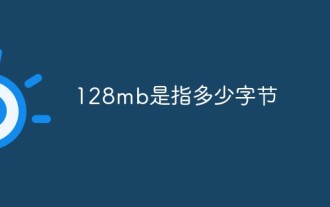 How many bytes does 128mb mean?
Nov 29, 2022 am 10:35 AM
How many bytes does 128mb mean?
Nov 29, 2022 am 10:35 AM
128mb refers to 134217728 bytes; the byte conversion formula is "1MB=1024KB=1048576B=8388608bit", which means that 1048576 English letters and 524288 Chinese characters can be saved; the traffic unit conversion formula is 1GB=1024MB, 1MB=1024KB, 1KB= 1024B.
 How many bytes does one ascii character occupy?
Mar 09, 2023 pm 03:49 PM
How many bytes does one ascii character occupy?
Mar 09, 2023 pm 03:49 PM
One ascii character occupies 1 byte. ASCII code characters are represented by 7-bit or 8-bit binary encoding in the computer and are stored in one byte, that is, one ASCII code occupies one byte. ASCII code can be divided into standard ASCII code and extended ASCII code. Standard ASCII code is also called basic ASCII code. It uses 7-bit binary numbers (the remaining 1 binary digit is 0) to represent all uppercase and lowercase letters, and the numbers 0 to 9. Punctuation marks, and special control characters used in American English.
 1 bit equals how many bytes
Mar 09, 2023 pm 03:11 PM
1 bit equals how many bytes
Mar 09, 2023 pm 03:11 PM
1 bit is equal to one-eighth of a byte. In the binary number system, each 0 or 1 is a bit (bit), and a bit is the smallest unit of data storage; every 8 bits (bit, abbreviated as b) constitute a byte (Byte), so "1 byte ( Byte) = 8 bits”. In most computer systems, a byte is an 8-bit (bit) long data unit. Most computers use a byte to represent a character, number, or other character.





