What should I do if the DNS server does not respond?
Solution: 1. Open "Network Sharing Center", click "Change Adapter Settings" in "Network Connection"; 2. Right-click "Local Area Connection", click "Properties", click "Internet Protocol Version 4" "; 3. Click "Properties", click "Use the following DNS server address", and change the "Preferred Address" to "8.8.8.8".

Solution:
In this case, you can try restarting the computer first or you can change the ADSL (Cat) or other network server to restart.

If the device still does not respond after restarting, you can enter "Network Connection" in "Network Sharing Center" and select "Change Adapter Settings".
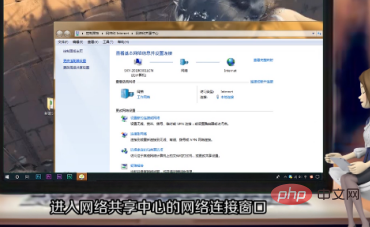
Right-click the "Local Area Connection" icon in the new page, click "Properties", and then select "Internet Protocol Version 4 (TCP/IPv4)" in the pop-up menu bar ".
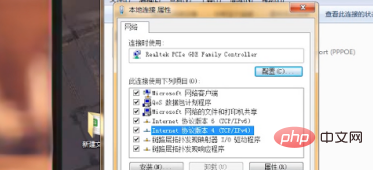
Select "Internet Protocol Version 4 (TCP/IPv4)" and click "Properties" below, then click "Use the following DNS server address" in its properties page .
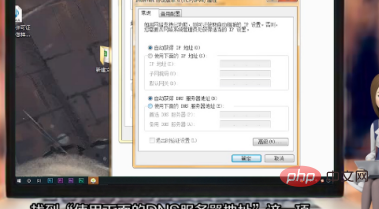
Change the "Preferred Server Address" to "8.8.8.8".
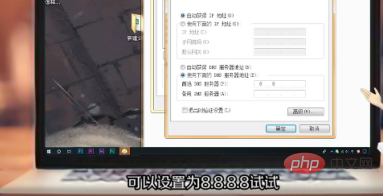
For more related knowledge, please visit PHP Chinese website! !
The above is the detailed content of What should I do if the DNS server does not respond?. For more information, please follow other related articles on the PHP Chinese website!

Hot AI Tools

Undresser.AI Undress
AI-powered app for creating realistic nude photos

AI Clothes Remover
Online AI tool for removing clothes from photos.

Undress AI Tool
Undress images for free

Clothoff.io
AI clothes remover

Video Face Swap
Swap faces in any video effortlessly with our completely free AI face swap tool!

Hot Article

Hot Tools

Notepad++7.3.1
Easy-to-use and free code editor

SublimeText3 Chinese version
Chinese version, very easy to use

Zend Studio 13.0.1
Powerful PHP integrated development environment

Dreamweaver CS6
Visual web development tools

SublimeText3 Mac version
God-level code editing software (SublimeText3)

Hot Topics
 1658
1658
 14
14
 1415
1415
 52
52
 1309
1309
 25
25
 1257
1257
 29
29
 1231
1231
 24
24


