 Operation and Maintenance
Operation and Maintenance
 Windows Operation and Maintenance
Windows Operation and Maintenance
 What to do if a yellow triangle exclamation mark appears on the wireless network
What to do if a yellow triangle exclamation mark appears on the wireless network
What to do if a yellow triangle exclamation mark appears on the wireless network
The solution to the yellow triangle exclamation mark appearing on the wireless network is: 1. Press the [win r] shortcut key, enter cmd in the opened run window, and press Enter; 2. Execute the [ipconfig/release] command; 3. Execute the [ipconfig/renew] command.

Solution:
1. Press the "windows r" shortcut key on the keyboard, enter "cmd" in the open run , click OK;
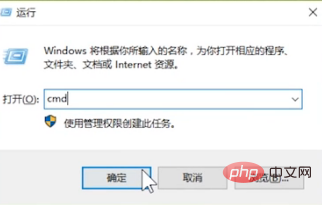
2. Enter the "ipconfig/release" command, and then press the Enter key;
3. Finally enter "ipconfig/renew" command, just press the Enter key. At this point we found that the yellow exclamation mark had disappeared and we were able to access the Internet.
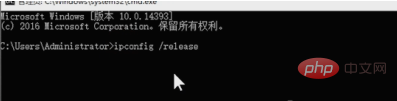
The above is the detailed content of What to do if a yellow triangle exclamation mark appears on the wireless network. For more information, please follow other related articles on the PHP Chinese website!

Hot AI Tools

Undresser.AI Undress
AI-powered app for creating realistic nude photos

AI Clothes Remover
Online AI tool for removing clothes from photos.

Undress AI Tool
Undress images for free

Clothoff.io
AI clothes remover

Video Face Swap
Swap faces in any video effortlessly with our completely free AI face swap tool!

Hot Article

Hot Tools

Notepad++7.3.1
Easy-to-use and free code editor

SublimeText3 Chinese version
Chinese version, very easy to use

Zend Studio 13.0.1
Powerful PHP integrated development environment

Dreamweaver CS6
Visual web development tools

SublimeText3 Mac version
God-level code editing software (SublimeText3)

Hot Topics
 Why is there an exclamation mark on mobile wifi?
Sep 18, 2023 pm 04:05 PM
Why is there an exclamation mark on mobile wifi?
Sep 18, 2023 pm 04:05 PM
The reason why there is an exclamation mark on the mobile wifi may be that it cannot connect to the Internet, the signal is weak, authentication issues and IP address conflicts, etc. Detailed introduction: 1. Unable to connect to the Internet. If an exclamation mark appears on the Wi-Fi icon, it may be because the mobile phone cannot connect to the Internet. This may be caused by a router disconnection, network failure, or mobile phone settings problem; 2. The signal is weak. If an exclamation mark appears on the Wi-Fi icon, it may be caused by a weak Wi-Fi signal. This may be due to being too far from the router, being blocked by obstacles, or interfering with the signal, etc.
 Why does wifi have an exclamation mark?
Aug 30, 2023 am 09:48 AM
Why does wifi have an exclamation mark?
Aug 30, 2023 am 09:48 AM
Reasons for an exclamation mark on wifi include incorrect WiFi password, weak WiFi signal, WiFi channel interference, network setting problems, software or hardware problems, etc. Detailed introduction: 1. Wrong WiFi password may be one of the common reasons for the appearance of exclamation marks. When connecting to a WiFi network that requires a password, if the password entered is wrong, the system will prompt that the password is incorrect and an exclamation mark will be displayed on the WiFi icon; 2 . Weak WiFi signal is also one of the common reasons why the exclamation mark appears, such as when it is too far away from the wireless router or blocked by obstacles, etc.
 Win7 wireless network adapter is missing
Dec 23, 2023 pm 05:57 PM
Win7 wireless network adapter is missing
Dec 23, 2023 pm 05:57 PM
Many users have reported that the win7 wireless network adapter has disappeared. In this case, it is likely that there is a problem with the network card or network card driver. We only need to repair the network card driver or replace a good network card to solve the problem. The wireless network adapter disappeared in win7 1. First, right-click the Start button and select "Device Manager" 2. Then we find the "Network Adapter", right-click and choose to update the driver first, or disable the device first and then enable it. You can also click here "Properties" 3. After clicking Properties, click "Driver" above, click "Update Driver" here 4. Click here and select "Automatically search and update driver files" 5. After completion, you can also change the computer's network Reset it. First, press win
 What should I do if my wifi is connected but there is an exclamation mark?
Mar 21, 2023 am 11:18 AM
What should I do if my wifi is connected but there is an exclamation mark?
Mar 21, 2023 am 11:18 AM
The wifi is connected but there is an exclamation mark, which may be caused by incorrect routing settings. The solution: 1. Check whether the router and broadband line interfaces are loose; 2. Double-click to open the computer's "Control Panel", and then open "Network and Sharing" Center"; 3. Click "Change Adapter Settings", and then select the "Obtain IP address automatically" and "Obtain DNS server address automatically" buttons.
 What should I do if Fliqlo displays an exclamation mark - How to solve the problem of Fliqlo displaying an exclamation mark
Mar 04, 2024 am 11:22 AM
What should I do if Fliqlo displays an exclamation mark - How to solve the problem of Fliqlo displaying an exclamation mark
Mar 04, 2024 am 11:22 AM
Recently, many friends have asked me what to do when Fliqlo displays exclamation marks. Next, let us learn how to solve the problem of Fliqlo displaying exclamation marks. I hope it can help everyone. 1. Enter the control panel and select the internet option in the control panel, as shown in the figure below. 2. Enter the Internet Properties page, as shown in the figure below. 3. Click the Advanced tab, as shown in the figure below. 4. Also check "Use TLS1.0, 1.1, 1.2" so that you can use Fliqlo normally, as shown in the figure below. The above is the entire content of what the editor brings to you on how to deal with the exclamation mark when Fliqlo displays it. I hope it will be helpful to you.
 How to solve the exclamation mark on intel wireless ac9560
Mar 24, 2023 pm 02:14 PM
How to solve the exclamation mark on intel wireless ac9560
Mar 24, 2023 pm 02:14 PM
Reasons and solutions for the exclamation mark on intel wireless ac9560: 1. Caused by software driver problems, you can reinstall the driver directly; 2. Caused by conflicts between software and hardware, you can upgrade the window system; 3. Caused by conflicts between hardware and hardware, You can restart the computer, reinstall specific drivers or replace the wireless network card.
 DIY from getting started to giving up: wireless network card saves old motherboards
Mar 14, 2024 pm 04:40 PM
DIY from getting started to giving up: wireless network card saves old motherboards
Mar 14, 2024 pm 04:40 PM
Many motherboards come with built-in WiFi modules, but for many players, the extra 200 yuan is not cost-effective. In addition, some old motherboards do not have WiFi. If you want to enjoy convenient wireless Internet access, you need to use one. Wireless network card. Wireless network cards are very convenient to use, but please note that not all products are suitable for you. Below we will introduce 3 different wireless network cards. 1. "Portable Peter Pan" - USB wireless network card The first thing to bear the brunt is the "little hero" around us, the USB wireless network card. This lightweight and mini device is like a magic key. Just plug it in and connect it to the USB port of your computer to instantly activate your wireless network journey. USB wireless network cards are widely used for their affordable price and ultimate convenience.
 How to solve the problem of exclamation mark when charging in win11
Dec 22, 2023 pm 05:45 PM
How to solve the problem of exclamation mark when charging in win11
Dec 22, 2023 pm 05:45 PM
After updating to win11, some notebook batteries encountered the problem of exclamation marks when charging. This may be due to damage to our battery, or it may just be that the power management driver is out of date. Updating the driver can solve the problem. Solution to the exclamation mark when charging in win11: Method 1: 1. First try to pull out the laptop battery and connect it to the power supply for charging. 2. If the problem is solved, it means the battery is broken, just replace the battery. 3. If there is still an exclamation mark, it should be a driver problem. Try method two to solve it. Method two: 1. For driver problems, you need to first enter our notebook official website. (Take Lenovo as an example) 2. Then enter the "Service" option and enter "Driver Download" 3. After entering, select "Find Driver on this Site" and then search for our notebook model. 4. Enter





