Learn about the z-index attribute in CSS in three minutes
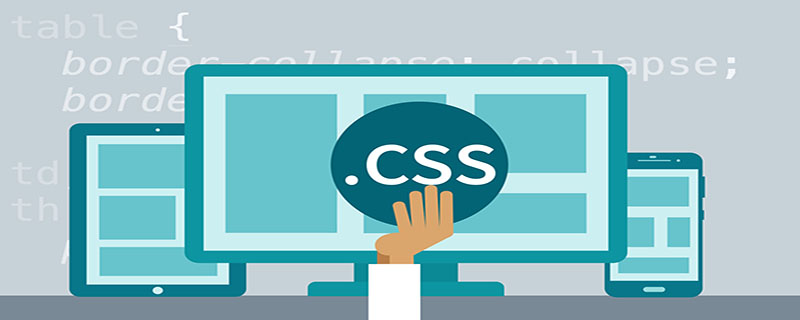
z-index attribute in css
When doing projects, it is often used to pop up a layer, and then in this layer Operate on the pop-up layer, and when the operation is completed, close the pop-up layer, or click elsewhere to close the layer.
Usually the z-index value is set in the p style. For example, if the parent layer sets z-index: 100, the child layer will be set to greater than 100. When the parent layer pops up, the child layer can be displayed.
For example (write briefly):
<p style="width: 100%;background: #fff;overflow: hidden;position: fixed;top: 0;left: 0;z-index: 100;height:300px" id="p1" > <p style="width: 100%;background: #fff;overflow: hidden;position: fixed;top: 0;left: 0;z-index: 101;height:100px" id="p2" > </p> </p>
Close the pop-up layer: $("#p1").hide(); //Need to quote jquery .js file
We can also click on the rest of the parent layer to hide the parent layer. We only need to add an event on p1 to trigger the hide() function. However, when running, I found that when I click on the child layer The event of p1 is also triggered, thereby closing the pop-up layer. Obviously we do not need the effect. There is obviously no event set for p2, so why is it triggered? How to solve?
Because no matter how high your child level is set, the parent event will be triggered, and setting z-index to 10000 will not work.
Solution:
$('#p2').click(function (e) {
e.stopPropagation();
return false;
});Just add an event on p2 and use "e.stopPropagation();" to prevent bubbling, so that the p1 event will not be triggered.
Thank you everyone for reading, I hope you will benefit a lot
This article is reproduced from: https://blog.csdn.net/lilinoscar/article/details/51860462
Recommended tutorial: "CSS Tutorial"
The above is the detailed content of Learn about the z-index attribute in CSS in three minutes. For more information, please follow other related articles on the PHP Chinese website!

Hot AI Tools

Undresser.AI Undress
AI-powered app for creating realistic nude photos

AI Clothes Remover
Online AI tool for removing clothes from photos.

Undress AI Tool
Undress images for free

Clothoff.io
AI clothes remover

Video Face Swap
Swap faces in any video effortlessly with our completely free AI face swap tool!

Hot Article

Hot Tools

Notepad++7.3.1
Easy-to-use and free code editor

SublimeText3 Chinese version
Chinese version, very easy to use

Zend Studio 13.0.1
Powerful PHP integrated development environment

Dreamweaver CS6
Visual web development tools

SublimeText3 Mac version
God-level code editing software (SublimeText3)

Hot Topics
 How to use bootstrap in vue
Apr 07, 2025 pm 11:33 PM
How to use bootstrap in vue
Apr 07, 2025 pm 11:33 PM
Using Bootstrap in Vue.js is divided into five steps: Install Bootstrap. Import Bootstrap in main.js. Use the Bootstrap component directly in the template. Optional: Custom style. Optional: Use plug-ins.
 The Roles of HTML, CSS, and JavaScript: Core Responsibilities
Apr 08, 2025 pm 07:05 PM
The Roles of HTML, CSS, and JavaScript: Core Responsibilities
Apr 08, 2025 pm 07:05 PM
HTML defines the web structure, CSS is responsible for style and layout, and JavaScript gives dynamic interaction. The three perform their duties in web development and jointly build a colorful website.
 Understanding HTML, CSS, and JavaScript: A Beginner's Guide
Apr 12, 2025 am 12:02 AM
Understanding HTML, CSS, and JavaScript: A Beginner's Guide
Apr 12, 2025 am 12:02 AM
WebdevelopmentreliesonHTML,CSS,andJavaScript:1)HTMLstructurescontent,2)CSSstylesit,and3)JavaScriptaddsinteractivity,formingthebasisofmodernwebexperiences.
 How to write split lines on bootstrap
Apr 07, 2025 pm 03:12 PM
How to write split lines on bootstrap
Apr 07, 2025 pm 03:12 PM
There are two ways to create a Bootstrap split line: using the tag, which creates a horizontal split line. Use the CSS border property to create custom style split lines.
 How to set up the framework for bootstrap
Apr 07, 2025 pm 03:27 PM
How to set up the framework for bootstrap
Apr 07, 2025 pm 03:27 PM
To set up the Bootstrap framework, you need to follow these steps: 1. Reference the Bootstrap file via CDN; 2. Download and host the file on your own server; 3. Include the Bootstrap file in HTML; 4. Compile Sass/Less as needed; 5. Import a custom file (optional). Once setup is complete, you can use Bootstrap's grid systems, components, and styles to create responsive websites and applications.
 How to insert pictures on bootstrap
Apr 07, 2025 pm 03:30 PM
How to insert pictures on bootstrap
Apr 07, 2025 pm 03:30 PM
There are several ways to insert images in Bootstrap: insert images directly, using the HTML img tag. With the Bootstrap image component, you can provide responsive images and more styles. Set the image size, use the img-fluid class to make the image adaptable. Set the border, using the img-bordered class. Set the rounded corners and use the img-rounded class. Set the shadow, use the shadow class. Resize and position the image, using CSS style. Using the background image, use the background-image CSS property.
 How to use bootstrap button
Apr 07, 2025 pm 03:09 PM
How to use bootstrap button
Apr 07, 2025 pm 03:09 PM
How to use the Bootstrap button? Introduce Bootstrap CSS to create button elements and add Bootstrap button class to add button text
 How to resize bootstrap
Apr 07, 2025 pm 03:18 PM
How to resize bootstrap
Apr 07, 2025 pm 03:18 PM
To adjust the size of elements in Bootstrap, you can use the dimension class, which includes: adjusting width: .col-, .w-, .mw-adjust height: .h-, .min-h-, .max-h-






