What are the values of the CSS Position property?
CSS Position attribute values are: 1. static, which is the default value of position; 2. fixed, which generates fixedly positioned elements; 3. absolute, which generates absolutely positioned elements; 4. relative, which generates relatively positioned elements. Element; 5. inherit, inherit the parent attribute value.
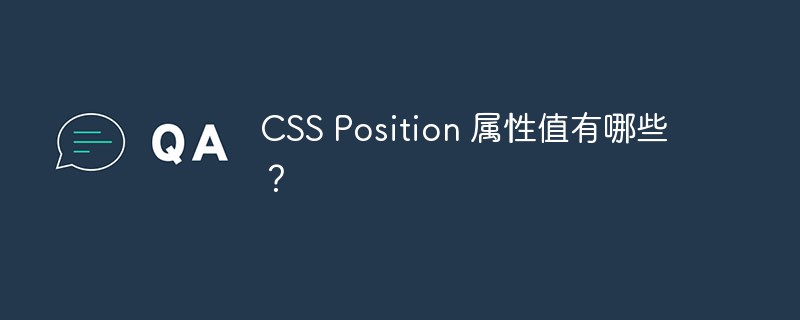
1. position: relative; relative positioning
does not affect the characteristics of the element itself (whether the block element or the inner The linked element will retain its original characteristics)
will not take the element out of the document flow (the original position of the element will be retained, even if the position is changed, the new position will not be occupied)
If there is no positioning offset, it will have no effect on the element (offset relative to its original position)
Promote the level (you can use the value of z-index style) Change the hierarchical relationship of a positioned element, thereby changing the covering relationship of the element. The larger the value, the higher it is. Z-index can only be effective on elements whose position attribute value is relative, absolute, or fixed.) (Both are positioned elements, The latter will overwrite the previous positioning)
2. position: absolute; absolute positioning
makes the element completely out of the document flow (in the document flow No more space is occupied in the middle)
Make the inline element support width and height when setting the width and height (change the characteristics of the inline element)
Make the block element expand its width by the content when the width is not set (change the characteristics of the block element)
Offset relative to the most recent positioned parent element (if its parent If the element is not positioned, search it layer by layer until document - page document object)
Relative positioning is generally used in conjunction with absolute positioning (set the parent element to relative positioning so that it is relative to the parent element Offset)
Promote level (same as relative positioning)
3. position: fixed; fixed positioning
fixed generation Fixed positioned elements are positioned relative to the browser window.
4. position:static: default value
Default layout. The element appears in normal flow (ignoring top, bottom, left, right or z-index declarations).
6. position: inherit
Specifies that the value of the position attribute should be inherited from the parent element.
Recommended tutorial: "CSS Tutorial"
The above is the detailed content of What are the values of the CSS Position property?. For more information, please follow other related articles on the PHP Chinese website!

Hot AI Tools

Undresser.AI Undress
AI-powered app for creating realistic nude photos

AI Clothes Remover
Online AI tool for removing clothes from photos.

Undress AI Tool
Undress images for free

Clothoff.io
AI clothes remover

Video Face Swap
Swap faces in any video effortlessly with our completely free AI face swap tool!

Hot Article

Hot Tools

Notepad++7.3.1
Easy-to-use and free code editor

SublimeText3 Chinese version
Chinese version, very easy to use

Zend Studio 13.0.1
Powerful PHP integrated development environment

Dreamweaver CS6
Visual web development tools

SublimeText3 Mac version
God-level code editing software (SublimeText3)

Hot Topics
 1653
1653
 14
14
 1413
1413
 52
52
 1304
1304
 25
25
 1251
1251
 29
29
 1224
1224
 24
24
 How to use bootstrap in vue
Apr 07, 2025 pm 11:33 PM
How to use bootstrap in vue
Apr 07, 2025 pm 11:33 PM
Using Bootstrap in Vue.js is divided into five steps: Install Bootstrap. Import Bootstrap in main.js. Use the Bootstrap component directly in the template. Optional: Custom style. Optional: Use plug-ins.
 The Roles of HTML, CSS, and JavaScript: Core Responsibilities
Apr 08, 2025 pm 07:05 PM
The Roles of HTML, CSS, and JavaScript: Core Responsibilities
Apr 08, 2025 pm 07:05 PM
HTML defines the web structure, CSS is responsible for style and layout, and JavaScript gives dynamic interaction. The three perform their duties in web development and jointly build a colorful website.
 Understanding HTML, CSS, and JavaScript: A Beginner's Guide
Apr 12, 2025 am 12:02 AM
Understanding HTML, CSS, and JavaScript: A Beginner's Guide
Apr 12, 2025 am 12:02 AM
WebdevelopmentreliesonHTML,CSS,andJavaScript:1)HTMLstructurescontent,2)CSSstylesit,and3)JavaScriptaddsinteractivity,formingthebasisofmodernwebexperiences.
 How to insert pictures on bootstrap
Apr 07, 2025 pm 03:30 PM
How to insert pictures on bootstrap
Apr 07, 2025 pm 03:30 PM
There are several ways to insert images in Bootstrap: insert images directly, using the HTML img tag. With the Bootstrap image component, you can provide responsive images and more styles. Set the image size, use the img-fluid class to make the image adaptable. Set the border, using the img-bordered class. Set the rounded corners and use the img-rounded class. Set the shadow, use the shadow class. Resize and position the image, using CSS style. Using the background image, use the background-image CSS property.
 How to write split lines on bootstrap
Apr 07, 2025 pm 03:12 PM
How to write split lines on bootstrap
Apr 07, 2025 pm 03:12 PM
There are two ways to create a Bootstrap split line: using the tag, which creates a horizontal split line. Use the CSS border property to create custom style split lines.
 How to set up the framework for bootstrap
Apr 07, 2025 pm 03:27 PM
How to set up the framework for bootstrap
Apr 07, 2025 pm 03:27 PM
To set up the Bootstrap framework, you need to follow these steps: 1. Reference the Bootstrap file via CDN; 2. Download and host the file on your own server; 3. Include the Bootstrap file in HTML; 4. Compile Sass/Less as needed; 5. Import a custom file (optional). Once setup is complete, you can use Bootstrap's grid systems, components, and styles to create responsive websites and applications.
 How to use bootstrap button
Apr 07, 2025 pm 03:09 PM
How to use bootstrap button
Apr 07, 2025 pm 03:09 PM
How to use the Bootstrap button? Introduce Bootstrap CSS to create button elements and add Bootstrap button class to add button text
 How to resize bootstrap
Apr 07, 2025 pm 03:18 PM
How to resize bootstrap
Apr 07, 2025 pm 03:18 PM
To adjust the size of elements in Bootstrap, you can use the dimension class, which includes: adjusting width: .col-, .w-, .mw-adjust height: .h-, .min-h-, .max-h-




