What should I do if centos cannot access ssh?

Solution to the problem that centos cannot access ssh:
1. First, make sure CentOS7 has openssh-server installed and enter # in the terminal. ##yum list installed | grep openssh-server

openssh-server has been installed. If there is no output, Indicates that openssh-server is not installed. Install openssh-server by typing yum install openssh-server

sshd_config in the /etc/ssh/ directory and open it with Vim editor
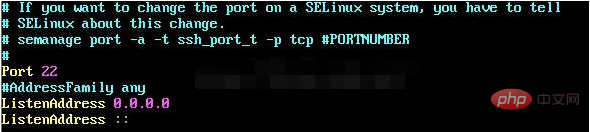
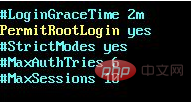 ## Finally, enable the use of username and password as connection verification
## Finally, enable the use of username and password as connection verification
 Save the file and exit
Save the file and exit
3. Start the sshd service and enter
sudo service sshd start Check whether the sshd service has been started, enter
Check whether the sshd service has been started, enter
 Or enter
Or enter
Check whether port 22 is open for listening
 4. In Vmware Workstation, check the properties of CentOS7 , it is found that the network connection method is connected by NAT method
4. In Vmware Workstation, check the properties of CentOS7 , it is found that the network connection method is connected by NAT method
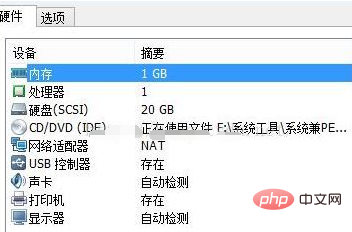 5. In Vmware Workstation, click Edit => Virtual Network Editor, enter the virtual network editor, and view It is found that the network adapter name used in the NAT mode connection is VMnet8
5. In Vmware Workstation, click Edit => Virtual Network Editor, enter the virtual network editor, and view It is found that the network adapter name used in the NAT mode connection is VMnet8
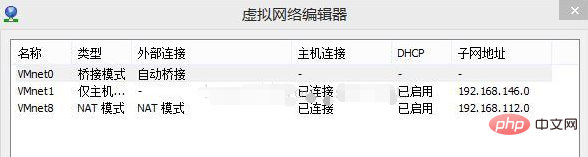 #6. In the windows host, enter ipconfig in the command line to view the host IP and find the connection information of VMnet8. The ip here is 192.168.30.1
#6. In the windows host, enter ipconfig in the command line to view the host IP and find the connection information of VMnet8. The ip here is 192.168.30.1
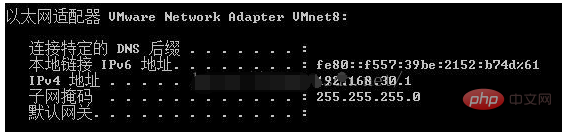 7. In CentOS, enter ifconfig to view the network connection address and find that the network address of CentOS is 192.168.112.128
7. In CentOS, enter ifconfig to view the network connection address and find that the network address of CentOS is 192.168.112.128
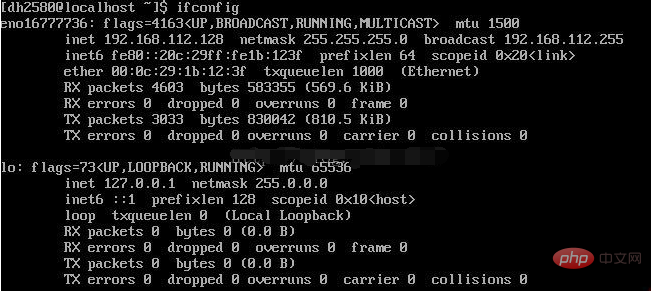 8. In CentOS, enter
8. In CentOS, enter
to test whether the host can be connected. If you find that you cannot connect to the host, enter ping 192.168.112.128 to test whether you can connect to centos. It is found that the connection can be connected. The next operation is: turn off the Linux firewall and find that the host can be pinged. It means that the firewall is blocking it.After checking the information, it turns out that the Windows firewall has not turned on the ICMPv4-in rule
Open the firewall settings, select Advanced Settings, Inbound Rules, and set the "File and Print Sharing (Echo Request – ICMPv4-In)" rule with the configuration file type "Public" to Allow.
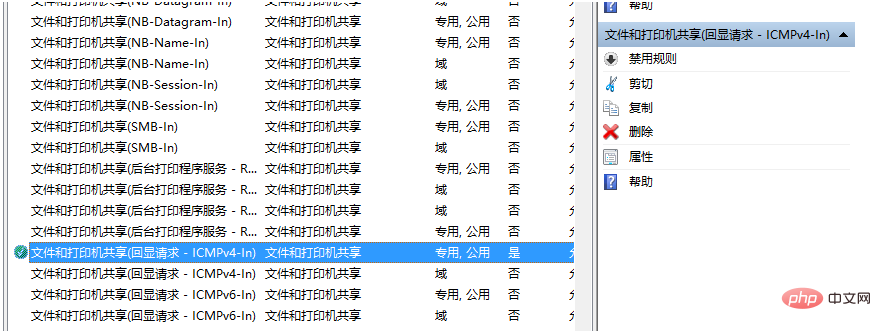 After the setting is completed, it is found that the connection can be normal
After the setting is completed, it is found that the connection can be normal
9. In order to avoid having to manually start the sshd service every time you start CentOS, you can use sshd Add the service to the auto-start list, enter
systemctl enable sshd.service You can enter
You can enter
Check whether the sshd service auto-start is enabled.
 Recommended tutorial: "
Recommended tutorial: "
The above is the detailed content of What should I do if centos cannot access ssh?. For more information, please follow other related articles on the PHP Chinese website!

Hot AI Tools

Undresser.AI Undress
AI-powered app for creating realistic nude photos

AI Clothes Remover
Online AI tool for removing clothes from photos.

Undress AI Tool
Undress images for free

Clothoff.io
AI clothes remover

Video Face Swap
Swap faces in any video effortlessly with our completely free AI face swap tool!

Hot Article

Hot Tools

Notepad++7.3.1
Easy-to-use and free code editor

SublimeText3 Chinese version
Chinese version, very easy to use

Zend Studio 13.0.1
Powerful PHP integrated development environment

Dreamweaver CS6
Visual web development tools

SublimeText3 Mac version
God-level code editing software (SublimeText3)

Hot Topics
 1664
1664
 14
14
 1423
1423
 52
52
 1318
1318
 25
25
 1269
1269
 29
29
 1248
1248
 24
24
 What are the backup methods for GitLab on CentOS
Apr 14, 2025 pm 05:33 PM
What are the backup methods for GitLab on CentOS
Apr 14, 2025 pm 05:33 PM
Backup and Recovery Policy of GitLab under CentOS System In order to ensure data security and recoverability, GitLab on CentOS provides a variety of backup methods. This article will introduce several common backup methods, configuration parameters and recovery processes in detail to help you establish a complete GitLab backup and recovery strategy. 1. Manual backup Use the gitlab-rakegitlab:backup:create command to execute manual backup. This command backs up key information such as GitLab repository, database, users, user groups, keys, and permissions. The default backup file is stored in the /var/opt/gitlab/backups directory. You can modify /etc/gitlab
 Centos shutdown command line
Apr 14, 2025 pm 09:12 PM
Centos shutdown command line
Apr 14, 2025 pm 09:12 PM
The CentOS shutdown command is shutdown, and the syntax is shutdown [Options] Time [Information]. Options include: -h Stop the system immediately; -P Turn off the power after shutdown; -r restart; -t Waiting time. Times can be specified as immediate (now), minutes ( minutes), or a specific time (hh:mm). Added information can be displayed in system messages.
 Difference between centos and ubuntu
Apr 14, 2025 pm 09:09 PM
Difference between centos and ubuntu
Apr 14, 2025 pm 09:09 PM
The key differences between CentOS and Ubuntu are: origin (CentOS originates from Red Hat, for enterprises; Ubuntu originates from Debian, for individuals), package management (CentOS uses yum, focusing on stability; Ubuntu uses apt, for high update frequency), support cycle (CentOS provides 10 years of support, Ubuntu provides 5 years of LTS support), community support (CentOS focuses on stability, Ubuntu provides a wide range of tutorials and documents), uses (CentOS is biased towards servers, Ubuntu is suitable for servers and desktops), other differences include installation simplicity (CentOS is thin)
 How to optimize CentOS HDFS configuration
Apr 14, 2025 pm 07:15 PM
How to optimize CentOS HDFS configuration
Apr 14, 2025 pm 07:15 PM
Improve HDFS performance on CentOS: A comprehensive optimization guide to optimize HDFS (Hadoop distributed file system) on CentOS requires comprehensive consideration of hardware, system configuration and network settings. This article provides a series of optimization strategies to help you improve HDFS performance. 1. Hardware upgrade and selection resource expansion: Increase the CPU, memory and storage capacity of the server as much as possible. High-performance hardware: adopts high-performance network cards and switches to improve network throughput. 2. System configuration fine-tuning kernel parameter adjustment: Modify /etc/sysctl.conf file to optimize kernel parameters such as TCP connection number, file handle number and memory management. For example, adjust TCP connection status and buffer size
 Centos configuration IP address
Apr 14, 2025 pm 09:06 PM
Centos configuration IP address
Apr 14, 2025 pm 09:06 PM
Steps to configure IP address in CentOS: View the current network configuration: ip addr Edit the network configuration file: sudo vi /etc/sysconfig/network-scripts/ifcfg-eth0 Change IP address: Edit IPADDR= Line changes the subnet mask and gateway (optional): Edit NETMASK= and GATEWAY= Lines Restart the network service: sudo systemctl restart network verification IP address: ip addr
 What are the common misunderstandings in CentOS HDFS configuration?
Apr 14, 2025 pm 07:12 PM
What are the common misunderstandings in CentOS HDFS configuration?
Apr 14, 2025 pm 07:12 PM
Common problems and solutions for Hadoop Distributed File System (HDFS) configuration under CentOS When building a HadoopHDFS cluster on CentOS, some common misconfigurations may lead to performance degradation, data loss and even the cluster cannot start. This article summarizes these common problems and their solutions to help you avoid these pitfalls and ensure the stability and efficient operation of your HDFS cluster. Rack-aware configuration error: Problem: Rack-aware information is not configured correctly, resulting in uneven distribution of data block replicas and increasing network load. Solution: Double check the rack-aware configuration in the hdfs-site.xml file and use hdfsdfsadmin-printTopo
 What steps are required to configure CentOS in HDFS
Apr 14, 2025 pm 06:42 PM
What steps are required to configure CentOS in HDFS
Apr 14, 2025 pm 06:42 PM
Building a Hadoop Distributed File System (HDFS) on a CentOS system requires multiple steps. This article provides a brief configuration guide. 1. Prepare to install JDK in the early stage: Install JavaDevelopmentKit (JDK) on all nodes, and the version must be compatible with Hadoop. The installation package can be downloaded from the Oracle official website. Environment variable configuration: Edit /etc/profile file, set Java and Hadoop environment variables, so that the system can find the installation path of JDK and Hadoop. 2. Security configuration: SSH password-free login to generate SSH key: Use the ssh-keygen command on each node
 How to install mysql in centos7
Apr 14, 2025 pm 08:30 PM
How to install mysql in centos7
Apr 14, 2025 pm 08:30 PM
The key to installing MySQL elegantly is to add the official MySQL repository. The specific steps are as follows: Download the MySQL official GPG key to prevent phishing attacks. Add MySQL repository file: rpm -Uvh https://dev.mysql.com/get/mysql80-community-release-el7-3.noarch.rpm Update yum repository cache: yum update installation MySQL: yum install mysql-server startup MySQL service: systemctl start mysqld set up booting




