 Operation and Maintenance
Operation and Maintenance
 Linux Operation and Maintenance
Linux Operation and Maintenance
 What are the Linux backup file commands?
What are the Linux backup file commands?
What are the Linux backup file commands?
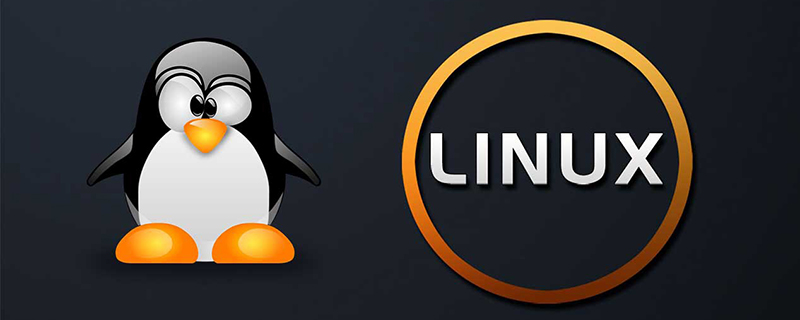
Recommended tutorial: "linux video tutorial"
What are the Linux backup file commands?
Linux backup file commands are:
1.tar (compression and decompression)
-c: Create a compressed archive
-x: Decompress
-t: View the contents
-r: Append files to the end of the compressed archive
-u: Update File
in the original compressed package. These five are independent commands. One of them must be used for compression and decompression. It can be used in conjunction with other commands but only one of them can be used.
The following parameters are optional when compressing or decompressing files as needed.
-z: With gzip attribute
-j: With bz2 attribute
-Z: With compress attribute
-v: Show all Process
-O: Extract the file to standard output
The following parameter -f is required
-f: Use the file name. Remember, this parameter is the last A parameter that can only be followed by the file name.
# tar -cf all.tar *.jpg
This command is to package all .jpg files into a package named all.tar. -c means generating a new package, and -f specifies the file name of the package.
# tar -rf all.tar *.gif
This command is to add all .gif files to the all.tar package. -r means adding files.
# tar -uf all.tar logo.gif
This command is to update the logo.gif file in the original tar package all.tar. -u means to update the file.
# tar -tf all.tar
This command is to list all the files in the all.tar package. -t means to list the files.
# tar -xf all.tar
This command is to extract all the files in the all.tar package. -t means unzip
Compression
tar -cvf jpg.tar *.jpg//Package all jpg files in the directory into tar.jpg
tar -czf jpg.tar.gz *.jpg //Package all jpg files in the directory into jpg.tar, compress them with gzip, and name them For jpg.tar.gz
tar -cjf jpg.tar.bz2 *.jpg //Package all jpg files in the directory into jpg.tar, and compress them with bzip2 , named jpg.tar.bz2
tar -cZf jpg.tar.Z *.jpg// After packaging all the jpg files in the directory into jpg.tar, and use compress compression, named jpg.tar.Z
rar a jpg.rar *.jpg //Rar format compression, you need to download rar for linux first
zip jpg.zip *.jpg //Zip format compression, you need to download zip for linux first
Unzip
tar -xvf file.tar //Decompress tar package
tar -xzvf file.tar.gz //Decompress tar.gz
tar -xjvf file .tar.bz2 //Extract tar.bz2
tar -xZvf file.tar.Z //Extract tar.Z
unrar e file.rar //Unzip rar
unzip file.zip //Unzip zip
Summary
1. *.tar Use tar -xvf Decompress
2, *.gz Use gzip -d or gunzip to decompress
3, *.tar.gz and *.tgz Use tar -xzf to decompress
4 , *.bz2 uses bzip2 -d or bunzip2 to decompress
5, *.tar.bz2 uses tar -xjf to decompress
6, *.Z uses uncompress to decompress
7. *.tar.Z Use tar -xZf to decompress
8. *.rar Use unrar e to decompress
9. *.zip Use unzip to decompress
Example: Compression A directory
tar -cvf compressed package name Project name
tar -cvf AppStore_180808.tar AppStore
Example: Decompress a tar package
tar -xvf compressed package name
tar -xvf AppStore_180808.tar
##2.cp (copy)
cp Copy files or directoriesSyntaxcp [Options] Source file target fileCommon options:-a: Equivalent to pdr -d: Copy the link file. The target file is also the link file or directory pointing to the source file link. -i: When the target file already exists, you will be asked whether to overwrite it. -p: Copy together with the attributes of the file. Commonly used for backup -r: recursive copy, used to copy directories -s: copied as a symbolic link file, that is, a shortcut, the link file is deleted, and the symbolic link file becomes invalid. -l: Create a hard link link file instead of copying the file itself. The source file is deleted, but the target file remains. Source file: Single file or directory, use the r option to copy the directory. Multiple files or directories. When there are multiple files or directories, the target file must be an existing directory. Note: When ordinary users use cp under a non-privileged user root, they need to pay attention to whether the parent directory of the source file has rx permissions. Whether the file has r permission. When a general user uses option -a, the permission time attribute can be copied, but the user and group attributes cannot be copied. Example:Backup test1 file with root permissioncp -a test1 ./beifen
cp -pdf The file to be backed up and the file after backup
Linux system tutorial》
The above is the detailed content of What are the Linux backup file commands?. For more information, please follow other related articles on the PHP Chinese website!

Hot AI Tools

Undresser.AI Undress
AI-powered app for creating realistic nude photos

AI Clothes Remover
Online AI tool for removing clothes from photos.

Undress AI Tool
Undress images for free

Clothoff.io
AI clothes remover

Video Face Swap
Swap faces in any video effortlessly with our completely free AI face swap tool!

Hot Article

Hot Tools

Notepad++7.3.1
Easy-to-use and free code editor

SublimeText3 Chinese version
Chinese version, very easy to use

Zend Studio 13.0.1
Powerful PHP integrated development environment

Dreamweaver CS6
Visual web development tools

SublimeText3 Mac version
God-level code editing software (SublimeText3)

Hot Topics
 What computer configuration is required for vscode
Apr 15, 2025 pm 09:48 PM
What computer configuration is required for vscode
Apr 15, 2025 pm 09:48 PM
VS Code system requirements: Operating system: Windows 10 and above, macOS 10.12 and above, Linux distribution processor: minimum 1.6 GHz, recommended 2.0 GHz and above memory: minimum 512 MB, recommended 4 GB and above storage space: minimum 250 MB, recommended 1 GB and above other requirements: stable network connection, Xorg/Wayland (Linux)
 Linux Architecture: Unveiling the 5 Basic Components
Apr 20, 2025 am 12:04 AM
Linux Architecture: Unveiling the 5 Basic Components
Apr 20, 2025 am 12:04 AM
The five basic components of the Linux system are: 1. Kernel, 2. System library, 3. System utilities, 4. Graphical user interface, 5. Applications. The kernel manages hardware resources, the system library provides precompiled functions, system utilities are used for system management, the GUI provides visual interaction, and applications use these components to implement functions.
 vscode terminal usage tutorial
Apr 15, 2025 pm 10:09 PM
vscode terminal usage tutorial
Apr 15, 2025 pm 10:09 PM
vscode built-in terminal is a development tool that allows running commands and scripts within the editor to simplify the development process. How to use vscode terminal: Open the terminal with the shortcut key (Ctrl/Cmd). Enter a command or run the script. Use hotkeys (such as Ctrl L to clear the terminal). Change the working directory (such as the cd command). Advanced features include debug mode, automatic code snippet completion, and interactive command history.
 How to check the warehouse address of git
Apr 17, 2025 pm 01:54 PM
How to check the warehouse address of git
Apr 17, 2025 pm 01:54 PM
To view the Git repository address, perform the following steps: 1. Open the command line and navigate to the repository directory; 2. Run the "git remote -v" command; 3. View the repository name in the output and its corresponding address.
 Where to write code in vscode
Apr 15, 2025 pm 09:54 PM
Where to write code in vscode
Apr 15, 2025 pm 09:54 PM
Writing code in Visual Studio Code (VSCode) is simple and easy to use. Just install VSCode, create a project, select a language, create a file, write code, save and run it. The advantages of VSCode include cross-platform, free and open source, powerful features, rich extensions, and lightweight and fast.
 How to run java code in notepad
Apr 16, 2025 pm 07:39 PM
How to run java code in notepad
Apr 16, 2025 pm 07:39 PM
Although Notepad cannot run Java code directly, it can be achieved by using other tools: using the command line compiler (javac) to generate a bytecode file (filename.class). Use the Java interpreter (java) to interpret bytecode, execute the code, and output the result.
 What is the main purpose of Linux?
Apr 16, 2025 am 12:19 AM
What is the main purpose of Linux?
Apr 16, 2025 am 12:19 AM
The main uses of Linux include: 1. Server operating system, 2. Embedded system, 3. Desktop operating system, 4. Development and testing environment. Linux excels in these areas, providing stability, security and efficient development tools.
 How to run sublime after writing the code
Apr 16, 2025 am 08:51 AM
How to run sublime after writing the code
Apr 16, 2025 am 08:51 AM
There are six ways to run code in Sublime: through hotkeys, menus, build systems, command lines, set default build systems, and custom build commands, and run individual files/projects by right-clicking on projects/files. The build system availability depends on the installation of Sublime Text.





