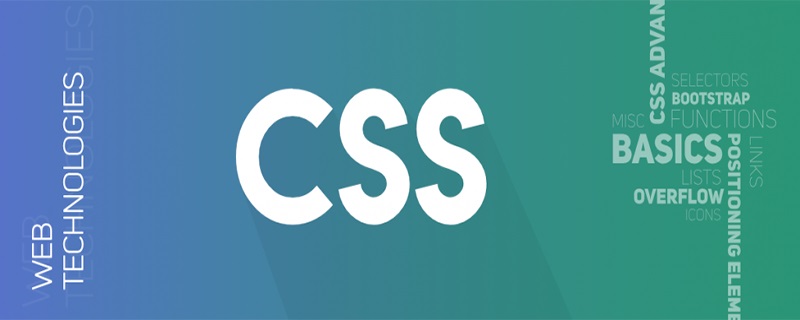Implement a simple skeleton screen using CSS
Preface
When loading network data, in order to improve the user experience, a loading animation that rotates in circles or a Skeleton Screen is usually used. Compared with loading animation, Skeleton Screen has a more vivid effect and is also very simple to implement. You can implement a simple Skeleton Screen using CSS. (What is Skeleton Screen?)
Recommended learning: CSS video tutorial, CSS tutorial (picture and text )
Ideas
HTML skeleton
CSS plus style
-
CSS plus animation
Start by building the skeleton
The skeleton structure is very simple, just randomly place a few block-level elements you like and it’s ok.
<p class='screen-root'> <ul> <li/> <li/> <li/> </ul></p>
Look, it’s that simple.
CSS coloring
The skeleton screen we often see looks like this

For the convenience of description , to enhance the contrast, I will first make a ghost version of

First use the linear-gradient attribute of css to draw a red A gradient picture with a hint of green in the middle, and fill it as the background for the li tag
linear-gradient() can create a picture with a linear gradient of multiple colors. To learn more, you can read here
li{ background-image: linear-gradient(90deg, #ff0000 25%, #41de6a 37%, #ff0000 63%); width: 100%; height: 0.6rem; list-style: none;
}
In actual use, change the gradient map to a normal color, such as:
background-image: linear-gradient(90deg, #f2f2f2 25%, #e6e6e6 37%, #f2f2f2 63%)
Let it move
The rest What we have to do is to make the green in the middle move
Can you think of any way to make it move?
What is used here is to stretch the background image, dynamically set the background positioning percentage, change the background positioning, and thereby calculate the different offset values of the image relative to the container, thereby achieving the animation effect. .
li{ background-image: linear-gradient(90deg, #ff0000 25%, #41de6a 37%, #ff0000 63%); width: 100%; height: 0.6rem; list-style: none; background-size: 400% 100%; background-position: 100% 50%; animation: skeleton-loading 1.4s ease infinite;
}
@keyframes skeleton-loading {
0% { background-position: 100% 50%;
}
100% { background-position: 0 50%;
}
}Two values are set here for the background-position attribute. The first value represents the offset of the horizontal position relative to the container, and the second value represents the offset of the vertical position relative to the container.
When using percentage to set the background-position value, it will perform a formula to calculate the actual positioning value (container width - image width) * (position x%) = (x offset value), that is, the width difference between the container and the image is multiplied by the set percentage positioning value. The result is the actual offset value. Set the width of background-size to one of 400% The purpose is to create a width difference with the container.
Some students may ask, setting the background-size value to 50% can also create a width difference from the container. Yes, but in this way, the background image will tile the entire container, and you will be surprised to find that the green dot becomes a double.
You can try setting different values for background-size, observe its performance, and think about why this happens.
Finally, use keyframe animation to set the background-position value at the x coordinate from 100% to 0%
@keyframes skeleton-loading {
0% { background-position: 100% 50%;
}
100% { background-position: 0 50%;
}
} Assume that the width of the container is 100px, then the width of the background image is 400px. Using the above formula, in the first frame of animation, the background image is offset relative to the container The real value is
(100px-400px)*100% = -300px
The actual offset of the last frame
(100px-400px)*0% = 0
The animation process is actually a linear background image 3 times the width of the container. The offset relative to the container is from -300px The process of change from to 0.
More related tutorial recommendations: "PHP Programming Introduction Tutorial"
The above is the detailed content of Implement a simple skeleton screen using CSS. For more information, please follow other related articles on the PHP Chinese website!

Hot AI Tools

Undresser.AI Undress
AI-powered app for creating realistic nude photos

AI Clothes Remover
Online AI tool for removing clothes from photos.

Undress AI Tool
Undress images for free

Clothoff.io
AI clothes remover

Video Face Swap
Swap faces in any video effortlessly with our completely free AI face swap tool!

Hot Article

Hot Tools

Notepad++7.3.1
Easy-to-use and free code editor

SublimeText3 Chinese version
Chinese version, very easy to use

Zend Studio 13.0.1
Powerful PHP integrated development environment

Dreamweaver CS6
Visual web development tools

SublimeText3 Mac version
God-level code editing software (SublimeText3)

Hot Topics
 How to use bootstrap in vue
Apr 07, 2025 pm 11:33 PM
How to use bootstrap in vue
Apr 07, 2025 pm 11:33 PM
Using Bootstrap in Vue.js is divided into five steps: Install Bootstrap. Import Bootstrap in main.js. Use the Bootstrap component directly in the template. Optional: Custom style. Optional: Use plug-ins.
 The Roles of HTML, CSS, and JavaScript: Core Responsibilities
Apr 08, 2025 pm 07:05 PM
The Roles of HTML, CSS, and JavaScript: Core Responsibilities
Apr 08, 2025 pm 07:05 PM
HTML defines the web structure, CSS is responsible for style and layout, and JavaScript gives dynamic interaction. The three perform their duties in web development and jointly build a colorful website.
 Understanding HTML, CSS, and JavaScript: A Beginner's Guide
Apr 12, 2025 am 12:02 AM
Understanding HTML, CSS, and JavaScript: A Beginner's Guide
Apr 12, 2025 am 12:02 AM
WebdevelopmentreliesonHTML,CSS,andJavaScript:1)HTMLstructurescontent,2)CSSstylesit,and3)JavaScriptaddsinteractivity,formingthebasisofmodernwebexperiences.
 How to insert pictures on bootstrap
Apr 07, 2025 pm 03:30 PM
How to insert pictures on bootstrap
Apr 07, 2025 pm 03:30 PM
There are several ways to insert images in Bootstrap: insert images directly, using the HTML img tag. With the Bootstrap image component, you can provide responsive images and more styles. Set the image size, use the img-fluid class to make the image adaptable. Set the border, using the img-bordered class. Set the rounded corners and use the img-rounded class. Set the shadow, use the shadow class. Resize and position the image, using CSS style. Using the background image, use the background-image CSS property.
 How to write split lines on bootstrap
Apr 07, 2025 pm 03:12 PM
How to write split lines on bootstrap
Apr 07, 2025 pm 03:12 PM
There are two ways to create a Bootstrap split line: using the tag, which creates a horizontal split line. Use the CSS border property to create custom style split lines.
 How to set up the framework for bootstrap
Apr 07, 2025 pm 03:27 PM
How to set up the framework for bootstrap
Apr 07, 2025 pm 03:27 PM
To set up the Bootstrap framework, you need to follow these steps: 1. Reference the Bootstrap file via CDN; 2. Download and host the file on your own server; 3. Include the Bootstrap file in HTML; 4. Compile Sass/Less as needed; 5. Import a custom file (optional). Once setup is complete, you can use Bootstrap's grid systems, components, and styles to create responsive websites and applications.
 How to use bootstrap button
Apr 07, 2025 pm 03:09 PM
How to use bootstrap button
Apr 07, 2025 pm 03:09 PM
How to use the Bootstrap button? Introduce Bootstrap CSS to create button elements and add Bootstrap button class to add button text
 How to resize bootstrap
Apr 07, 2025 pm 03:18 PM
How to resize bootstrap
Apr 07, 2025 pm 03:18 PM
To adjust the size of elements in Bootstrap, you can use the dimension class, which includes: adjusting width: .col-, .w-, .mw-adjust height: .h-, .min-h-, .max-h-