Teach you how to use the Pagoda panel to build a WordPress site
The following is an introduction to the use of Pagoda from the Pagoda Installation tutorial column How to build a WordPress site using a panel, I hope it will be helpful to friends who need it!

Using Pagoda Panel to build a WordPress site
The environment for building this website is on Alibaba Cloud lightweight server For Ubuntu 16.04, use the pure Ubuntu image to initialize and then download the one-click installation script of the Pagoda panel to install it.
WordPress Deployment
First find the Pagoda one-click deployment source code tool in the software management and install it, then click the Pagoda one-click deployment source code setting, select WordPress and clickOne-click deployment is enough. Then the interface as shown below will pop up:
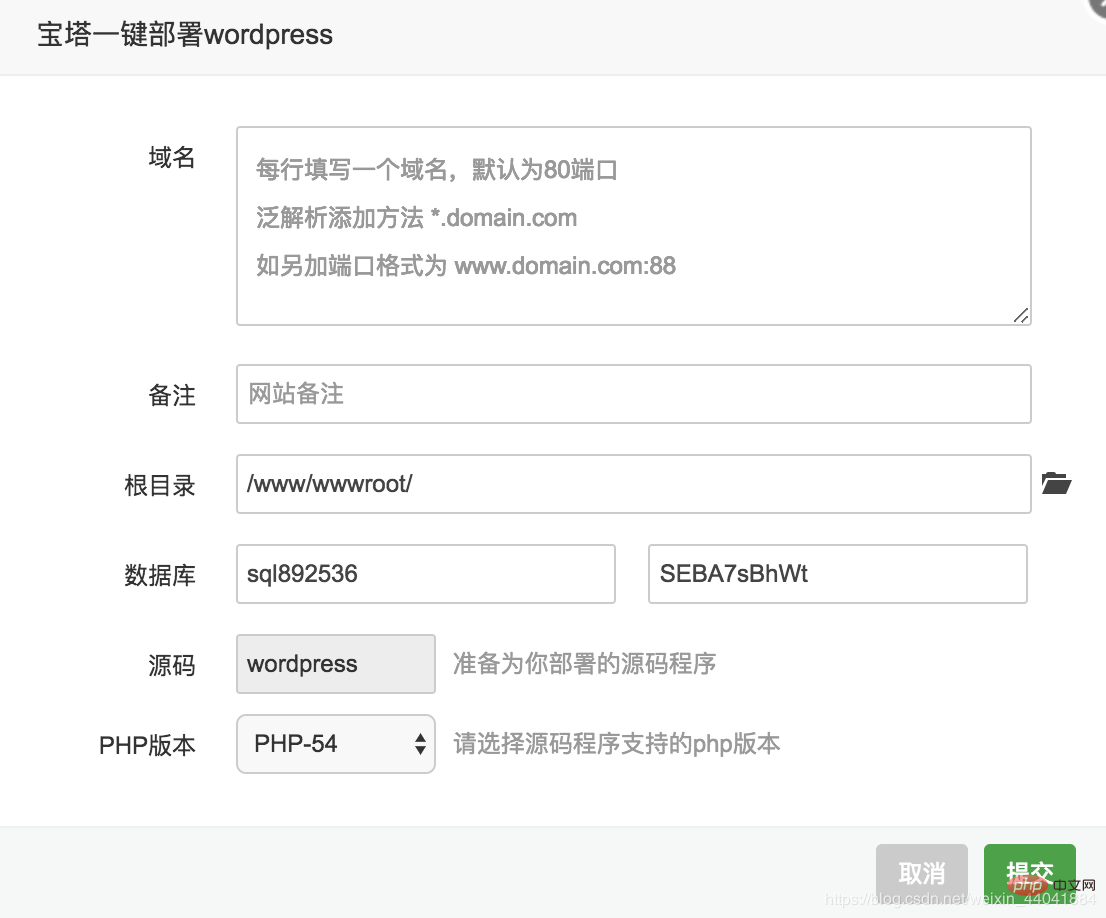
In this deployment process, first of all, there is another website on the server and the domain name of the website is set to server through the Pagoda panel IP, secondly, the server can only be accessed through IP, that is, there is no domain name bound. The discussion below continues under the above conditions.
Write the following where you need to fill in the domain name above: Server IP: protThe Pagoda panel will prompt a domain name conflict because it has been occupied by the previous website, so you need to fill in other domain names.
Use the Pagoda Panel to deploy multiple sites under one IP through port numbers
The solution is to fill in a domain name that the Pagoda Panel will not report an error in the above place where the domain name is to be filled in, and click Submit Modify later.
Go to the Website page of the Pagoda Panel and you will see the following content:

Click Settings, and then select Configuration FileYou can see the following content:
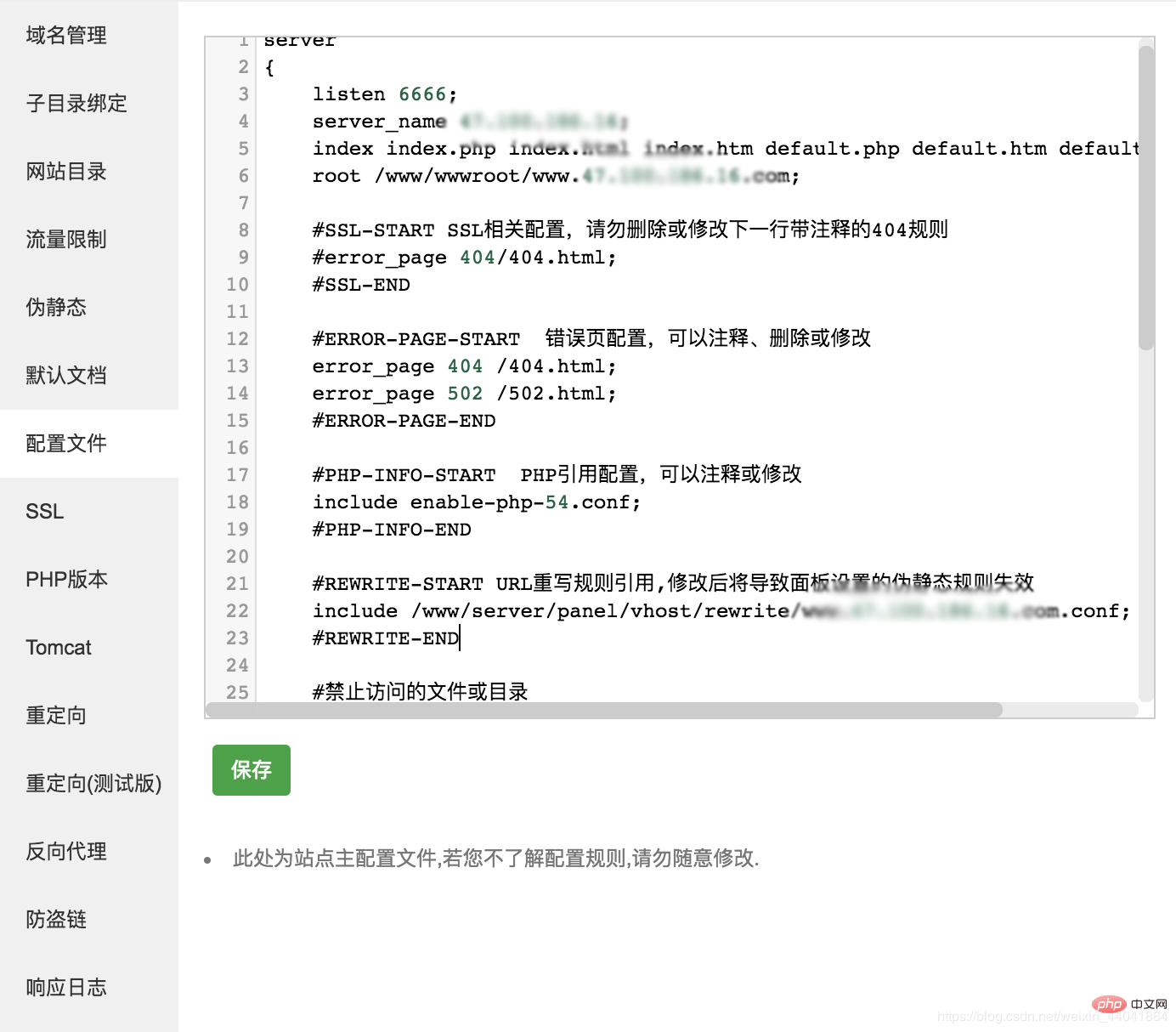
Here, change the port of listen to the port you want to listen to, and then change server_name to After entering the IP address, click Save. Click Save and go to the Security option of the Pagoda panel to add filtering rules for the set port. The port number here is 6666. After completion, add custom rules to Alibaba Cloud's firewall settings. Defining filtering rules allows you to access different websites through different port numbers under the same IP.
After completion, access through the browserIP:portThe result is that the browser shows that the page cannot be accessed:
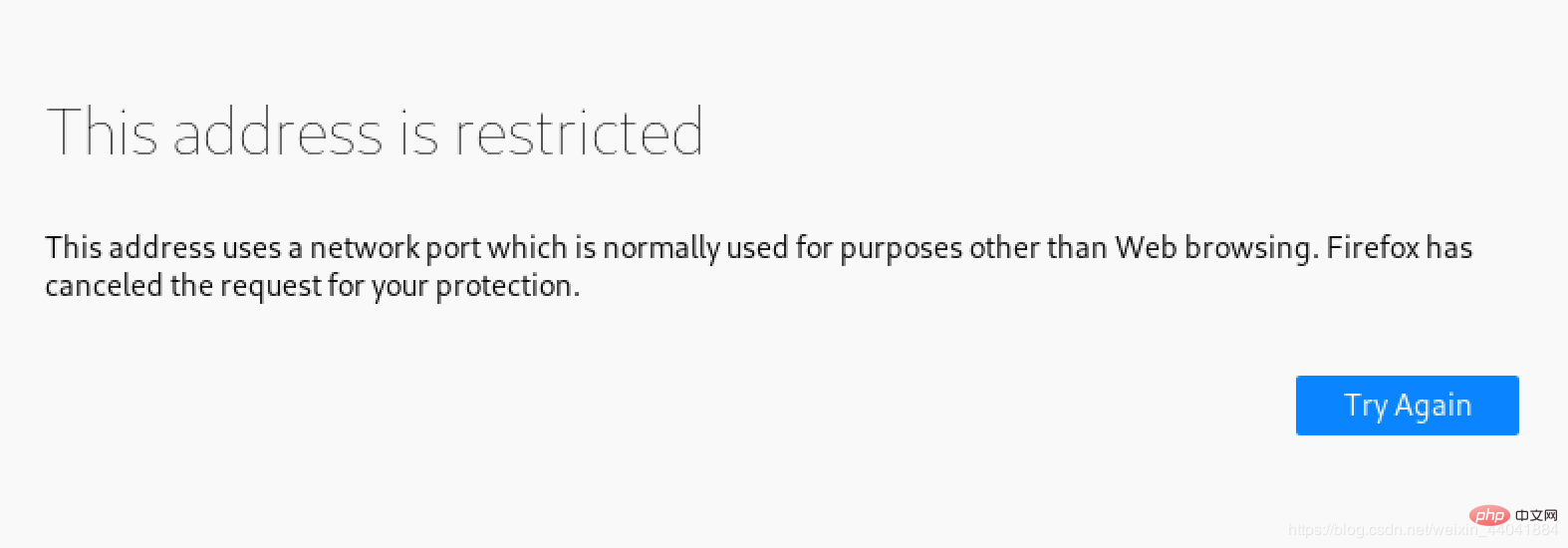
Connect to the server through ssh, use lsof -i:6666 to check the status of the port and found that the port is being monitored. This was very strange, so I used wget IP:port on the intranet to access the WordPress homepage and found that I could download the index.html file.
Use wget locally again to obtain the web page, and find that it can also be obtained successfully: 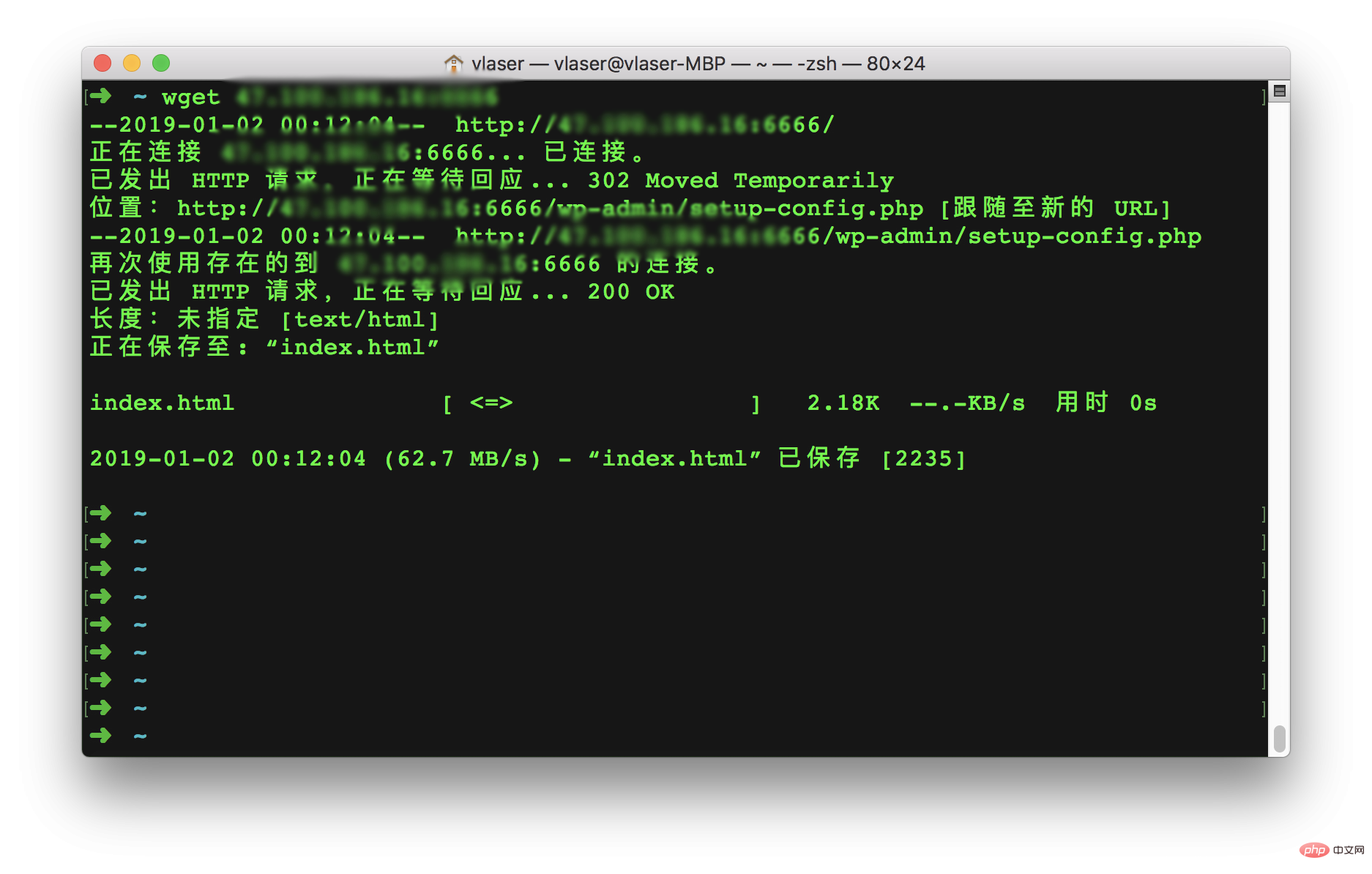
Use nmap to scan: 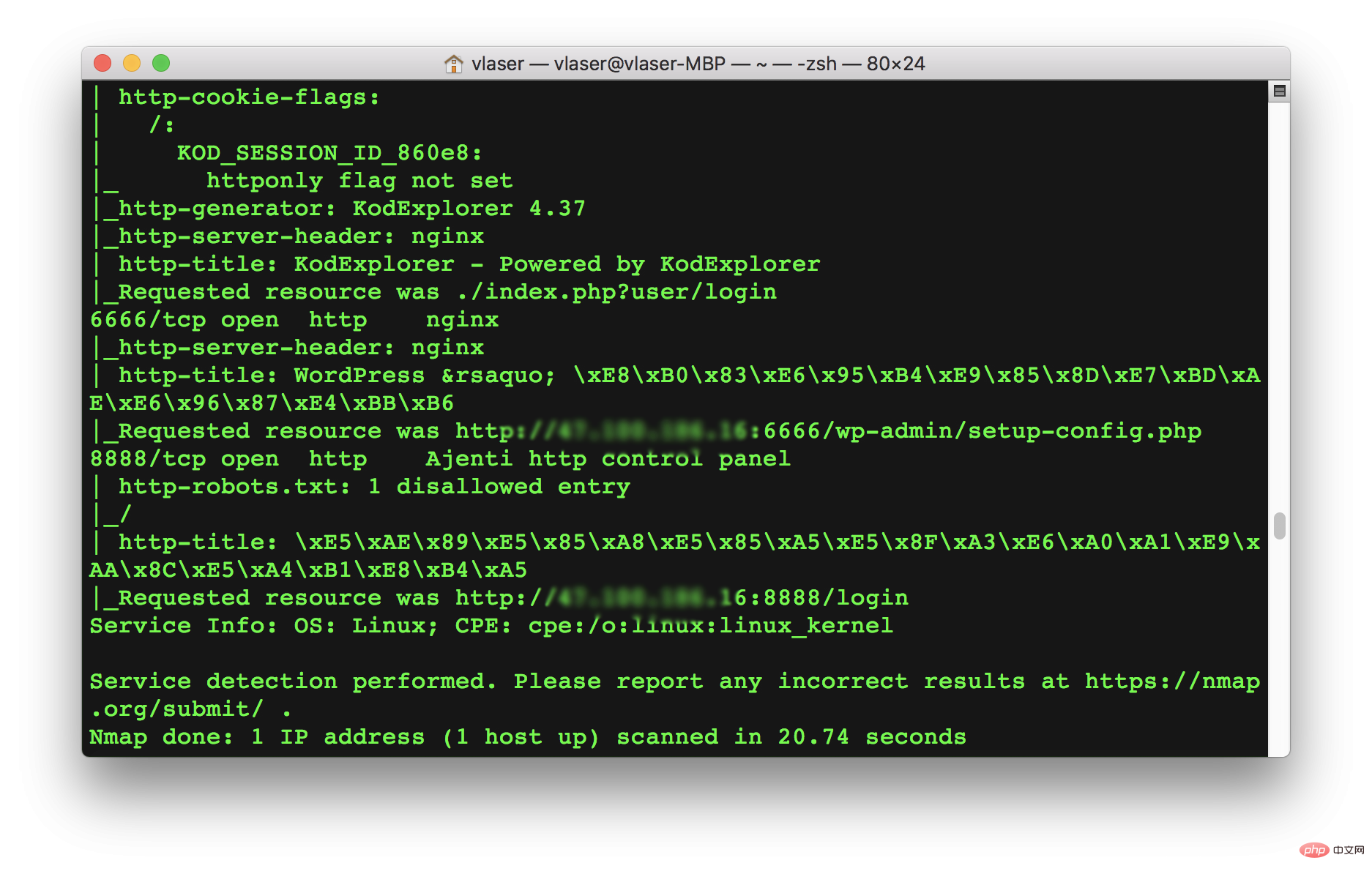
It can also be accessed normally. It seems that the problem with the browser is gone.
About browsers actively prohibiting access to certain ports
I searched for an article on CSDN using Browser prohibiting access to ports as the keyword. Through this article, I learned that there is The specific port was reserved in advance for other purposes. Today I was unlucky and chose 6666 as the port. As a result, the port was used for other purposes, so the browser directly blocked access, even though the server was working normally. .
More special ports in the Chrome browser are defined as follows:
static const int kRestrictedPorts[] = {
1, // tcpmux
7, // echo
9, // discard
11, // systat
13, // daytime
15, // netstat
17, // qotd
19, // chargen
20, // ftp data
21, // ftp access
22, // ssh
23, // telnet
25, // smtp
37, // time
42, // name
43, // nicname
53, // domain
77, // priv-rjs
79, // finger
87, // ttylink
95, // supdup
101, // hostriame
102, // iso-tsap
103, // gppitnp
104, // acr-nema
109, // pop2
110, // pop3
111, // sunrpc
113, // auth
115, // sftp
117, // uucp-path
119, // nntp
123, // NTP
135, // loc-srv /epmap
139, // netbios
143, // imap2
179, // BGP
389, // ldap
465, // smtp+ssl
512, // print / exec
513, // login
514, // shell
515, // printer
526, // tempo
530, // courier
531, // chat
532, // netnews
540, // uucp
556, // remotefs
563, // nntp+ssl
587, // stmp?
601, // ??
636, // ldap+ssl
993, // ldap+ssl
995, // pop3+ssl
2049, // nfs
3659, // apple-sasl / PasswordServer
4045, // lockd
6000, // X11
6665, // Alternate IRC [Apple addition]
6666, // Alternate IRC [Apple addition]
6667, // Standard IRC [Apple addition]
6668, // Alternate IRC [Apple addition]
6669, // Alternate IRC [Apple addition]
0xFFFF, // Used to block all invalid port numbers (see
// third_party/WebKit/Source/platform/weborigin/KURL.cpp,
// KURL::port())}Go back to the steps of modifying the configuration file port. After changing to a non-conflicting port, you can access the page normally.
Pagoda panel deploys multiple sites to implement
Go to the /www/server/nginx/conf folder and find nginx.conf to open it. Scroll to the last line and you can see:
include /www/server/panel/vhost/nginx/*.conf;
You can know that the Pagoda panel implements the deployment of multiple websites on one site by setting vhost.
Nginx vhost configuration can implement a virtual host based on ip, port number, and servername, while avoiding direct modification of the main configuration file.
Enter/www/server/panel/vhost/nginxYou can see the following files:

The code in the picture above The configuration file is the one seen in step 2.
The above is the detailed content of Teach you how to use the Pagoda panel to build a WordPress site. For more information, please follow other related articles on the PHP Chinese website!

Hot AI Tools

Undresser.AI Undress
AI-powered app for creating realistic nude photos

AI Clothes Remover
Online AI tool for removing clothes from photos.

Undress AI Tool
Undress images for free

Clothoff.io
AI clothes remover

Video Face Swap
Swap faces in any video effortlessly with our completely free AI face swap tool!

Hot Article

Hot Tools

Notepad++7.3.1
Easy-to-use and free code editor

SublimeText3 Chinese version
Chinese version, very easy to use

Zend Studio 13.0.1
Powerful PHP integrated development environment

Dreamweaver CS6
Visual web development tools

SublimeText3 Mac version
God-level code editing software (SublimeText3)

Hot Topics
 1666
1666
 14
14
 1425
1425
 52
52
 1327
1327
 25
25
 1273
1273
 29
29
 1252
1252
 24
24
 How to adjust the wordpress article list
Apr 20, 2025 am 10:48 AM
How to adjust the wordpress article list
Apr 20, 2025 am 10:48 AM
There are four ways to adjust the WordPress article list: use theme options, use plugins (such as Post Types Order, WP Post List, Boxy Stuff), use code (add settings in the functions.php file), or modify the WordPress database directly.
 How to build a website for wordpress host
Apr 20, 2025 am 11:12 AM
How to build a website for wordpress host
Apr 20, 2025 am 11:12 AM
To build a website using WordPress hosting, you need to: select a reliable hosting provider. Buy a domain name. Set up a WordPress hosting account. Select a topic. Add pages and articles. Install the plug-in. Customize your website. Publish your website.
 How to change the head image of the wordpress theme
Apr 20, 2025 am 10:00 AM
How to change the head image of the wordpress theme
Apr 20, 2025 am 10:00 AM
A step-by-step guide to replacing a header image of WordPress: Log in to the WordPress dashboard and navigate to Appearance >Theme. Select the topic you want to edit and click Customize. Open the Theme Options panel and look for the Site Header or Header Image options. Click the Select Image button and upload a new head image. Crop the image and click Save and Crop. Click the Save and Publish button to update the changes.
 How to import the source code of wordpress
Apr 20, 2025 am 11:24 AM
How to import the source code of wordpress
Apr 20, 2025 am 11:24 AM
Importing WordPress source code requires the following steps: Create a sub-theme for theme modification. Import the source code and overwrite the files in the sub-topic. Activate the sub-theme to make it effective. Test the changes to make sure everything works.
 How to view the front-end of WordPress
Apr 20, 2025 am 10:30 AM
How to view the front-end of WordPress
Apr 20, 2025 am 10:30 AM
You can view the WordPress front-end by logging into the dashboard and switching to the View Sites tab; automate the viewing process with a headless browser; installing the WordPress plugin to preview the front-end within the dashboard; viewing the front-end via a local URL (if WordPress is set locally).
 What are the plugins for wordpress blocking ip
Apr 20, 2025 am 08:27 AM
What are the plugins for wordpress blocking ip
Apr 20, 2025 am 08:27 AM
WordPress IP blocking plugin selection is crucial. The following types can be considered: based on .htaccess: efficient, but complex operation; database operation: flexible, but low efficiency; firewall: high security performance, but complex configuration; self-written: highest control, but requires more technical level.
 How to cancel the editing date of wordpress
Apr 20, 2025 am 10:54 AM
How to cancel the editing date of wordpress
Apr 20, 2025 am 10:54 AM
WordPress editing dates can be canceled in three ways: 1. Install the Enable Post Date Disable plug-in; 2. Add code in the functions.php file; 3. Manually edit the post_modified column in the wp_posts table.
 How to write a header of a wordpress
Apr 20, 2025 pm 12:09 PM
How to write a header of a wordpress
Apr 20, 2025 pm 12:09 PM
The steps to create a custom header in WordPress are as follows: Edit the theme file "header.php". Add your website name and description. Create a navigation menu. Add a search bar. Save changes and view your custom header.




