 Operation and Maintenance
Operation and Maintenance
 Linux Operation and Maintenance
Linux Operation and Maintenance
 Use VIM macro to complete batch operations
Use VIM macro to complete batch operations
Use VIM macro to complete batch operations
Let’s first look at the following two scenarios, commenting multiple lines of code in batches and indenting multiple lines of code. These two scenarios are often encountered in our daily development. If you are using an IDE, to batch comment multiple lines of code, just select these lines and then use ctrl /. If you want to indent, just select the line and press the tab key. However, if you use the vim editor, these operations are not completed in this way. Today, I would like to introduce to you a powerful tool under vim - macros. Using it, you can accomplish many unexpected functions!
It is difficult to understand the meaning of macro literally. In fact, you can just understand it as batch processing. Think of macro as a collection of many commands. These sets of commands can then be executed multiple times.
Using macros
The use of macros is divided into recording and playback. vim uses the q key to start recording, and it is also the q key to end the macro.
Use q{register} to select the register that needs to be kept. The function of this register is to save the recorded command in it.
Use @{register} to play back the command set in the register. If you want to play the macro multiple times, you can use the number @{register}, such as 10@a.
Practical
So much for the introduction of macros, now let’s complete the requirements mentioned at the beginning. First, complete the function of batch commenting code. Here, we do not use macros to complete it, but use block selection and command line mode to complete this requirement. For the second requirement, we use macros to complete it.
The following is a piece of code:
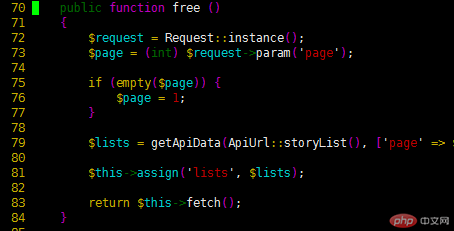
We choose to comment out the free method.
First we come to line 70, press 70G in normal mode to come to line 70. Press V to enter block selection mode, then move the cursor to select all lines you want to comment. Input: Enter command line mode, enter normal 0i//, and then press the enter key.
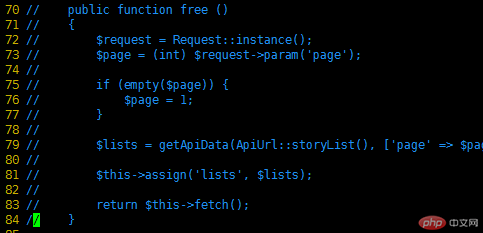
Next, let’s use macros to complete another requirement—batch indentation.
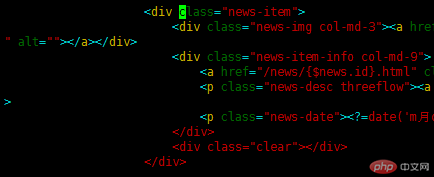
You can see that there are many empty spaces on the left. Now let’s eliminate these useless spaces. First come to the first line, press qa to start recording the macro; press 0w, come to the first non-space string, press i, and then backspace until all spaces are deleted; then press the q key End the recording. At this point, the macro is ready. The next step is to play the macro for the remaining lines. Enter block selection mode, select all remaining rows, and press :normal @a.
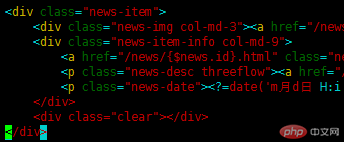
The above is the detailed content of Use VIM macro to complete batch operations. For more information, please follow other related articles on the PHP Chinese website!

Hot AI Tools

Undresser.AI Undress
AI-powered app for creating realistic nude photos

AI Clothes Remover
Online AI tool for removing clothes from photos.

Undress AI Tool
Undress images for free

Clothoff.io
AI clothes remover

Video Face Swap
Swap faces in any video effortlessly with our completely free AI face swap tool!

Hot Article

Hot Tools

Notepad++7.3.1
Easy-to-use and free code editor

SublimeText3 Chinese version
Chinese version, very easy to use

Zend Studio 13.0.1
Powerful PHP integrated development environment

Dreamweaver CS6
Visual web development tools

SublimeText3 Mac version
God-level code editing software (SublimeText3)

Hot Topics
 1666
1666
 14
14
 1425
1425
 52
52
 1327
1327
 25
25
 1273
1273
 29
29
 1253
1253
 24
24
 Where to view the logs of Tigervnc on Debian
Apr 13, 2025 am 07:24 AM
Where to view the logs of Tigervnc on Debian
Apr 13, 2025 am 07:24 AM
In Debian systems, the log files of the Tigervnc server are usually stored in the .vnc folder in the user's home directory. If you run Tigervnc as a specific user, the log file name is usually similar to xf:1.log, where xf:1 represents the username. To view these logs, you can use the following command: cat~/.vnc/xf:1.log Or, you can open the log file using a text editor: nano~/.vnc/xf:1.log Please note that accessing and viewing log files may require root permissions, depending on the security settings of the system.
 How debian readdir integrates with other tools
Apr 13, 2025 am 09:42 AM
How debian readdir integrates with other tools
Apr 13, 2025 am 09:42 AM
The readdir function in the Debian system is a system call used to read directory contents and is often used in C programming. This article will explain how to integrate readdir with other tools to enhance its functionality. Method 1: Combining C language program and pipeline First, write a C program to call the readdir function and output the result: #include#include#include#includeintmain(intargc,char*argv[]){DIR*dir;structdirent*entry;if(argc!=2){
 Linux Architecture: Unveiling the 5 Basic Components
Apr 20, 2025 am 12:04 AM
Linux Architecture: Unveiling the 5 Basic Components
Apr 20, 2025 am 12:04 AM
The five basic components of the Linux system are: 1. Kernel, 2. System library, 3. System utilities, 4. Graphical user interface, 5. Applications. The kernel manages hardware resources, the system library provides precompiled functions, system utilities are used for system management, the GUI provides visual interaction, and applications use these components to implement functions.
 How to install PHPStorm in Debian system
Apr 13, 2025 am 06:03 AM
How to install PHPStorm in Debian system
Apr 13, 2025 am 06:03 AM
Install PHPStorm on the Debian system to easily solve your PHP development environment! The following steps will guide you through the entire installation process. Installation steps: Download PHPStorm: Visit the official website of JetBrains and download the latest version of PHPStorm. Unzip the installation package: After downloading using wget or curl, unzip it to the specified directory (for example /opt). Command example: wgethttps://download.jetbrains.com/phpstorm/phpstorm-2024.3.5.tar.gztar-xzfphpstorm-2024.3.5.tar.gz
 How to recycle packages that are no longer used
Apr 13, 2025 am 08:51 AM
How to recycle packages that are no longer used
Apr 13, 2025 am 08:51 AM
This article describes how to clean useless software packages and free up disk space in the Debian system. Step 1: Update the package list Make sure your package list is up to date: sudoaptupdate Step 2: View installed packages Use the following command to view all installed packages: dpkg--get-selections|grep-vdeinstall Step 3: Identify redundant packages Use the aptitude tool to find packages that are no longer needed. aptitude will provide suggestions to help you safely delete packages: sudoaptitudesearch '~pimportant' This command lists the tags
 How to locate memory leaks in Tomcat logs
Apr 13, 2025 am 08:18 AM
How to locate memory leaks in Tomcat logs
Apr 13, 2025 am 08:18 AM
This article introduces how to troubleshoot memory leaks through Tomcat logs and related tools. 1. Memory monitoring and heap dump First, use tools such as JVisualVM or jstat to monitor Tomcat's memory usage in real time, observe the changes in the heap memory, and determine whether there is a memory leak. Once a leak is suspected, use the jmap command to generate a heap dump file (heap.bin): jmap-dump:format=b,file=heap.bin, which is the Tomcat process ID. 2. Heap dump file analysis Use EclipseMemoryAnalyzerTool (MAT) or other tools to open the heap.bin file and analyze the memory.
 Debian system OpenSSL vulnerability fix
Apr 13, 2025 am 06:12 AM
Debian system OpenSSL vulnerability fix
Apr 13, 2025 am 06:12 AM
To ensure the security of OpenSSL on the Debian system, please follow the following steps: 1. System update: First, update your Debian system to the latest version. Use the following command to update the package list and upgrade all installed software: sudoaptupdatesudoaptupgrade 2. Version confirmation: Check the current OpenSSL version: opensslversion 3. OpenSSL upgrade: If the version is too old, please upgrade. Method 1: Direct upgrade (recommended): Use the following command to directly upgrade to the latest stable version of OpenSSL: sudoaptinstall--only-upgrade
 How to optimize the performance of debian readdir
Apr 13, 2025 am 08:48 AM
How to optimize the performance of debian readdir
Apr 13, 2025 am 08:48 AM
In Debian systems, readdir system calls are used to read directory contents. If its performance is not good, try the following optimization strategy: Simplify the number of directory files: Split large directories into multiple small directories as much as possible, reducing the number of items processed per readdir call. Enable directory content caching: build a cache mechanism, update the cache regularly or when directory content changes, and reduce frequent calls to readdir. Memory caches (such as Memcached or Redis) or local caches (such as files or databases) can be considered. Adopt efficient data structure: If you implement directory traversal by yourself, select more efficient data structures (such as hash tables instead of linear search) to store and access directory information



