MacOS Shortcut Key List
There are four main modifier keys in Mac, namely Command, Control, Option and Shift.
These four keys each have their own patterns, and they often appear in the menu bar in Mac applications, making it easy for you to learn new shortcut keys at any time.
MAC keyboard shortcut symbol legend
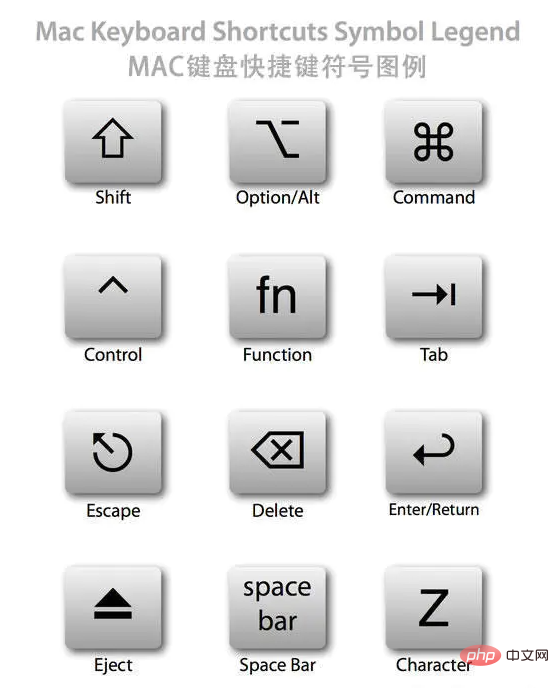
General
Command is the most important modifier key in Mac. Equivalent to Ctrl under Windows in most cases.
So the following basic operations are easy to understand:
Command Z Undo
Command X Cut
Command C Copy
Command V Paste
Command A Select All
Command S Save
Command F Find
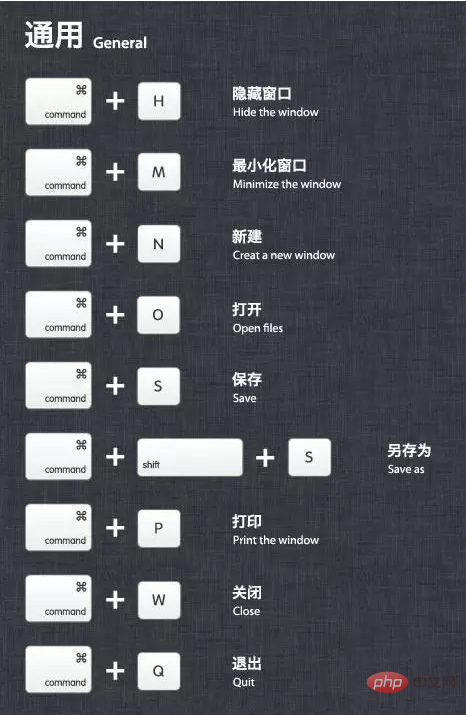
System
Option Press immediately after booting to display the startup manager.
If your Mac is equipped with dual systems or a boot USB disk is inserted, you can select the boot disk in the startup manager
Command R Press immediately after booting to open the recovery function of OS X ( Recovery)
Command Option P R Press immediately after booting to reset NVRAM.
Sometimes the computer will have some minor problems. Resetting NVRAM is your first choice to try to fix it besides restarting.
Command Option Control Power Quit all applications, allow you to save documents, and then shut down the machine
Press and hold the Power button for 5 seconds to force the Mac to shut down
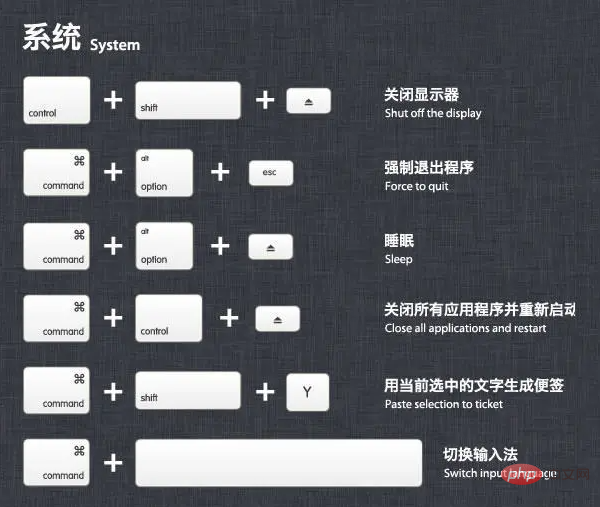
Screenshot
Command Shift 3 to capture the entire screen to the file
Command Shift Control 3 to capture the entire screen to the clipboard
Command Shift 4 to capture Select the screen area to a file, or press the space bar to capture only one window
Command Shift Control 4 Capture the selected screen area to the clipboard, or press the space bar to capture only one window
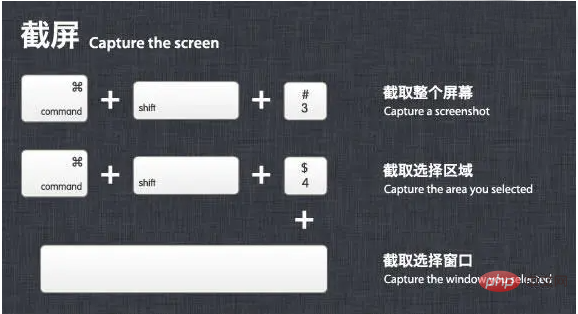
File Manager
Command Shift N Create a new folder (New)
Command Shift G Bring up the window, you can enter the absolute path directly Folder (Go)
return This is not actually a shortcut key. Click on the file and press to rename the file
Command O to open the selected item. Opening a file on Mac is not like pressing Enter
Command Option V directly in Windows, which is equivalent to cutting files in Windows.
Copy the file to another location (Command-C), press this shortcut key at the destination location, the file will be cut to this location
Command ↑ Open the file containing the current folder Folder, equivalent to "up" in Windows
Command Delete Move the file to the Trash
Command Shift Delete Empty the Trash
Space Quick View Select file, that is, the preview function
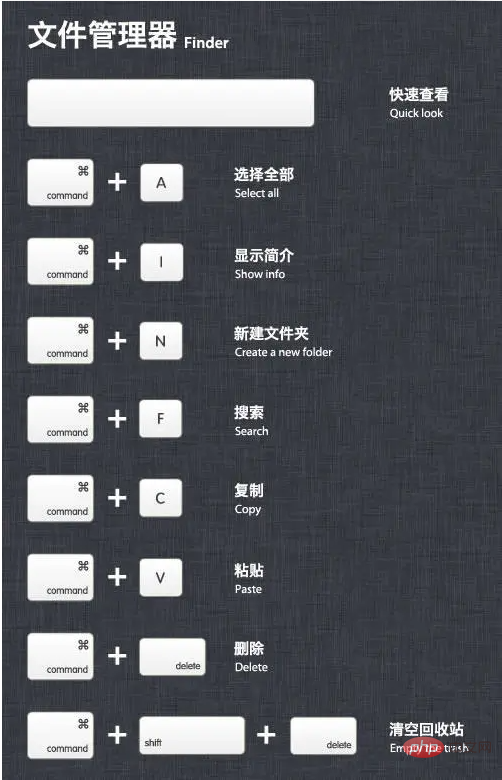
Switch
Command Tab Switch between applications
Command Shift Tab Switch between applications (reverse)
Command ~ Switch between windows in each application
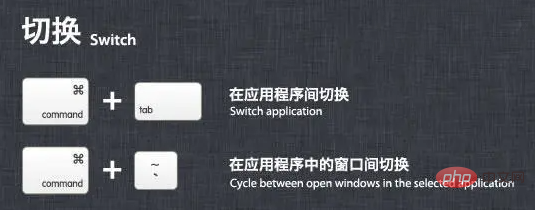
Browser
Command L The cursor jumps directly to the address bar
Control Tab Go to the next tab page
Control Shift Tab Go to the previous tab page
Command ' 'or '=' Enlarge the page
Command '-' Reduce the page
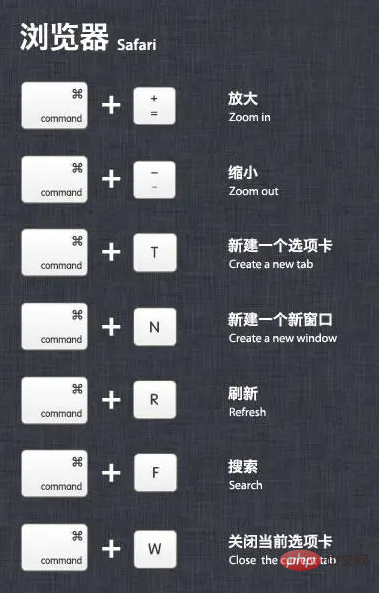
In the application
Command H Hide (Hide) The currently running application window
Command Option H Hide (Hide) other application windows
Command Q Quit (Quit) the front application
Command Shift Z Redo, which is the reverse operation of undo
Command Tab Go to the next recently used application in the list of open applications,
Equivalent to Windows (Alt Tab)
Command Option esc opens the "Force Quit" window. If an application is unresponsive, you can select Force Quit in the window list
Text Processing
Command B Switches the selected text to bold (Bold) display
fn Delete is equivalent to Delete on the PC full-size keyboard, that is, deletes backwards
fn ↑ Scroll up one page (Page Up)
fn ↓ Scroll down one page (Page Down)
fn ← Scroll to the beginning of the document (Home)
fn → Scroll to the end of the document (End)
Command → Move the cursor to the end of the current line
Recommended tutorial: "MacOS Tutorial"
Command ← Move the cursor to the beginning of the current line
Command ↓ Move the cursor to the end of the document
Command ↑ Move the cursor to the beginning of the document
Option → Move the cursor to the end of the next word
Option ← Move the cursor to the beginning of the previous word
Control A Move to the beginning of a line or paragraph
The above is the detailed content of MacOS Shortcut Key List. For more information, please follow other related articles on the PHP Chinese website!

Hot AI Tools

Undresser.AI Undress
AI-powered app for creating realistic nude photos

AI Clothes Remover
Online AI tool for removing clothes from photos.

Undress AI Tool
Undress images for free

Clothoff.io
AI clothes remover

Video Face Swap
Swap faces in any video effortlessly with our completely free AI face swap tool!

Hot Article

Hot Tools

Notepad++7.3.1
Easy-to-use and free code editor

SublimeText3 Chinese version
Chinese version, very easy to use

Zend Studio 13.0.1
Powerful PHP integrated development environment

Dreamweaver CS6
Visual web development tools

SublimeText3 Mac version
God-level code editing software (SublimeText3)

Hot Topics
 What computer configuration is required for vscode
Apr 15, 2025 pm 09:48 PM
What computer configuration is required for vscode
Apr 15, 2025 pm 09:48 PM
VS Code system requirements: Operating system: Windows 10 and above, macOS 10.12 and above, Linux distribution processor: minimum 1.6 GHz, recommended 2.0 GHz and above memory: minimum 512 MB, recommended 4 GB and above storage space: minimum 250 MB, recommended 1 GB and above other requirements: stable network connection, Xorg/Wayland (Linux)
 How to delete more than server names of apache
Apr 13, 2025 pm 01:09 PM
How to delete more than server names of apache
Apr 13, 2025 pm 01:09 PM
To delete an extra ServerName directive from Apache, you can take the following steps: Identify and delete the extra ServerName directive. Restart Apache to make the changes take effect. Check the configuration file to verify changes. Test the server to make sure the problem is resolved.
 How to restart the apache server
Apr 13, 2025 pm 01:12 PM
How to restart the apache server
Apr 13, 2025 pm 01:12 PM
To restart the Apache server, follow these steps: Linux/macOS: Run sudo systemctl restart apache2. Windows: Run net stop Apache2.4 and then net start Apache2.4. Run netstat -a | findstr 80 to check the server status.
 vscode terminal usage tutorial
Apr 15, 2025 pm 10:09 PM
vscode terminal usage tutorial
Apr 15, 2025 pm 10:09 PM
vscode built-in terminal is a development tool that allows running commands and scripts within the editor to simplify the development process. How to use vscode terminal: Open the terminal with the shortcut key (Ctrl/Cmd). Enter a command or run the script. Use hotkeys (such as Ctrl L to clear the terminal). Change the working directory (such as the cd command). Advanced features include debug mode, automatic code snippet completion, and interactive command history.
 How to check the warehouse address of git
Apr 17, 2025 pm 01:54 PM
How to check the warehouse address of git
Apr 17, 2025 pm 01:54 PM
To view the Git repository address, perform the following steps: 1. Open the command line and navigate to the repository directory; 2. Run the "git remote -v" command; 3. View the repository name in the output and its corresponding address.
 Where to write code in vscode
Apr 15, 2025 pm 09:54 PM
Where to write code in vscode
Apr 15, 2025 pm 09:54 PM
Writing code in Visual Studio Code (VSCode) is simple and easy to use. Just install VSCode, create a project, select a language, create a file, write code, save and run it. The advantages of VSCode include cross-platform, free and open source, powerful features, rich extensions, and lightweight and fast.
 vscode cannot install extension
Apr 15, 2025 pm 07:18 PM
vscode cannot install extension
Apr 15, 2025 pm 07:18 PM
The reasons for the installation of VS Code extensions may be: network instability, insufficient permissions, system compatibility issues, VS Code version is too old, antivirus software or firewall interference. By checking network connections, permissions, log files, updating VS Code, disabling security software, and restarting VS Code or computers, you can gradually troubleshoot and resolve issues.
 Can vscode be used for mac
Apr 15, 2025 pm 07:36 PM
Can vscode be used for mac
Apr 15, 2025 pm 07:36 PM
VS Code is available on Mac. It has powerful extensions, Git integration, terminal and debugger, and also offers a wealth of setup options. However, for particularly large projects or highly professional development, VS Code may have performance or functional limitations.






