 CMS Tutorial
CMS Tutorial
 WordPress
WordPress
 Use the small skin panel to install WordPress with one click and optimize access speed
Use the small skin panel to install WordPress with one click and optimize access speed
Use the small skin panel to install WordPress with one click and optimize access speed
Abstract:
This article aims to use Xiaopi Panel (the first Linux docker container panel on the entire network) to manage and install the WordPress blog system, and use the third-party plug-in wp-china-yes to manage WordPress The access speed of the blog system is optimized.
ip: 47.103.18.16 (I used the IP for testing)
Install the small leather panel: https://www.php.cn/phpstudy-448425 .html
WordPress: A blogging platform developed using PHP language. Users can set up their own website on a server that supports PHP and MySQL databases. You can also use WordPress as a content management system (CMS).
wp-china-yes: WordPress third-party acceleration plug-in (free and public welfare), completely replaces the WP official service link to a high-speed and stable mainland China node, thereby speeding up site updates. , the speed of installing and upgrading plug-in themes, and completely solving the 429 error problem.
Project address: https://github.com/wp-china-yes/wp-china-yes
Build a WordPress blog system:
Step 1 : Log in to the Xiaopi panel, switch to the left tab [Software Management], switch the right tab to [System Environment], first install the running environment php7.3.8 | MySQL5.7.27 required by wordpress. After installation, remember to start MySQL (WeChat needs to scan the QR code for verification during installation)
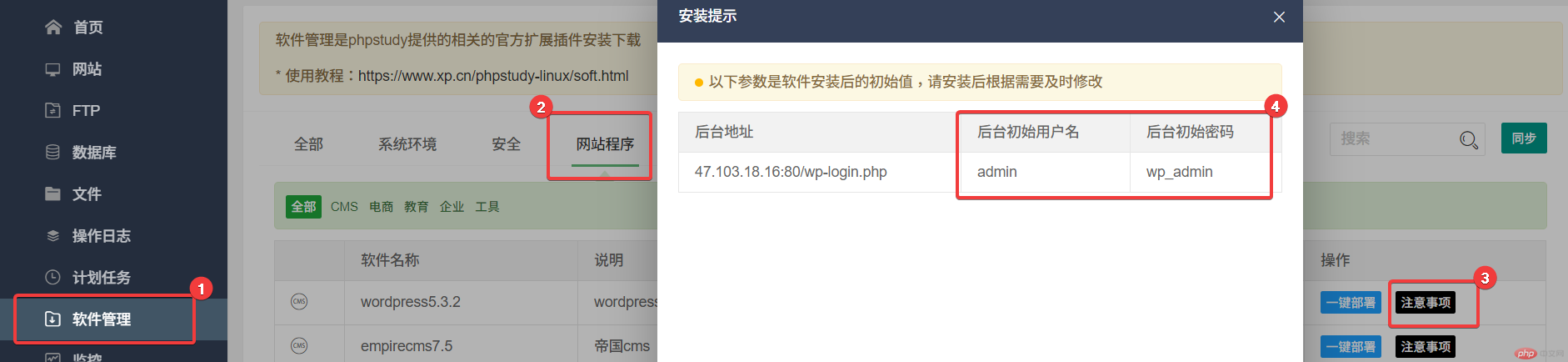
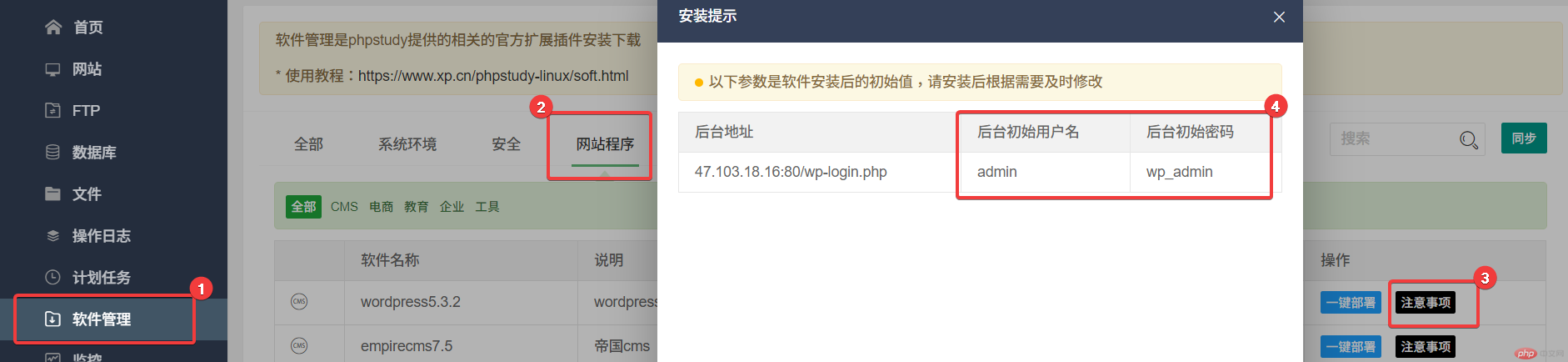
Step 2: Then click on the right [Website Program], click [One-click Deployment]. Fill in the domain name of the site according to your own IP. Don't choose the wrong PHP version (7.3.8). Wait a moment to complete the installation of WordPress.
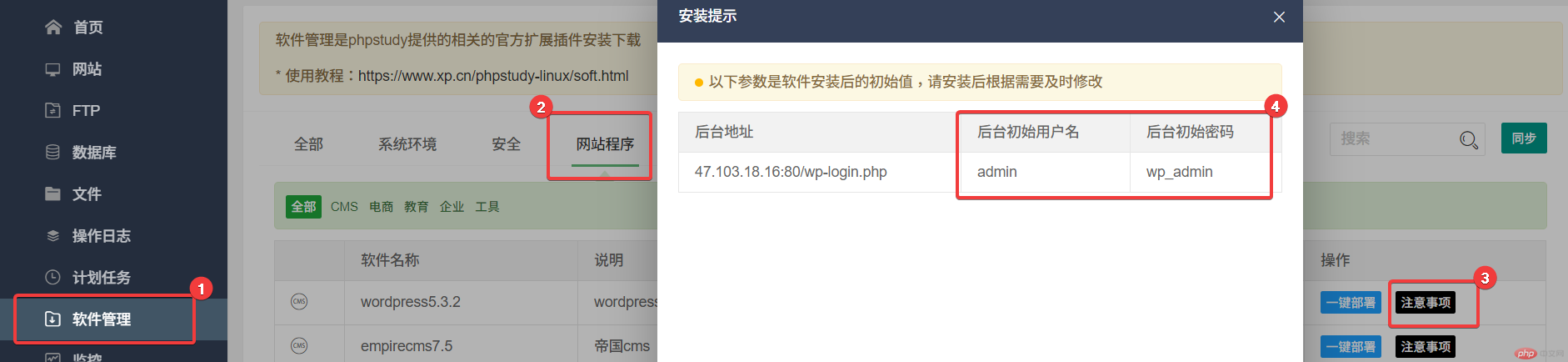
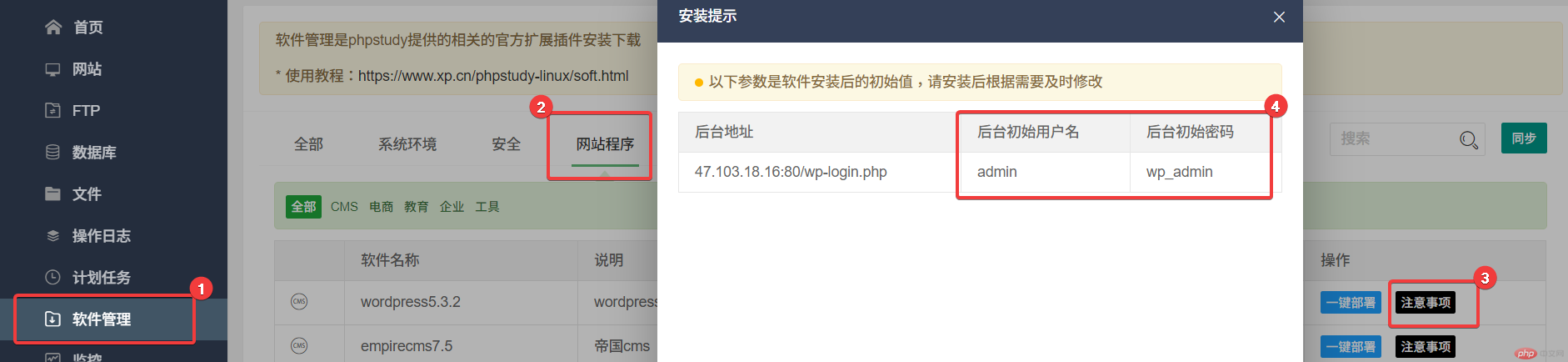
Step 3: Enter ip/wp-admin (example: 47.103.18.16/wp-admin) in the browser address bar to enter WordPress backend login panel. The username and password can be found in [Notes] of [Wordpress] on the [Software Management] interface.
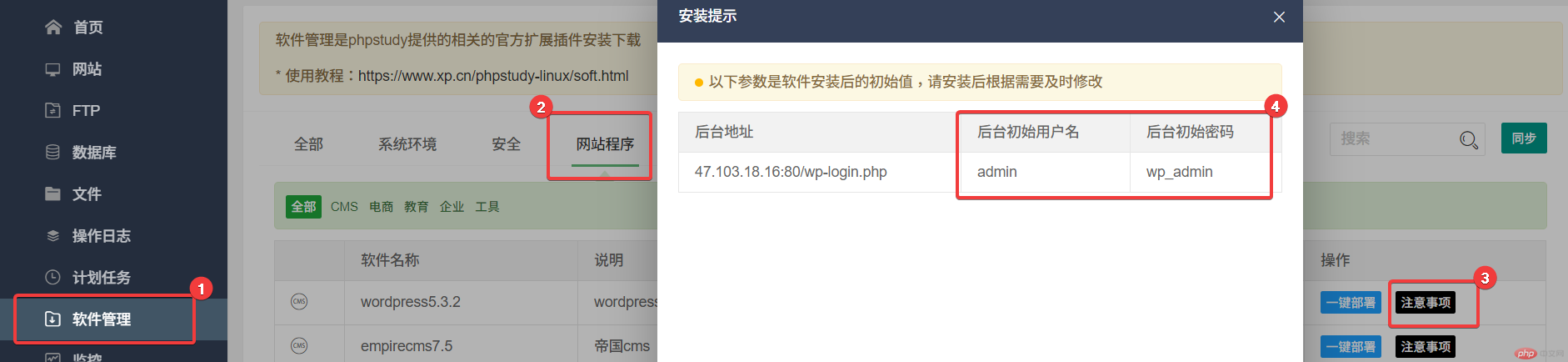
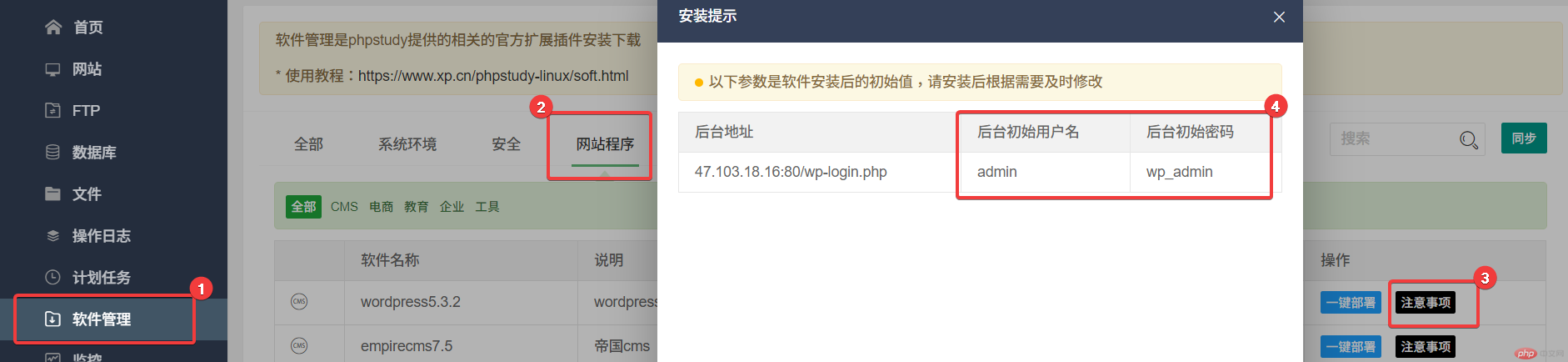
Optimize WordPress blog system speed:
After entering the WordPress background, click [Plug-in]->[ Install plug-in]->[Upload plug-in]->[Select file]->[Install now]->[Enable plug-in]
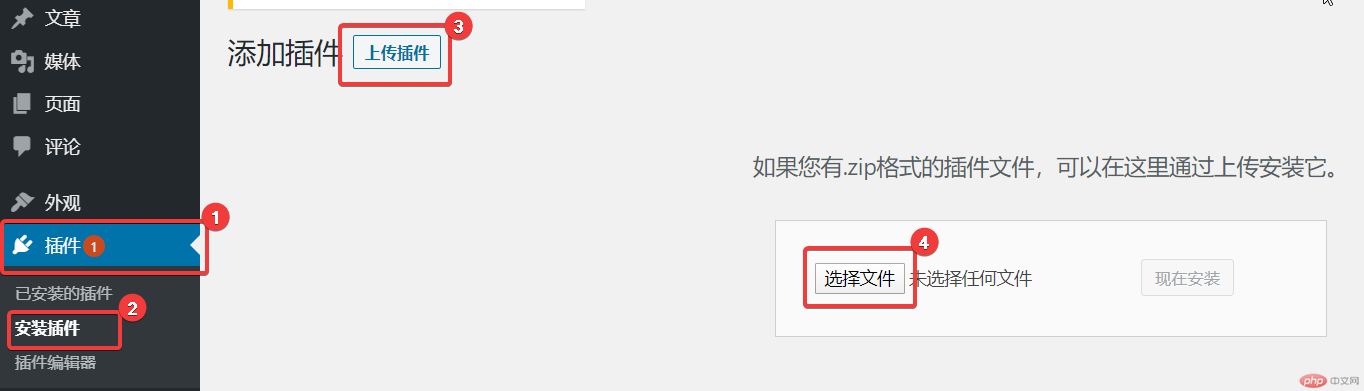
Pay attention to the It is an acceleration plug-in for the GitHub open source project wp-china-yes
Download address: https://github.com/wp-china-yes/wp-china-yes/releases
[Select File] Upload wp-china-yes.zip to WordPress, install and enable it.
After successfully activating the plug-in, enjoy your blog as smoothly as silk!
Other optimization suggestions:
Delete other unnecessary plug-ins and themes. If you need to access the site through a domain name, you can go to the domain name provider to purchase the domain name and use DNS resolution.
Summary:
WordPress is the most used blog system in the world, but it is not very friendly to the Chinese community environment and the access speed is very slow. wp-china-yes comprehensively optimizes user experience by migrating all traffic from WordPress sites to official services to mainland sources maintained by community volunteers. With the convenient operation of one-click installation of WordPress on the Xiaopi panel, the blogging system is within reach of everyone.
The above is the detailed content of Use the small skin panel to install WordPress with one click and optimize access speed. For more information, please follow other related articles on the PHP Chinese website!

Hot AI Tools

Undresser.AI Undress
AI-powered app for creating realistic nude photos

AI Clothes Remover
Online AI tool for removing clothes from photos.

Undress AI Tool
Undress images for free

Clothoff.io
AI clothes remover

Video Face Swap
Swap faces in any video effortlessly with our completely free AI face swap tool!

Hot Article

Hot Tools

Notepad++7.3.1
Easy-to-use and free code editor

SublimeText3 Chinese version
Chinese version, very easy to use

Zend Studio 13.0.1
Powerful PHP integrated development environment

Dreamweaver CS6
Visual web development tools

SublimeText3 Mac version
God-level code editing software (SublimeText3)

Hot Topics
 1662
1662
 14
14
 1418
1418
 52
52
 1311
1311
 25
25
 1261
1261
 29
29
 1234
1234
 24
24
 How to adjust the wordpress article list
Apr 20, 2025 am 10:48 AM
How to adjust the wordpress article list
Apr 20, 2025 am 10:48 AM
There are four ways to adjust the WordPress article list: use theme options, use plugins (such as Post Types Order, WP Post List, Boxy Stuff), use code (add settings in the functions.php file), or modify the WordPress database directly.
 How to build a website for wordpress host
Apr 20, 2025 am 11:12 AM
How to build a website for wordpress host
Apr 20, 2025 am 11:12 AM
To build a website using WordPress hosting, you need to: select a reliable hosting provider. Buy a domain name. Set up a WordPress hosting account. Select a topic. Add pages and articles. Install the plug-in. Customize your website. Publish your website.
 What are the plugins for wordpress blocking ip
Apr 20, 2025 am 08:27 AM
What are the plugins for wordpress blocking ip
Apr 20, 2025 am 08:27 AM
WordPress IP blocking plugin selection is crucial. The following types can be considered: based on .htaccess: efficient, but complex operation; database operation: flexible, but low efficiency; firewall: high security performance, but complex configuration; self-written: highest control, but requires more technical level.
 How to change the head image of the wordpress theme
Apr 20, 2025 am 10:00 AM
How to change the head image of the wordpress theme
Apr 20, 2025 am 10:00 AM
A step-by-step guide to replacing a header image of WordPress: Log in to the WordPress dashboard and navigate to Appearance >Theme. Select the topic you want to edit and click Customize. Open the Theme Options panel and look for the Site Header or Header Image options. Click the Select Image button and upload a new head image. Crop the image and click Save and Crop. Click the Save and Publish button to update the changes.
 How to cancel the editing date of wordpress
Apr 20, 2025 am 10:54 AM
How to cancel the editing date of wordpress
Apr 20, 2025 am 10:54 AM
WordPress editing dates can be canceled in three ways: 1. Install the Enable Post Date Disable plug-in; 2. Add code in the functions.php file; 3. Manually edit the post_modified column in the wp_posts table.
 How to write a header of a wordpress
Apr 20, 2025 pm 12:09 PM
How to write a header of a wordpress
Apr 20, 2025 pm 12:09 PM
The steps to create a custom header in WordPress are as follows: Edit the theme file "header.php". Add your website name and description. Create a navigation menu. Add a search bar. Save changes and view your custom header.
 How to import the source code of wordpress
Apr 20, 2025 am 11:24 AM
How to import the source code of wordpress
Apr 20, 2025 am 11:24 AM
Importing WordPress source code requires the following steps: Create a sub-theme for theme modification. Import the source code and overwrite the files in the sub-topic. Activate the sub-theme to make it effective. Test the changes to make sure everything works.
 How to view the front-end of WordPress
Apr 20, 2025 am 10:30 AM
How to view the front-end of WordPress
Apr 20, 2025 am 10:30 AM
You can view the WordPress front-end by logging into the dashboard and switching to the View Sites tab; automate the viewing process with a headless browser; installing the WordPress plugin to preview the front-end within the dashboard; viewing the front-end via a local URL (if WordPress is set locally).



