 Operation and Maintenance
Operation and Maintenance
 Docker
Docker
 How to solve the problem that the docker container cannot ping the external network
How to solve the problem that the docker container cannot ping the external network
How to solve the problem that the docker container cannot ping the external network
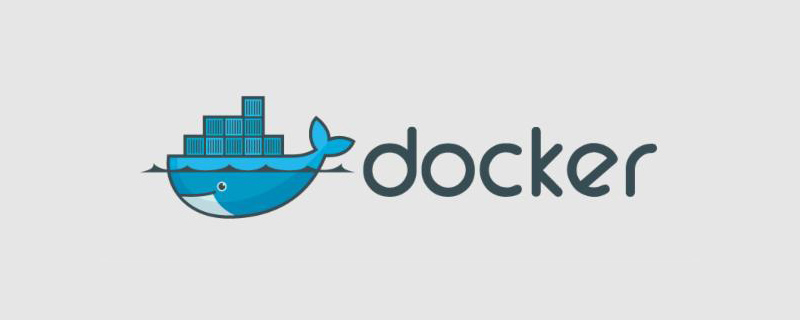
Problem description:
When I was setting up the redis environment with docker today, I found that yum could not pull resources and could not access the Internet. The following error was reported:
http://mirrors.aliyun.com/centos/6.10/extras/x86_64/Packages/epel-release-6-8.noarch.rpm: [Errno 14] PYCURL ERROR 6 - "Couldn't resolve host 'mirrors.aliyun.com'" Trying other mirror. http://mirrors.neusoft.edu.cn/centos/6.10/extras/x86_64/Packages/epel-release-6-8.noarch.rpm: [Errno 14] PYCURL ERROR 6 - "Couldn't resolve host 'mirrors.neusoft.edu.cn'" Trying other mirror. http://mirrors.nwsuaf.edu.cn/centos/6.10/extras/x86_64/Packages/epel-release-6-8.noarch.rpm: [Errno 14] PYCURL ERROR 6 - "Couldn't resolve host 'mirrors.nwsuaf.edu.cn'" Trying other mirror. http://mirrors.shu.edu.cn/centos/6.10/extras/x86_64/Packages/epel-release-6-8.noarch.rpm: [Errno 14] PYCURL ERROR 6 - "Couldn't resolve host 'mirrors.shu.edu.cn'" Trying other mirror. http://mirrors.sohu.com/centos/6.10/extras/x86_64/Packages/epel-release-6-8.noarch.rpm: [Errno 14] PYCURL ERROR 6 - "Couldn't resolve host 'mirrors.sohu.com'" Trying other mirror. http://mirrors.tuna.tsinghua.edu.cn/centos/6.10/extras/x86_64/Packages/epel-release-6-8.noarch.rpm: [Errno 14] PYCURL ERROR 6 - "Couldn't resolve host 'mirrors.tuna.tsinghua.edu.cn'" Trying other mirror. http://mirrors.zju.edu.cn/centos/6.10/extras/x86_64/Packages/epel-release-6-8.noarch.rpm: [Errno 14] PYCURL ERROR 6 - "Couldn't resolve host 'mirrors.zju.edu.cn'" Trying other mirror.
Solution process:
1. Test wget
wget http://mirrors.163.com/.help/CentOS6-Base-163.repo
The result is an error
unknown host mirrors.163.com
2. Test ping
inside the container
ping www.baidu.com
The result still failed
ping: unknown host www.baidu.com
Open an additional terminal, enter the host (not the container), conduct a ping command test and find that it is OK. It can basically be determined that it is a problem with docker, not Internet problem.
Solution:
Stop all containers and restart docker.
service docker restart
Done!
Recommended tutorial: docker tutorial
The above is the detailed content of How to solve the problem that the docker container cannot ping the external network. For more information, please follow other related articles on the PHP Chinese website!

Hot AI Tools

Undresser.AI Undress
AI-powered app for creating realistic nude photos

AI Clothes Remover
Online AI tool for removing clothes from photos.

Undress AI Tool
Undress images for free

Clothoff.io
AI clothes remover

Video Face Swap
Swap faces in any video effortlessly with our completely free AI face swap tool!

Hot Article

Hot Tools

Notepad++7.3.1
Easy-to-use and free code editor

SublimeText3 Chinese version
Chinese version, very easy to use

Zend Studio 13.0.1
Powerful PHP integrated development environment

Dreamweaver CS6
Visual web development tools

SublimeText3 Mac version
God-level code editing software (SublimeText3)

Hot Topics
 How to exit the container by docker
Apr 15, 2025 pm 12:15 PM
How to exit the container by docker
Apr 15, 2025 pm 12:15 PM
Four ways to exit Docker container: Use Ctrl D in the container terminal Enter exit command in the container terminal Use docker stop <container_name> Command Use docker kill <container_name> command in the host terminal (force exit)
 How to check the name of the docker container
Apr 15, 2025 pm 12:21 PM
How to check the name of the docker container
Apr 15, 2025 pm 12:21 PM
You can query the Docker container name by following the steps: List all containers (docker ps). Filter the container list (using the grep command). Gets the container name (located in the "NAMES" column).
 How to copy files in docker to outside
Apr 15, 2025 pm 12:12 PM
How to copy files in docker to outside
Apr 15, 2025 pm 12:12 PM
Methods for copying files to external hosts in Docker: Use the docker cp command: Execute docker cp [Options] <Container Path> <Host Path>. Using data volumes: Create a directory on the host, and use the -v parameter to mount the directory into the container when creating the container to achieve bidirectional file synchronization.
 How to restart docker
Apr 15, 2025 pm 12:06 PM
How to restart docker
Apr 15, 2025 pm 12:06 PM
How to restart the Docker container: get the container ID (docker ps); stop the container (docker stop <container_id>); start the container (docker start <container_id>); verify that the restart is successful (docker ps). Other methods: Docker Compose (docker-compose restart) or Docker API (see Docker documentation).
 How to start mysql by docker
Apr 15, 2025 pm 12:09 PM
How to start mysql by docker
Apr 15, 2025 pm 12:09 PM
The process of starting MySQL in Docker consists of the following steps: Pull the MySQL image to create and start the container, set the root user password, and map the port verification connection Create the database and the user grants all permissions to the database
 How to update the image of docker
Apr 15, 2025 pm 12:03 PM
How to update the image of docker
Apr 15, 2025 pm 12:03 PM
The steps to update a Docker image are as follows: Pull the latest image tag New image Delete the old image for a specific tag (optional) Restart the container (if needed)
 How to start containers by docker
Apr 15, 2025 pm 12:27 PM
How to start containers by docker
Apr 15, 2025 pm 12:27 PM
Docker container startup steps: Pull the container image: Run "docker pull [mirror name]". Create a container: Use "docker create [options] [mirror name] [commands and parameters]". Start the container: Execute "docker start [Container name or ID]". Check container status: Verify that the container is running with "docker ps".
 How to create containers for docker
Apr 15, 2025 pm 12:18 PM
How to create containers for docker
Apr 15, 2025 pm 12:18 PM
Create a container in Docker: 1. Pull the image: docker pull [mirror name] 2. Create a container: docker run [Options] [mirror name] [Command] 3. Start the container: docker start [Container name]





