How to install Chinese input method under centos6.5

1. Install the Chinese language package under CentOS
The Chinese language package will be downloaded through the yum command, so it is best to ensure that the current environment is connected to the Internet.
1. You need to switch to the root user, enter the command: su root, and then enter the password.
[wintests@localhost Desktop]$ su root Password: [root@localhost Desktop]#
It should be noted here that when entering the password, it will not be displayed on the screen (do not think that the input is unsuccessful). Press the Enter key directly after the input is completed.
(Recommended tutorial: centos tutorial)
2. Enter the following command and wait for download and installation. There will be a corresponding prompt after the installation is successful. (I have the latest version here)
yum groupinstall chinese-support
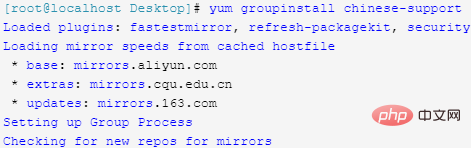
2. Enable Chinese input method under CentOS
1. Find System -> in the upper left corner of the screen Perferences -> Input Method
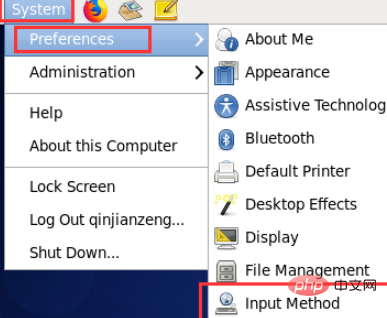
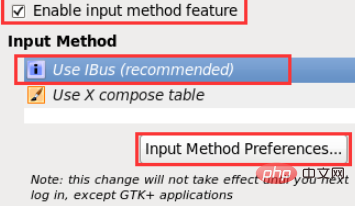
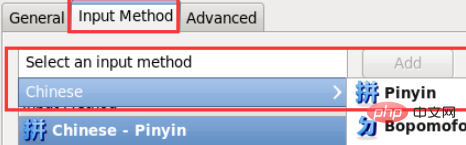
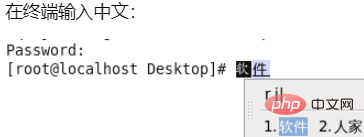
The above is the detailed content of How to install Chinese input method under centos6.5. For more information, please follow other related articles on the PHP Chinese website!

Hot AI Tools

Undresser.AI Undress
AI-powered app for creating realistic nude photos

AI Clothes Remover
Online AI tool for removing clothes from photos.

Undress AI Tool
Undress images for free

Clothoff.io
AI clothes remover

Video Face Swap
Swap faces in any video effortlessly with our completely free AI face swap tool!

Hot Article

Hot Tools

Notepad++7.3.1
Easy-to-use and free code editor

SublimeText3 Chinese version
Chinese version, very easy to use

Zend Studio 13.0.1
Powerful PHP integrated development environment

Dreamweaver CS6
Visual web development tools

SublimeText3 Mac version
God-level code editing software (SublimeText3)

Hot Topics
 1662
1662
 14
14
 1418
1418
 52
52
 1311
1311
 25
25
 1261
1261
 29
29
 1234
1234
 24
24
 How to pin the input method to the taskbar in Windows 11
Apr 14, 2024 pm 06:31 PM
How to pin the input method to the taskbar in Windows 11
Apr 14, 2024 pm 06:31 PM
Recently, some friends encountered the problem that the position of the input method icon changes when using the Windows 11 operating system, and they want to fix it to the taskbar for quick switching. In order to solve this problem, this article will introduce in detail the specific steps to firmly place the input method icon on the taskbar in Windows 11 system to help friends who have this need to control the input method more conveniently. Operation method 1. Use the "win+i" shortcut key to quickly enter the "Settings" interface. After entering the new interface, click the "Time and Language" option in the left column. 2. Then click "Language and Region" on the right. 3. Then click "Enter". 4. Then click the "Advanced Keyboard Settings" option. 5. Finally find "Use desktop language bar".
 How to solve the problem that the candidate word box is not displayed when typing in the input method in Windows 11 system
Apr 11, 2024 pm 05:20 PM
How to solve the problem that the candidate word box is not displayed when typing in the input method in Windows 11 system
Apr 11, 2024 pm 05:20 PM
Recently, some users have encountered the problem that the candidate word box cannot be displayed normally when typing in the Microsoft input method when using the Windows 11 operating system. This prevents users from conveniently selecting the required Chinese characters when entering text, affecting work efficiency and user experience. . What should you do if you encounter this situation? The following brings you detailed solutions, let’s take a look. Solution 1. Right-click the input method icon in the taskbar in the lower right corner and select "More Keyboard Settings" in the option box. 2. Then click the three-dot icon on the right side of Chinese and select "Language Options" in the option list. 3. Then click the three dots icon on the right side of the input method and select "Keyboard Options" to open it. 4. Then click the "General" option. 5. Finally, press the switch under "Compatibility"
 Win11 input method floating window hidden settings
Dec 30, 2023 pm 11:24 PM
Win11 input method floating window hidden settings
Dec 30, 2023 pm 11:24 PM
Some friends are not used to the floating window function of win11 input method, and it always feels strange to use, so they want to turn off this floating window function. Now I will introduce to you the correct operation method of closing the floating window in win11 system. Follow along. Win11 hides the input method floating window 1. Open the settings key of the computer, and then select "Time and Language". After entering, click "Enter" 2. Find "Switch Input Method" in "Advanced Keyboard Settings", and then change "Desktop Language" Click the check mark in front of "Bar", and then enter "Language Bar Options" 3. After opening, we click "Hide" here to close the language floating window.
 Where to change the input method of Xiaomi mobile phone_The steps to set up the input method of Xiaomi mobile phone
Mar 25, 2024 pm 01:36 PM
Where to change the input method of Xiaomi mobile phone_The steps to set up the input method of Xiaomi mobile phone
Mar 25, 2024 pm 01:36 PM
1. Click [More settings] in the phone settings menu. 2. Click [Language and Input Method]. 3. Click [Input Method Management]. 4. Click [Settings] to set the input method.
 How to solve the problem of lagging when switching input methods in Win10 system
Dec 25, 2023 pm 05:10 PM
How to solve the problem of lagging when switching input methods in Win10 system
Dec 25, 2023 pm 05:10 PM
The win10 system is the latest model. Many functions are not perfect yet, and some small bugs are prone to appear, which brings a lot of troubles to friends. Let's learn how to solve the problem of stuck when switching input methods. . How to solve the problem of unable to switch input method in win10 system 1. Click the "Start" button and open "Settings" 2. Click "Time and Language" on the right 3. Click "Language" in the left window 4. Click the input method in the right window "Options" 5. Find "Microsoft Pinyin" and click "Options" 6. Click "Vocabulary and Self-Study" in the left window 7. Turn off the switch in "Cloud Selection"
 What should I do if the Win10 input method icon is missing? How to retrieve the Win10 input method icon after it is lost?
Feb 29, 2024 am 11:52 AM
What should I do if the Win10 input method icon is missing? How to retrieve the Win10 input method icon after it is lost?
Feb 29, 2024 am 11:52 AM
After the Win10 input method icon is lost, many users don’t know how to retrieve it. This article will introduce simple methods to help users retrieve the Win10 input method icon, allowing you to easily switch input methods and improve work efficiency. 1. Reasons for missing input method 1. Keyboard layout problem: If you accidentally switch the keyboard layout, such as switching from Chinese to English or other languages, the input method may temporarily disappear. 2. Input method setting problem: In the system settings, we can customize the display mode of the input method. Improper settings may result in the input method being unable to be displayed or hidden. 3. Input method errors or crashes: The input method software itself may have errors or crashes, causing the input method to fail to display properly. 2. How to call up the input method Method 1: 1. Press [Win+
 How to solve the problem that the word selection box cannot be displayed in the win11 input method?
Jan 30, 2024 pm 05:42 PM
How to solve the problem that the word selection box cannot be displayed in the win11 input method?
Jan 30, 2024 pm 05:42 PM
How to solve the problem that the word selection box is not displayed when typing in the win11 input method? Details: Recently, many users have encountered this problem when typing. There will be a lot of typos in the input content. So what should be done to display the word selection box? We can set the keyboard to turn on the display. To solve this problem, In this win11 tutorial, the editor will share the solution with the majority of users. Let’s take a look at the complete steps. How to solve the problem that the word selection box is not displayed when typing in win11 input method: 1. If it is Microsoft input method, you can click the input method icon in the lower right corner to open more keyboard settings. 3. Then click the three dots on the right side of Microsoft Input Method to open the keyboard options. 5. Finally, open the compatibility option at the bottom.
 How to set up handwriting input method on Apple mobile phone
Mar 08, 2024 pm 02:40 PM
How to set up handwriting input method on Apple mobile phone
Mar 08, 2024 pm 02:40 PM
In Apple phones, handwriting can be set up through the keyboard page. Many users don’t know how to set it up. Users can find Add a new keyboard in the general keyboard settings and select handwriting to complete the setting. How to set up handwriting input method on Apple mobile phone? Find [Add New Keyboard] in the general keyboard of mobile phone settings. Enter the page and select [Simplified Chinese]. After selecting handwriting, click [Finish]. After setting, click [Switch Icon]. Find the [Handwriting Icon] on the page. Set up successfully and enter [Handwriting].




