 Operation and Maintenance
Operation and Maintenance
 Windows Operation and Maintenance
Windows Operation and Maintenance
 There is insufficient space on the c drive, how to adjust the space on other drives?
There is insufficient space on the c drive, how to adjust the space on other drives?
There is insufficient space on the c drive, how to adjust the space on other drives?

C disk is insufficient, how can I adjust the space of other disks?
1. Press the shortcut key "Win R" on the keyboard at the same time to open the run window, enter "compmgmt.msc" and confirm, bring up the "Computer Management" interface, click Disk Management, we are In the right window, you can see that C drive is the system partition, and D drive and E drive are logical partitions, as shown in the following figure:
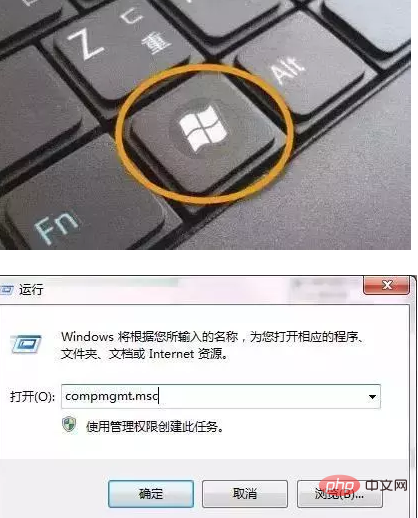

2. Right-click the D drive and click "Delete Volume" in the menu list. Please remember to back up the data in this partition before deleting it. In addition, repeat this step to delete the volume on drive E. As shown in the figure below:
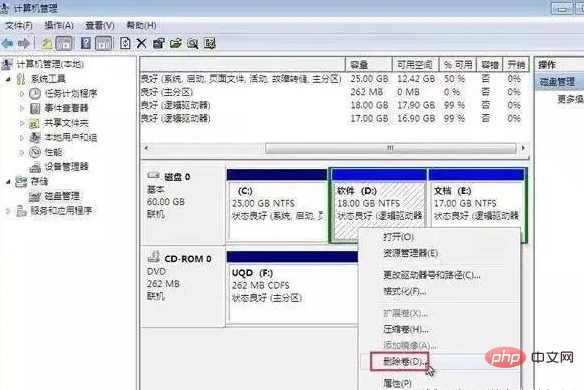
# Note: Since the system disk needs to be expanded, adjacent partitions need to be used to occupy the space. The partition type of the d drive we see is a logical partition. You need to change the partition type of the d drive to unallocated space before it can be allocated to the c drive. The e drive is the "neighbor" of the d drive. In the same way, the e drive can also You have to change it to unallocated space.
3. The volume deletion operation has been performed on drive d and drive e. At this time, it will become the combined available space. Right-click the available space and select the delete partition option in the pop-up menu, as follows As shown in the picture:

4. After that, we can see that the available space has changed to unallocated space. At this time, right-click on the c drive and you can see that the expand volume option changes. into the black available state, click to extend the volume, as shown in the following figure:
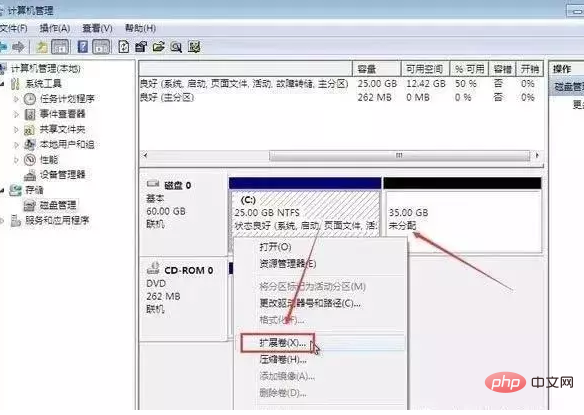
5. The Extend Volume Wizard window will pop up, just click Next to continue. In the new window, select the amount of space to refer to the size of the C drive expansion. After setting, click the Next button to complete the C drive expansion. As shown in the figure below:
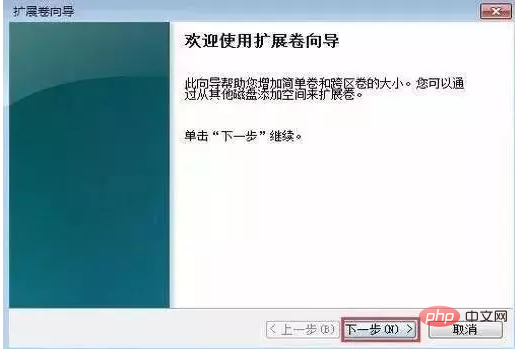
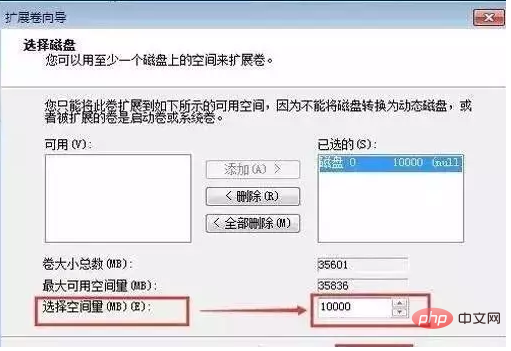
#6. So how to solve the problem that the d drive and e drive become unallocated? Unallocated partitions are wasted if not properly utilized. You can right-click the unallocated space, select "New Simple Volume", and then assign a drive letter or drive path to the disk partition, as shown below:
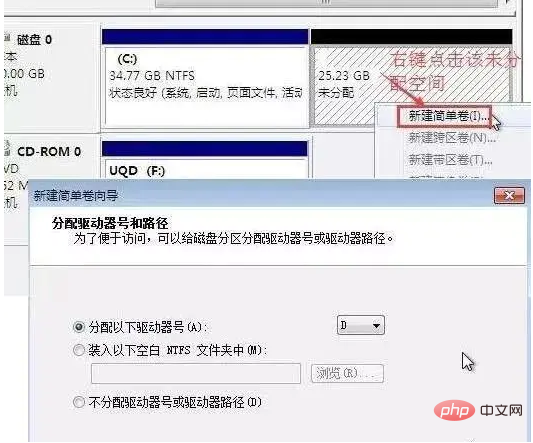
7, then remind Format the partition, select the "Format this volume with the following settings (0)" option, make the appropriate settings, and click the Next button to complete the creation of the unallocated space into a usable partition, so that other space will not be wasted. As shown in the figure below:
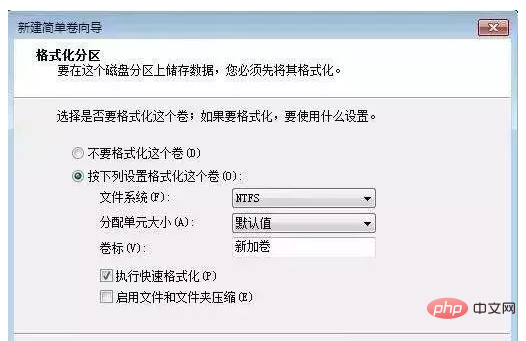
Use this method to expand the C drive space without affecting the system. However, the deleted partition data must be backed up in advance. Especially important data! If you are a computer novice, it is recommended to operate the disk partition under the guidance of an experienced person. If you do not operate it properly, it is easy to format all the data, causing data loss and system crash. If the system crashes due to disk management and cannot be booted, don't panic. Just reinstall the system and repartition it in PE mode.
The above is the detailed content of There is insufficient space on the c drive, how to adjust the space on other drives?. For more information, please follow other related articles on the PHP Chinese website!

Hot AI Tools

Undresser.AI Undress
AI-powered app for creating realistic nude photos

AI Clothes Remover
Online AI tool for removing clothes from photos.

Undress AI Tool
Undress images for free

Clothoff.io
AI clothes remover

Video Face Swap
Swap faces in any video effortlessly with our completely free AI face swap tool!

Hot Article

Hot Tools

Notepad++7.3.1
Easy-to-use and free code editor

SublimeText3 Chinese version
Chinese version, very easy to use

Zend Studio 13.0.1
Powerful PHP integrated development environment

Dreamweaver CS6
Visual web development tools

SublimeText3 Mac version
God-level code editing software (SublimeText3)

Hot Topics
 1657
1657
 14
14
 1415
1415
 52
52
 1309
1309
 25
25
 1257
1257
 29
29
 1229
1229
 24
24
 Can the program files (x86) folder on the c drive be deleted?
Feb 27, 2023 pm 03:09 PM
Can the program files (x86) folder on the c drive be deleted?
Feb 27, 2023 pm 03:09 PM
The program files (x86) folder on the c drive cannot be deleted. Program files (x86) is a system folder. Generally, 32-bit applications are installed in this folder by default. This folder stores system programs and various files that the installation software depends on. It cannot be deleted. Delete this folder. This will cause the operating system and installed software to fail to run properly.
 How much memory is usually left on computer C drive?
Jun 27, 2023 pm 03:15 PM
How much memory is usually left on computer C drive?
Jun 27, 2023 pm 03:15 PM
Computer C drive generally leaves 50-80G. Since the system will generate junk files and cache files during future use, it is recommended to reserve at least 50GB-80GB of space for the C drive. If you are not used to choosing the path when installing software, you may also If you don't clean your computer often, you'll need at least 100GB.
 How to format c drive with dos command
Feb 19, 2024 pm 04:23 PM
How to format c drive with dos command
Feb 19, 2024 pm 04:23 PM
DOS command is a command line tool used in Windows operating system, which can be used to perform various system management tasks and operations. One of the common tasks is to format the hard drive, including the C drive. Formatting the C drive is a relatively dangerous operation because it will erase all data on the C drive and reinitialize the file system. Before performing this operation, make sure you have backed up important files and have a clear understanding of the impact that formatting will have on your computer. The following is formatted in the DOS command line
 Can the roaming folder on the c drive be deleted?
Jul 02, 2021 am 11:54 AM
Can the roaming folder on the c drive be deleted?
Jul 02, 2021 am 11:54 AM
The roaming folder in the c drive cannot be deleted, but some data in the folder can be deleted. The roaming folder stores data and configuration files generated after using the program. Deleting the roaming folder may cause the software to malfunction or cause errors, and the software may no longer be usable; however, some files in the folder can be deleted.
 Why do I have C drive and H drive? Here are 5 reasons
Feb 05, 2024 pm 03:30 PM
Why do I have C drive and H drive? Here are 5 reasons
Feb 05, 2024 pm 03:30 PM
Simply put, the hard drive in your computer is compressed. Compressing your computer hard drive allows you to fit more information on the drive, but requires creating an area (called an H partition) for files that cannot be used when compressed. Note H drive is the uncompressed part of the hard drive. Can I remove H safely? Compressing a hard drive is usually permanent, and although decompression is possible, it is unreliable. If there is a problem with the C: drive or compressed hard drive, it is recommended to wipe it and start over. C: Usually the system drive for Microsoft-based systems, it may be the only drive. If the computer is not connected to a network, it may act as the "main" drive. The C: drive also typically stores applications. Before hard drives, computers had two
 What does 0 bytes available on drive C mean?
Mar 13, 2023 pm 04:03 PM
What does 0 bytes available on drive C mean?
Mar 13, 2023 pm 04:03 PM
0 bytes available on drive c means that drive c (system drive) has no space and the remaining space is 0 bytes. The reasons for 0 bytes in C drive: 1. The C drive space is full; if it is because the C drive has insufficient memory, then you need to clean up the C drive files and delete unnecessary files; 2. Accidentally deleting system files, the easiest way The best way is to reinstall the system to get the computer back to normal.
 Steps to increase C drive space
Jan 13, 2024 pm 03:33 PM
Steps to increase C drive space
Jan 13, 2024 pm 03:33 PM
Recently, many friends are talking about how to increase the space of C drive, so I think it’s time to share the methods I know with everyone. So today I am here to share with you how to increase C drive space. We all know that a computer is divided into several disks, and each disk plays its own role, but one of them plays a major role. That is the C drive. Speaking of the C drive, it is very powerful. It contains all the "big guys". It's important. Once it goes wrong, the computer will also go wrong. So today I will talk about how to add space to C drive. First, download the diskgenius partition tool and run it after downloading. C drive Figure-1 Next, after running, right-click "Local Disk"
 How to solve the problem of shrinking C drive space after win11 update
Dec 26, 2023 pm 01:47 PM
How to solve the problem of shrinking C drive space after win11 update
Dec 26, 2023 pm 01:47 PM
After updating the win11 system, many users find that their system C drive has become smaller and they don’t know what to do. In fact, this is because it is filled with residual files and junk plug-ins. Here is how to update win11. Let’s learn more about the solution to the problem that the C drive space has become smaller. What to do if the C drive space becomes smaller after updating to Win11: 1. First, right-click the local C drive and click Properties in the pop-up menu. 2. Then in the opened interface, click "Disk Cleanup" in the middle. 3. Then click "Clean System Files" in the Disk Cleanup interface. 4. Then select the options you want to clean, including "Previous Windows Installations" and click OK. 5. Click "Delete File" on the pop-up window to delete it.



