How to use pandas to process excel in python
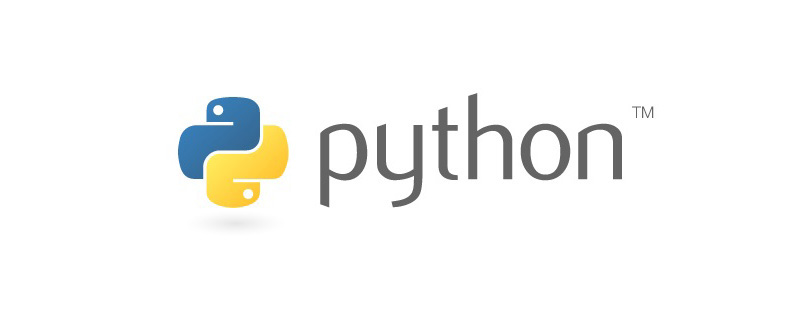
python使用pandas处理excel的方法
一、配置环境
1、pandas依赖处理Excel的xlrd模块,安装命令是:
pip install xlrd
2、安装pandas模块还需要一定的编码环境,确保你的电脑有这些环境:Net.4 、VC-Compiler以及winsdk_web。
3、开始安装pandas,安装命令是:
pip install pandas
二、pandas操作Excel表单
注意:加密文件是无法正常读写的
首先需准备一个表单
(推荐学习:Python视频教程)
1、读取excel文件的方式一:默认读取第一个表单:
import pandas as pd
# 方法一:默认读取第一个表单
df = pd.read_excel("C:\\文件路径\\文件名.xlsx") # 直接默认读取到Excel的第一个表单
data = df.head() # 默认读取前5行的数据
print("获取到所有的值:\n{0}".format(data)) # 格式化输出得到的结果是一个二维矩阵,如下图所示:
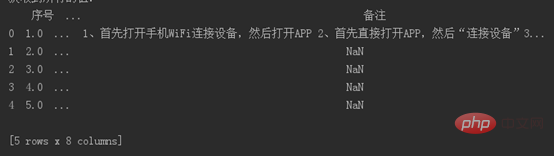
2、读取excel文件的方式二:通过制定表单名的方式读取:
import pandas as pd
# 方法一:通过指定表单名的方式来读取
df = pd.read_excel("C:\\文件路径\\文件名.xlsx ", sheet_name='测试用例')
# 直接默认读取到Excel的第一个表单
data = df.head() # 默认读取前5行的数据
print("获取到所有的值:\n{0}".format(data)) # 格式化输出得到的结果是一个二维矩阵,如下图所示:
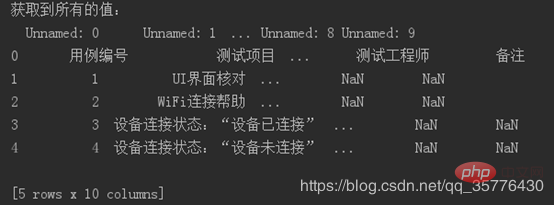
3、读取excel文件的方法三:通过表单索引来指定要访问的表单,0表示第一个表单
import pandas as pd
# df = pd.read_excel(' C:\\文件路径\\文件名.xlsx '])
# 可以通过表单名同时指定多个
df = pd.read_excel(' C:\\文件路径\\文件名.xlsx ', sheet_name=0) # 可以通过表单索引来指定读取的表单
# df = pd.read_excel(' C:\\文件路径\\文件名.xlsx ', sheet_name=['功能模块', 1]) # 可以混合的方式来指定
# df = pd.read_excel(' C:\\文件路径\\文件名.xlsx ', sheet_name=[1, 2]) # 可以通过索引 同时指定多个
data = df.values # 获取所有的数据,注意这里不能用head()方法哦~
print("获取到所有的值:\n{0}".format(data)) # 格式化输出
三、pandas操作Excel的行列
1:读取指定的单行,数据会存在列表里面
import pandas as pd
df = pd.read_excel(' C:\\文件路径\\文件名.xlsx ')
data = df.ix[0].values # 0表示第一行 这里读取数据并不包含表头,要注意哦!
print("获取到所有的值:\n{0}".format(data)) # 格式化输出
2:读取指定的多行,数据会存在嵌套的列表里面:
import pandas as pd
df = pd.read_excel(' C:\\文件路径\\文件名.xlsx ')
data = df.ix[[1, 2]].values # 读取指定多行的话,就要在ix[]里面嵌套列表指定行数
print("获取到所有的值:\n{0}".format(data)) # 格式化输出
3:读取指定的行列:
import pandas as pd
df = pd.read_excel(' C:\\文件路径\\文件名.xlsx ')
data = df.ix[1, 2] # 读取第一行第二列的值,这里不需要嵌套列表
print("获取到所有的值:\n{0}".format(data)) # 格式化输出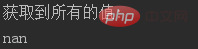
4:读取指定的多行多列值:
import pandas as pd
df = pd.read_excel(' C:\\文件路径\\文件名.xlsx ')
data = df.ix[[1, 2], ['序号', '功能划分']].values # 读取第一行第二行的序号以及功能划分列的值,这里需要嵌套列表
print("获取到所有的值:\n{0}".format(data)) # 格式化输出
5:获取所有行的指定列
import pandas as pd
df = pd.read_excel(' C:\\文件路径\\文件名.xlsx ')
data = df.ix[:, ['序号', '功能划分']].values # 读所有行的“序号”以及“功能划分”列的值,这里需要嵌套列表
print("获取到所有的值:\n{0}".format(data)) # 格式化输出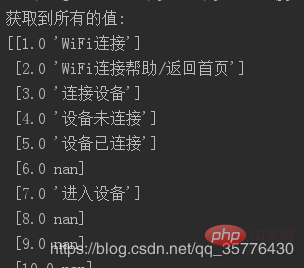
6:获取行号并打印输出
import pandas as pd
df = pd.read_excel(' C:\\文件路径\\文件名.xlsx ')
print("输出行号列表", df.index.values)
7:获取列名并打印输出
import pandas as pd
df = pd.read_excel(' C:\\文件路径\\文件名.xlsx ')
print("输出列标题", df.columns.values)
8:获取指定行数的值:
import pandas as pd
df = pd.read_excel(' C:\\文件路径\\文件名.xlsx ')
print("输出值:\n", df.sample(3).values) # 这个方法类似于head()方法以及df.values方法
9:获取指定列的值:
import pandas as pd
df = pd.read_excel(' C:\\文件路径\\文件名.xlsx ')
print("输出值\n", df['功能划分'].values)
四、pandas处理Excel数据成为字典
import pandas as pd
df = pd.read_excel(' C:\\文件路径\\文件名.xlsx ')
test_data = []
for i in df.index.values: # 获取行号的索引,并对其进行遍历:
# 根据i来获取每一行指定的数据 并利用to_dict转成字典
row_data = df.ix[i, ['序号', '功能划分', '备注']].to_dict()
test_data.append(row_data)
print("最终获取到的数据是:\n{0}".format(test_data))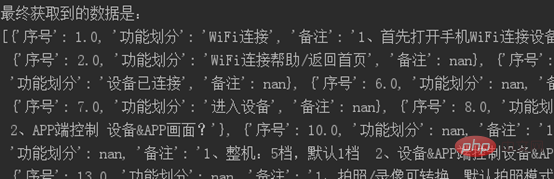
推荐:Python教程
The above is the detailed content of How to use pandas to process excel in python. For more information, please follow other related articles on the PHP Chinese website!

Hot AI Tools

Undresser.AI Undress
AI-powered app for creating realistic nude photos

AI Clothes Remover
Online AI tool for removing clothes from photos.

Undress AI Tool
Undress images for free

Clothoff.io
AI clothes remover

Video Face Swap
Swap faces in any video effortlessly with our completely free AI face swap tool!

Hot Article

Hot Tools

Notepad++7.3.1
Easy-to-use and free code editor

SublimeText3 Chinese version
Chinese version, very easy to use

Zend Studio 13.0.1
Powerful PHP integrated development environment

Dreamweaver CS6
Visual web development tools

SublimeText3 Mac version
God-level code editing software (SublimeText3)

Hot Topics
 1664
1664
 14
14
 1423
1423
 52
52
 1317
1317
 25
25
 1268
1268
 29
29
 1243
1243
 24
24
 PHP and Python: Different Paradigms Explained
Apr 18, 2025 am 12:26 AM
PHP and Python: Different Paradigms Explained
Apr 18, 2025 am 12:26 AM
PHP is mainly procedural programming, but also supports object-oriented programming (OOP); Python supports a variety of paradigms, including OOP, functional and procedural programming. PHP is suitable for web development, and Python is suitable for a variety of applications such as data analysis and machine learning.
 Choosing Between PHP and Python: A Guide
Apr 18, 2025 am 12:24 AM
Choosing Between PHP and Python: A Guide
Apr 18, 2025 am 12:24 AM
PHP is suitable for web development and rapid prototyping, and Python is suitable for data science and machine learning. 1.PHP is used for dynamic web development, with simple syntax and suitable for rapid development. 2. Python has concise syntax, is suitable for multiple fields, and has a strong library ecosystem.
 PHP and Python: A Deep Dive into Their History
Apr 18, 2025 am 12:25 AM
PHP and Python: A Deep Dive into Their History
Apr 18, 2025 am 12:25 AM
PHP originated in 1994 and was developed by RasmusLerdorf. It was originally used to track website visitors and gradually evolved into a server-side scripting language and was widely used in web development. Python was developed by Guidovan Rossum in the late 1980s and was first released in 1991. It emphasizes code readability and simplicity, and is suitable for scientific computing, data analysis and other fields.
 Python vs. JavaScript: The Learning Curve and Ease of Use
Apr 16, 2025 am 12:12 AM
Python vs. JavaScript: The Learning Curve and Ease of Use
Apr 16, 2025 am 12:12 AM
Python is more suitable for beginners, with a smooth learning curve and concise syntax; JavaScript is suitable for front-end development, with a steep learning curve and flexible syntax. 1. Python syntax is intuitive and suitable for data science and back-end development. 2. JavaScript is flexible and widely used in front-end and server-side programming.
 How to run sublime code python
Apr 16, 2025 am 08:48 AM
How to run sublime code python
Apr 16, 2025 am 08:48 AM
To run Python code in Sublime Text, you need to install the Python plug-in first, then create a .py file and write the code, and finally press Ctrl B to run the code, and the output will be displayed in the console.
 Golang vs. Python: Performance and Scalability
Apr 19, 2025 am 12:18 AM
Golang vs. Python: Performance and Scalability
Apr 19, 2025 am 12:18 AM
Golang is better than Python in terms of performance and scalability. 1) Golang's compilation-type characteristics and efficient concurrency model make it perform well in high concurrency scenarios. 2) Python, as an interpreted language, executes slowly, but can optimize performance through tools such as Cython.
 Where to write code in vscode
Apr 15, 2025 pm 09:54 PM
Where to write code in vscode
Apr 15, 2025 pm 09:54 PM
Writing code in Visual Studio Code (VSCode) is simple and easy to use. Just install VSCode, create a project, select a language, create a file, write code, save and run it. The advantages of VSCode include cross-platform, free and open source, powerful features, rich extensions, and lightweight and fast.
 How to run python with notepad
Apr 16, 2025 pm 07:33 PM
How to run python with notepad
Apr 16, 2025 pm 07:33 PM
Running Python code in Notepad requires the Python executable and NppExec plug-in to be installed. After installing Python and adding PATH to it, configure the command "python" and the parameter "{CURRENT_DIRECTORY}{FILE_NAME}" in the NppExec plug-in to run Python code in Notepad through the shortcut key "F6".




