 Operation and Maintenance
Operation and Maintenance
 Linux Operation and Maintenance
Linux Operation and Maintenance
 Detailed explanation of linux mount command
Detailed explanation of linux mount command
Detailed explanation of linux mount command
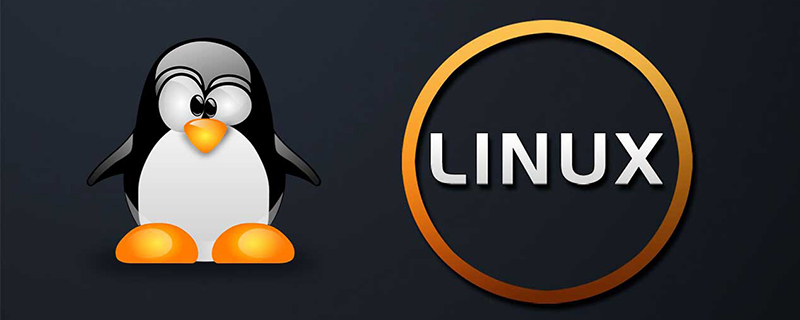
Detailed explanation of the linux mount command
The mount command is used to mount the file system to the specified mount point. This command is also commonly used to mount cdrom so that we can access the data in the cdrom. Because when you insert the CD into the cdrom, Linux will not automatically mount it. You must use the Linux mount command to complete the mounting manually.
Recommended: "Linux Tutorial"
Different directories under the Linux system can mount different partitions and disk devices, and its directories and disk partitions are separated. , can be freely combined (through mounting)
Different directory data can span different disk partitions or different disk devices
The disk device has no entry by default, and the entry that cannot access the disk is mounting point.
The essence of mounting is to add an entry to the disk
mount common command parameters
The standard form of the mount command, is
mount -t type device dir
-l:显示已加载的文件系统列表;
-h:显示帮助信息并退出;
-v:冗长模式,输出指令执行的详细信息;
-n:加载没有写入文件“/etc/mtab”中的文件系统;
-r:将文件系统加载为只读模式;
-a:加载文件“/etc/fstab”中描述的所有文件系统。-t: 加载文件系统类型
supported include:
adfs, affs, autofs, cifs, coda, coherent, cramfs,
debugfs, devpts, efs, ext, ext2, ext3, ext4, hfs, hfsplus, hpfs, iso9660, jfs, minix, msdos,
ncpfs, nfs, nfs4, ntfs, proc, qnx4, ramfs, reiserfs, romfs, squashfs, smbfs, sysv, tmpfs,
ubifs, udf, ufs, umsdos, usbfs, vfat, xenix, xfs, xiafs.
Commonly used command display:
Mount Load the first partition of the first disk to the /etc directory
mount -t ext4 -o loop,default /dev/sda1 /etc /dev/sda1 -->挂载在第一块磁盘的第一分区 /dev/sdb2 -->挂载在第二块磁盘的第二分区 df -h 查看挂载磁盘
==>等价于查看 cat /proc/mounts
Unmount the mounted disk
umount -lf /dev/sda1
The above is the detailed content of Detailed explanation of linux mount command. For more information, please follow other related articles on the PHP Chinese website!

Hot AI Tools

Undresser.AI Undress
AI-powered app for creating realistic nude photos

AI Clothes Remover
Online AI tool for removing clothes from photos.

Undress AI Tool
Undress images for free

Clothoff.io
AI clothes remover

Video Face Swap
Swap faces in any video effortlessly with our completely free AI face swap tool!

Hot Article

Hot Tools

Notepad++7.3.1
Easy-to-use and free code editor

SublimeText3 Chinese version
Chinese version, very easy to use

Zend Studio 13.0.1
Powerful PHP integrated development environment

Dreamweaver CS6
Visual web development tools

SublimeText3 Mac version
God-level code editing software (SublimeText3)

Hot Topics
 1655
1655
 14
14
 1413
1413
 52
52
 1306
1306
 25
25
 1252
1252
 29
29
 1226
1226
 24
24
 Linux Architecture: Unveiling the 5 Basic Components
Apr 20, 2025 am 12:04 AM
Linux Architecture: Unveiling the 5 Basic Components
Apr 20, 2025 am 12:04 AM
The five basic components of the Linux system are: 1. Kernel, 2. System library, 3. System utilities, 4. Graphical user interface, 5. Applications. The kernel manages hardware resources, the system library provides precompiled functions, system utilities are used for system management, the GUI provides visual interaction, and applications use these components to implement functions.
 vscode terminal usage tutorial
Apr 15, 2025 pm 10:09 PM
vscode terminal usage tutorial
Apr 15, 2025 pm 10:09 PM
vscode built-in terminal is a development tool that allows running commands and scripts within the editor to simplify the development process. How to use vscode terminal: Open the terminal with the shortcut key (Ctrl/Cmd). Enter a command or run the script. Use hotkeys (such as Ctrl L to clear the terminal). Change the working directory (such as the cd command). Advanced features include debug mode, automatic code snippet completion, and interactive command history.
 How to check the warehouse address of git
Apr 17, 2025 pm 01:54 PM
How to check the warehouse address of git
Apr 17, 2025 pm 01:54 PM
To view the Git repository address, perform the following steps: 1. Open the command line and navigate to the repository directory; 2. Run the "git remote -v" command; 3. View the repository name in the output and its corresponding address.
 Where to write code in vscode
Apr 15, 2025 pm 09:54 PM
Where to write code in vscode
Apr 15, 2025 pm 09:54 PM
Writing code in Visual Studio Code (VSCode) is simple and easy to use. Just install VSCode, create a project, select a language, create a file, write code, save and run it. The advantages of VSCode include cross-platform, free and open source, powerful features, rich extensions, and lightweight and fast.
 How to run java code in notepad
Apr 16, 2025 pm 07:39 PM
How to run java code in notepad
Apr 16, 2025 pm 07:39 PM
Although Notepad cannot run Java code directly, it can be achieved by using other tools: using the command line compiler (javac) to generate a bytecode file (filename.class). Use the Java interpreter (java) to interpret bytecode, execute the code, and output the result.
 What is the main purpose of Linux?
Apr 16, 2025 am 12:19 AM
What is the main purpose of Linux?
Apr 16, 2025 am 12:19 AM
The main uses of Linux include: 1. Server operating system, 2. Embedded system, 3. Desktop operating system, 4. Development and testing environment. Linux excels in these areas, providing stability, security and efficient development tools.
 vscode Previous Next Shortcut Key
Apr 15, 2025 pm 10:51 PM
vscode Previous Next Shortcut Key
Apr 15, 2025 pm 10:51 PM
VS Code One-step/Next step shortcut key usage: One-step (backward): Windows/Linux: Ctrl ←; macOS: Cmd ←Next step (forward): Windows/Linux: Ctrl →; macOS: Cmd →
 vscode terminal command cannot be used
Apr 15, 2025 pm 10:03 PM
vscode terminal command cannot be used
Apr 15, 2025 pm 10:03 PM
Causes and solutions for the VS Code terminal commands not available: The necessary tools are not installed (Windows: WSL; macOS: Xcode command line tools) Path configuration is wrong (add executable files to PATH environment variables) Permission issues (run VS Code as administrator) Firewall or proxy restrictions (check settings, unrestrictions) Terminal settings are incorrect (enable use of external terminals) VS Code installation is corrupt (reinstall or update) Terminal configuration is incompatible (try different terminal types or commands) Specific environment variables are missing (set necessary environment variables)



