Detailed explanation of nginx location directive
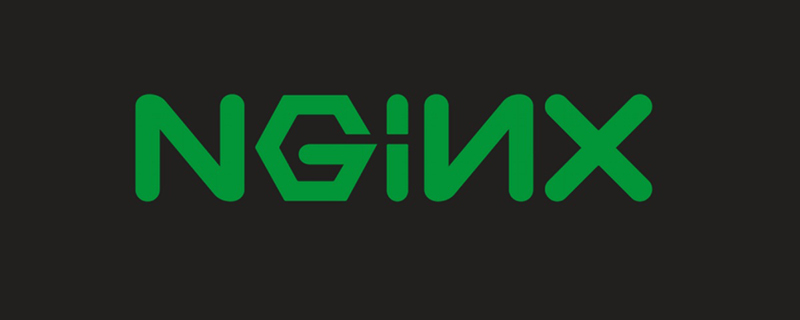
Which nginx variable does location match?
$request_uri
What are the matching types of location?
= starts with Indicates an exact match starting with
^~. Note that this is not a regular expression (it is a string match with increased priority) – its purpose is to take precedence over regular expression matching. If the location is the best match, regular expression detection is no longer performed.
~ The beginning of indicates case-sensitive regular matching;
~* The beginning of indicates case-insensitive regular matching
!~ && !~*: Indicates case-sensitive non-matching regular and case-insensitive non-matching regular
String matching
/Universal matching, if there is no other match, any request will match
location search order
Exact match first =
Secondly match ^~
Then perform regular matching according to the order of the configuration file
Finally, hand it over to/for general matching
Note:
When a match is successful, the matching will be stopped immediately and the request will be processed according to the current matching rules.
Special note: String matching will be searched first, but only the most recent will be recorded. Long match, and then continue to search for regular matches. If there is a regular match, the regular match is hit. If there is no regular match, the longest string match is hit. (If ^~ is the longest match, it will hit directly and stop searching for regular expressions)
Exact match
location = /images/test.png {
echo 'config1';
}
location /images/test.png {
echo 'config2';
}
location \/images\/test\.png$ {
echo 'config3';
}If requested at this timehttp:/ /127.0.0.1/images/test.png What will be output?
Output config1, there is no doubt that exact matching has the highest priority!
Special case of exact matching
location = / {
index index.html;
}
location / {
echo 'config2';
}At this time, what will be output if http://127.0.0.1 is entered?
is the output of config2. Why does the exact matching priority not work?
Yes, exact matching still works. When requesting a directory (not a specific file), nginx will internally direct the request to the index file.
The real request at this time is http://127.0.0.1/index.html, this is config2 and it is hit!
, so exact matching should not be used to match /
characters String search and regular search
location /images/test.png {
echo 'config1';
}
location ^~ /images/ {
echo 'config2';
}
location ~ \/images\/test\.png$ {
echo 'config3';
}
location ~ \/images\/ {
echo 'config4';
}If you request http://127.0.0.1/images/test.png at this time, what will be output?
is of course config3, and the regular pattern hits
(although config1 is the longest matching string, only recording is done at this time, and the regular matching must be searched later, then config3 Regular match hits),
If you look carefully, you can find that config4 is also matched successfully, but the regular matching order is matched according to the definition order of location, so config3 hits the .
character Improvement of string matching priority (^~)
location /images/ {
echo 'config1';
}
location ^~ /images/test.png {
echo 'config2';
}
location ~ /images/test\.png$ {
echo 'config3';
}
location ~ \/images\/ {
echo 'config4';
}If you request http://127.0.0.1/images/test.png at this time, what will be output?
is of course config2, the first match hits
(because string matching is searched first, at this time it is found that config2 is the longest string match and is ^~ Matching method, so stop searching for regular expressions and hit directly!)
So the ^~ symbols here are special, in order to increase the priority of string matching and take precedence over regular matching.
Related recommendations: "Nginx Tutorial"
The above is the detailed content of Detailed explanation of nginx location directive. For more information, please follow other related articles on the PHP Chinese website!

Hot AI Tools

Undresser.AI Undress
AI-powered app for creating realistic nude photos

AI Clothes Remover
Online AI tool for removing clothes from photos.

Undress AI Tool
Undress images for free

Clothoff.io
AI clothes remover

Video Face Swap
Swap faces in any video effortlessly with our completely free AI face swap tool!

Hot Article

Hot Tools

Notepad++7.3.1
Easy-to-use and free code editor

SublimeText3 Chinese version
Chinese version, very easy to use

Zend Studio 13.0.1
Powerful PHP integrated development environment

Dreamweaver CS6
Visual web development tools

SublimeText3 Mac version
God-level code editing software (SublimeText3)

Hot Topics
 1662
1662
 14
14
 1419
1419
 52
52
 1311
1311
 25
25
 1261
1261
 29
29
 1234
1234
 24
24
 How to configure nginx in Windows
Apr 14, 2025 pm 12:57 PM
How to configure nginx in Windows
Apr 14, 2025 pm 12:57 PM
How to configure Nginx in Windows? Install Nginx and create a virtual host configuration. Modify the main configuration file and include the virtual host configuration. Start or reload Nginx. Test the configuration and view the website. Selectively enable SSL and configure SSL certificates. Selectively set the firewall to allow port 80 and 443 traffic.
 How to start containers by docker
Apr 15, 2025 pm 12:27 PM
How to start containers by docker
Apr 15, 2025 pm 12:27 PM
Docker container startup steps: Pull the container image: Run "docker pull [mirror name]". Create a container: Use "docker create [options] [mirror name] [commands and parameters]". Start the container: Execute "docker start [Container name or ID]". Check container status: Verify that the container is running with "docker ps".
 How to check the name of the docker container
Apr 15, 2025 pm 12:21 PM
How to check the name of the docker container
Apr 15, 2025 pm 12:21 PM
You can query the Docker container name by following the steps: List all containers (docker ps). Filter the container list (using the grep command). Gets the container name (located in the "NAMES" column).
 How to check whether nginx is started
Apr 14, 2025 pm 01:03 PM
How to check whether nginx is started
Apr 14, 2025 pm 01:03 PM
How to confirm whether Nginx is started: 1. Use the command line: systemctl status nginx (Linux/Unix), netstat -ano | findstr 80 (Windows); 2. Check whether port 80 is open; 3. Check the Nginx startup message in the system log; 4. Use third-party tools, such as Nagios, Zabbix, and Icinga.
 How to create containers for docker
Apr 15, 2025 pm 12:18 PM
How to create containers for docker
Apr 15, 2025 pm 12:18 PM
Create a container in Docker: 1. Pull the image: docker pull [mirror name] 2. Create a container: docker run [Options] [mirror name] [Command] 3. Start the container: docker start [Container name]
 How to check nginx version
Apr 14, 2025 am 11:57 AM
How to check nginx version
Apr 14, 2025 am 11:57 AM
The methods that can query the Nginx version are: use the nginx -v command; view the version directive in the nginx.conf file; open the Nginx error page and view the page title.
 How to configure cloud server domain name in nginx
Apr 14, 2025 pm 12:18 PM
How to configure cloud server domain name in nginx
Apr 14, 2025 pm 12:18 PM
How to configure an Nginx domain name on a cloud server: Create an A record pointing to the public IP address of the cloud server. Add virtual host blocks in the Nginx configuration file, specifying the listening port, domain name, and website root directory. Restart Nginx to apply the changes. Access the domain name test configuration. Other notes: Install the SSL certificate to enable HTTPS, ensure that the firewall allows port 80 traffic, and wait for DNS resolution to take effect.
 What to do if nginx server is hung
Apr 14, 2025 am 11:42 AM
What to do if nginx server is hung
Apr 14, 2025 am 11:42 AM
When the Nginx server goes down, you can perform the following troubleshooting steps: Check that the nginx process is running. View the error log for error messages. Check the syntax of nginx configuration. Make sure nginx has the permissions you need to access the file. Check file descriptor to open limits. Confirm that nginx is listening on the correct port. Add firewall rules to allow nginx traffic. Check reverse proxy settings, including backend server availability. For further assistance, please contact technical support.




