 Operation and Maintenance
Operation and Maintenance
 Linux Operation and Maintenance
Linux Operation and Maintenance
 How to connect to linux desktop remotely
How to connect to linux desktop remotely
How to connect to linux desktop remotely

How to remotely connect to the Linux desktop:
1. Ensure that Linux is a version with a desktop interface
2. Install xrdp, xrdp is in the EPEL warehouse It can be used, so configure the EPEL repository: sudo rpm -Uvh https://dl.fedoraproject.org/pub/epel/epel-release-latest-7.noarch.rpm
3. Install the plug-in: sudo - y yum install xrdp, the results are as follows:
[hadoop@master ~]$ sudo yum -y install xrdp Loaded plugins: fastestmirror, langpacks Loading mirror speeds from cached hostfile epel/x86_64/metalink | 8.5 kB 00:00:00 * base: mirrors.163.com * epel: ftp.cuhk.edu.hk * extras: mirrors.163.com * updates: ftp.sjtu.edu.cn epel | 4.7 kB 00:00:00 http://ftp.cuhk.edu.hk/pub/linux/fedora-epel/7/x86_64/repodata/repomd.xml: [Errno -1] repomd.xml does not match metalink for epel Trying other mirror. epel | 3.2 kB 00:00:00 (1/3): epel/x86_64/group_gz | 88 kB 00:00:00 (2/3): epel/x86_64/updateinfo | 943 kB 00:00:15 (3/3): epel/x86_64/primary | 3.6 MB 00:01:37 epel 12687/12687 Resolving Dependencies --> Running transaction check ---> Package xrdp.x86_64 1:0.9.7-1.el7 will be installed --> Processing Dependency: xorgxrdp for package: 1:xrdp-0.9.7-1.el7.x86_64 --> Running transaction check ---> Package xorgxrdp.x86_64 0:0.2.7-1.el7 will be installed --> Finished Dependency Resolution Dependencies Resolved ============================================================================================================================================================================================== Package Arch Version Repository Size ============================================================================================================================================================================================== Installing: xrdp x86_64 1:0.9.7-1.el7 epel 416 k Installing for dependencies: xorgxrdp x86_64 0.2.7-1.el7 epel 62 k Transaction Summary ============================================================================================================================================================================================== Install 1 Package (+1 Dependent package) Total download size: 478 k Installed size: 2.2 M Downloading packages: warning: /var/cache/yum/x86_64/7/epel/packages/xorgxrdp-0.2.7-1.el7.x86_64.rpm: Header V3 RSA/SHA256 Signature, key ID 352c64e5: NOKEY ] 0.0 B/s | 0 B --:--:-- ETA Public key for xorgxrdp-0.2.7-1.el7.x86_64.rpm is not installed (1/2): xorgxrdp-0.2.7-1.el7.x86_64.rpm | 62 kB 00:00:01 (2/2): xrdp-0.9.7-1.el7.x86_64.rpm | 416 kB 00:00:07 ---------------------------------------------------------------------------------------------------------------------------------------------------------------------------------------------- Total 62 kB/s | 478 kB 00:00:07 Retrieving key from file:///etc/pki/rpm-gpg/RPM-GPG-KEY-EPEL-7 Importing GPG key 0x352C64E5: Userid : "Fedora EPEL (7) <epel@fedoraproject.org>" Fingerprint: 91e9 7d7c 4a5e 96f1 7f3e 888f 6a2f aea2 352c 64e5 Package : epel-release-7-11.noarch (installed) From : /etc/pki/rpm-gpg/RPM-GPG-KEY-EPEL-7 Running transaction check Running transaction test Transaction test succeeded Running transaction Warning: RPMDB altered outside of yum. ** Found 11 pre-existing rpmdb problem(s), 'yum check' output follows: icedtea-web-1.7.1-1.el7.x86_64 has missing requires of java-1.8.0-openjdk icedtea-web-1.7.1-1.el7.x86_64 has missing requires of jpackage-utils icedtea-web-1.7.1-1.el7.x86_64 has missing requires of jpackage-utils jline-1.0-8.el7.noarch has missing requires of java >= ('0', '1.5', None) jline-1.0-8.el7.noarch has missing requires of jpackage-utils 1:libreoffice-core-5.3.6.1-10.el7.x86_64 has missing requires of java-headless >= ('1', '1.6', None) 1:libreoffice-ure-5.3.6.1-10.el7.x86_64 has missing requires of libjvm.so()(64bit) rhino-1.7R5-1.el7.noarch has missing requires of jpackage-utils rhino-1.7R5-1.el7.noarch has missing requires of jpackage-utils tagsoup-1.2.1-8.el7.noarch has missing requires of jpackage-utils tagsoup-1.2.1-8.el7.noarch has missing requires of jpackage-utils >= ('0', '1.6', None) Installing : xorgxrdp-0.2.7-1.el7.x86_64 1/2 Installing : 1:xrdp-0.9.7-1.el7.x86_64 2/2 Verifying : xorgxrdp-0.2.7-1.el7.x86_64 1/2 Verifying : 1:xrdp-0.9.7-1.el7.x86_64 2/2 Installed: xrdp.x86_64 1:0.9.7-1.el7 Dependency Installed: xorgxrdp.x86_64 0:0.2.7-1.el7 Complete!
4. Install plug-in: sudo yum -y install tigervnc-server
5. Start service: /bin/systemctl start xrdp.service
[hadoop@master ~]$ /bin/systemctl start xrdp.service ==== AUTHENTICATING FOR org.freedesktop.systemd1.manage-units === Authentication is required to manage system services or units. Authenticating as: root Password: ==== AUTHENTICATION COMPLETE === [hadoop@master ~]$
Remotely connect to the Linux graphical desktop on Windows:
1. Open the remote desktop tool:
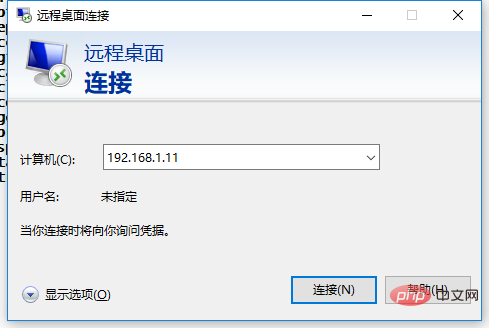
2. Enter the Linux IP address and click after reading the warning. "Yes"
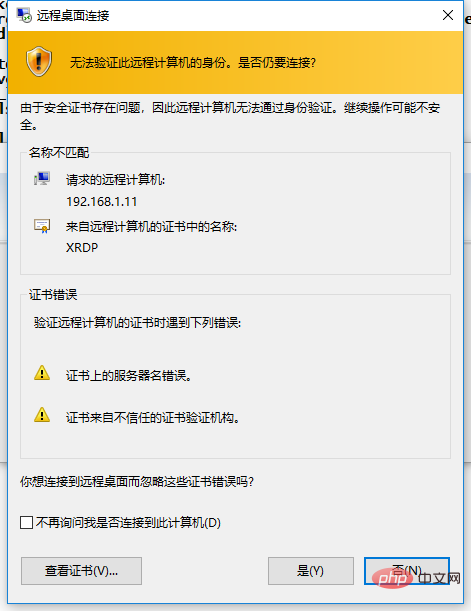
3. Enter the Linux username and password
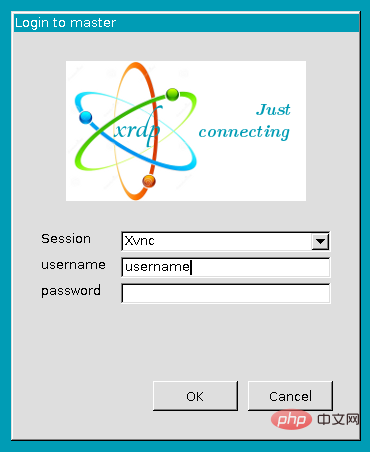
Recommended related article tutorials:linux tutorial
The above is the detailed content of How to connect to linux desktop remotely. For more information, please follow other related articles on the PHP Chinese website!

Hot AI Tools

Undresser.AI Undress
AI-powered app for creating realistic nude photos

AI Clothes Remover
Online AI tool for removing clothes from photos.

Undress AI Tool
Undress images for free

Clothoff.io
AI clothes remover

Video Face Swap
Swap faces in any video effortlessly with our completely free AI face swap tool!

Hot Article

Hot Tools

Notepad++7.3.1
Easy-to-use and free code editor

SublimeText3 Chinese version
Chinese version, very easy to use

Zend Studio 13.0.1
Powerful PHP integrated development environment

Dreamweaver CS6
Visual web development tools

SublimeText3 Mac version
God-level code editing software (SublimeText3)

Hot Topics
 What computer configuration is required for vscode
Apr 15, 2025 pm 09:48 PM
What computer configuration is required for vscode
Apr 15, 2025 pm 09:48 PM
VS Code system requirements: Operating system: Windows 10 and above, macOS 10.12 and above, Linux distribution processor: minimum 1.6 GHz, recommended 2.0 GHz and above memory: minimum 512 MB, recommended 4 GB and above storage space: minimum 250 MB, recommended 1 GB and above other requirements: stable network connection, Xorg/Wayland (Linux)
 Linux Architecture: Unveiling the 5 Basic Components
Apr 20, 2025 am 12:04 AM
Linux Architecture: Unveiling the 5 Basic Components
Apr 20, 2025 am 12:04 AM
The five basic components of the Linux system are: 1. Kernel, 2. System library, 3. System utilities, 4. Graphical user interface, 5. Applications. The kernel manages hardware resources, the system library provides precompiled functions, system utilities are used for system management, the GUI provides visual interaction, and applications use these components to implement functions.
 How to run java code in notepad
Apr 16, 2025 pm 07:39 PM
How to run java code in notepad
Apr 16, 2025 pm 07:39 PM
Although Notepad cannot run Java code directly, it can be achieved by using other tools: using the command line compiler (javac) to generate a bytecode file (filename.class). Use the Java interpreter (java) to interpret bytecode, execute the code, and output the result.
 vscode terminal usage tutorial
Apr 15, 2025 pm 10:09 PM
vscode terminal usage tutorial
Apr 15, 2025 pm 10:09 PM
vscode built-in terminal is a development tool that allows running commands and scripts within the editor to simplify the development process. How to use vscode terminal: Open the terminal with the shortcut key (Ctrl/Cmd). Enter a command or run the script. Use hotkeys (such as Ctrl L to clear the terminal). Change the working directory (such as the cd command). Advanced features include debug mode, automatic code snippet completion, and interactive command history.
 vscode cannot install extension
Apr 15, 2025 pm 07:18 PM
vscode cannot install extension
Apr 15, 2025 pm 07:18 PM
The reasons for the installation of VS Code extensions may be: network instability, insufficient permissions, system compatibility issues, VS Code version is too old, antivirus software or firewall interference. By checking network connections, permissions, log files, updating VS Code, disabling security software, and restarting VS Code or computers, you can gradually troubleshoot and resolve issues.
 How to check the warehouse address of git
Apr 17, 2025 pm 01:54 PM
How to check the warehouse address of git
Apr 17, 2025 pm 01:54 PM
To view the Git repository address, perform the following steps: 1. Open the command line and navigate to the repository directory; 2. Run the "git remote -v" command; 3. View the repository name in the output and its corresponding address.
 Where to write code in vscode
Apr 15, 2025 pm 09:54 PM
Where to write code in vscode
Apr 15, 2025 pm 09:54 PM
Writing code in Visual Studio Code (VSCode) is simple and easy to use. Just install VSCode, create a project, select a language, create a file, write code, save and run it. The advantages of VSCode include cross-platform, free and open source, powerful features, rich extensions, and lightweight and fast.
 Can vscode be used for mac
Apr 15, 2025 pm 07:36 PM
Can vscode be used for mac
Apr 15, 2025 pm 07:36 PM
VS Code is available on Mac. It has powerful extensions, Git integration, terminal and debugger, and also offers a wealth of setup options. However, for particularly large projects or highly professional development, VS Code may have performance or functional limitations.





