What does it mean when there is a problem with the ps generator?

Problem:
When starting Photoshop or using generator-related functions, an error may occur: "Generate There is a problem with the browser. Please exit Photoshop and try again. If the problem persists, please remove all third-party plug-ins or try reinstalling Photoshop."
Cause:
This situation may be a problem with Tencent Computer Manager, but there is no need to uninstall it. People who have this problem are probably using Tencent's desktop organization plug-in. After updating to version 2.6.5151.127, this product conflicts with the Photoshop generator. The official did not say the specific reason. However, Tencent has released an updated version to address this issue.
Solution:
2.6.5157.127 update method: first turn off your PS, open Tencent Computer Manager-Software Management-Upgrade, pull down and you will see a For the desktop organization plug-in of the test version (2.6.5157.127), click Upgrade on the right. After the upgrade is installed, open your PS and there will be no generator problems.
PHP Chinese website has a large number of free PS tutorials, everyone is welcome to learn!
The above is the detailed content of What does it mean when there is a problem with the ps generator?. For more information, please follow other related articles on the PHP Chinese website!

Hot AI Tools

Undresser.AI Undress
AI-powered app for creating realistic nude photos

AI Clothes Remover
Online AI tool for removing clothes from photos.

Undress AI Tool
Undress images for free

Clothoff.io
AI clothes remover

Video Face Swap
Swap faces in any video effortlessly with our completely free AI face swap tool!

Hot Article

Hot Tools

Notepad++7.3.1
Easy-to-use and free code editor

SublimeText3 Chinese version
Chinese version, very easy to use

Zend Studio 13.0.1
Powerful PHP integrated development environment

Dreamweaver CS6
Visual web development tools

SublimeText3 Mac version
God-level code editing software (SublimeText3)

Hot Topics
 1664
1664
 14
14
 1423
1423
 52
52
 1321
1321
 25
25
 1269
1269
 29
29
 1249
1249
 24
24
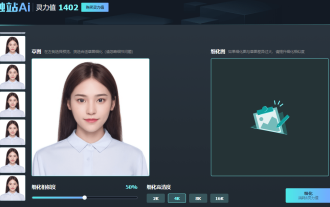 AI ID photo generator: In actual testing, AI software demonstrated unique and powerful performance
Aug 09, 2023 pm 07:33 PM
AI ID photo generator: In actual testing, AI software demonstrated unique and powerful performance
Aug 09, 2023 pm 07:33 PM
After actual testing, the AI ID photo generator performed well and its powerful functions are amazing. You really don’t need to worry about taking photos anymore! This sentence is rewritten as follows: Use Chuzhan AI software (the copyright and interpretation rights belong to Chuzhan AI and are only used to show the generated effect) sketch mode: Whether in daily work or business office situations, professional image is crucial . A beautiful ID photo can enhance one's professional image. ID photos generated through AI not only meet traditional photo standards, but can also restore a person's unique facial features. AI technology can intelligently identify various details such as facial contours, skin color, lighting, etc., and generate the most suitable ID photo. Whether it is appearance or temperament, it can be perfectly displayed and leave a deep first impression on people. AI generates ID photos with one click.
 How to delete selected area in ps
Aug 07, 2023 pm 01:46 PM
How to delete selected area in ps
Aug 07, 2023 pm 01:46 PM
Steps to delete the selected area in PS: 1. Open the picture you want to edit; 2. Use the appropriate tool to create a selection; 3. You can use a variety of methods to delete the content in the selection, use the "Delete" key, use the "Healing Brush Tool" , use "Content-Aware Fill", use the "Stamp Tool", etc.; 4. Use tools to repair any obvious traces or defects to make the picture look more natural; 5. After completing editing, click "File" > in the menu bar "Save" to save the editing results.
 Introduction to the process of extracting line drawings in PS
Apr 01, 2024 pm 12:51 PM
Introduction to the process of extracting line drawings in PS
Apr 01, 2024 pm 12:51 PM
1. Open the software and import a piece of material, as shown in the picture below. 2. Then ctrl+shift+u to remove color. 3. Then press ctrl+J to copy the layer. 4. Then reverse ctrl+I, and then set the layer blending mode to Color Dodge. 5. Click Filter--Others--Minimum. 6. In the pop-up dialog box, set the radius to 2 and click OK. 7. Finally, you can see the line draft extracted.
 How to write a simple student performance report generator using Java?
Nov 03, 2023 pm 02:57 PM
How to write a simple student performance report generator using Java?
Nov 03, 2023 pm 02:57 PM
How to write a simple student performance report generator using Java? Student Performance Report Generator is a tool that helps teachers or educators quickly generate student performance reports. This article will introduce how to use Java to write a simple student performance report generator. First, we need to define the student object and student grade object. The student object contains basic information such as the student's name and student number, while the student score object contains information such as the student's subject scores and average grade. The following is the definition of a simple student object: public
 How to automate tasks using PowerShell
Feb 20, 2024 pm 01:51 PM
How to automate tasks using PowerShell
Feb 20, 2024 pm 01:51 PM
If you are an IT administrator or technology expert, you must be aware of the importance of automation. Especially for Windows users, Microsoft PowerShell is one of the best automation tools. Microsoft offers a variety of tools for your automation needs, without the need to install third-party applications. This guide will detail how to leverage PowerShell to automate tasks. What is a PowerShell script? If you have experience using PowerShell, you may have used commands to configure your operating system. A script is a collection of these commands in a .ps1 file. .ps1 files contain scripts executed by PowerShell, such as basic Get-Help
 PS copy layer shortcut key
Feb 23, 2024 pm 02:34 PM
PS copy layer shortcut key
Feb 23, 2024 pm 02:34 PM
In the PS copy layer shortcut keys, we can know that if you want to copy a layer when using PS, you can use the shortcut key [Ctrl+J] for quick copying. This introduction to the shortcut keys for copying layers can tell you the specific operation method. The following is the detailed content, so take a look. PS copy layer shortcut key answer: [Ctrl+J] Specific method: 1. Open the image in PS and select the layer that needs to be copied. 2. Press [Ctrl+J] on the keyboard at the same time to complete the copy of the layer. Other copying methods: 1. After opening the image, press and hold the layer and move the [New Layer] icon downwards. 2. After moving to the icon, let go. 3. The layer copy is completed.
 Complete list of ps shortcut keys
Mar 11, 2024 pm 04:31 PM
Complete list of ps shortcut keys
Mar 11, 2024 pm 04:31 PM
1. Ctrl + N: Create a new document. 2. Ctrl + O: Open a file. 3. Ctrl + S: Save the current file. 4. Ctrl + Shift + S: Save as. 5. Ctrl + W: Close the current document. 6. Ctrl + Q: Exit Photoshop. 7. Ctrl + Z: Undo. 8. Ctrl + Y: Redo. 9. Ctrl + X: Cut the selected content. 10. Ctrl + C: Copy the selected content.
 Detailed explanation of PS1, PS2, PS3, PS4 variables under Linux
Mar 22, 2024 am 09:00 AM
Detailed explanation of PS1, PS2, PS3, PS4 variables under Linux
Mar 22, 2024 am 09:00 AM
In the Linux system, PS1, PS2, PS3 and PS4 are specific environment variables, each of which plays a different role in controlling prompts and menu prompt information. These PS variables can provide users with a flexible way to customize and control the appearance and behavior of the command line in Linux systems, thereby improving the user's interaction experience with the system. Note: If you want to permanently modify the prompt for a long time, you can add the command to modify the prompt to the $HOME/.bashrc or $HOME/.bash_profile file. 1. PS1 variable is mainly used to set the shell command prompt. Whenever you enter a command in the terminal, the string displayed is controlled by the PS1 variable. can be based on your own




