How to save pictures edited with PS

Adobe Photoshop, referred to as "PS", is an image processing software developed and distributed by Adobe Systems, which can effectively perform picture editing work. Let’s take a look at how to save pictures in PS.
1. After editing is completed, click "File", click "Save As",
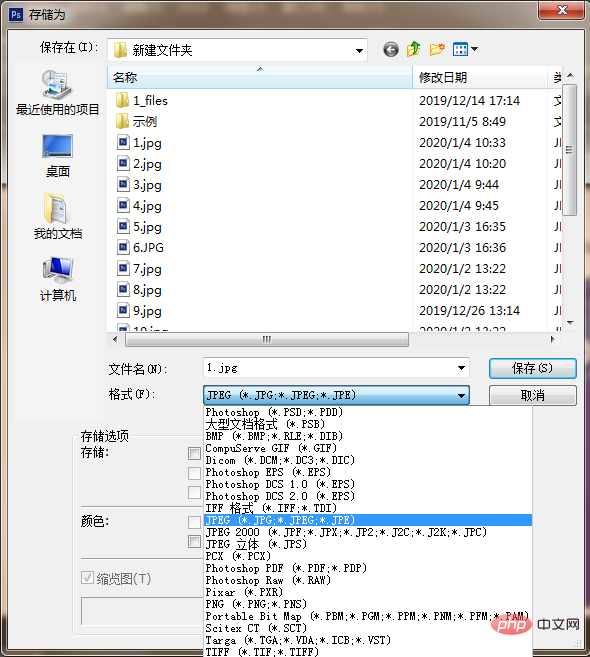
2. Select Save in the pop-up dialog box. Path, then select the image format in the format drop-down menu and click Save.
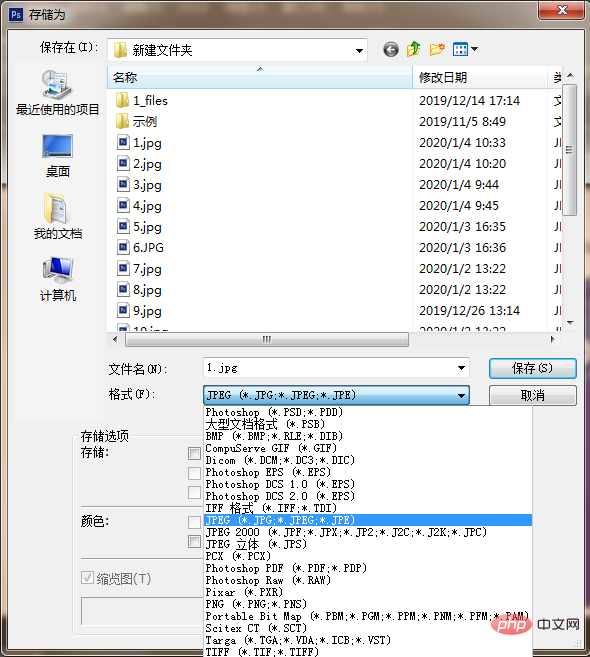
For more related articles and tutorials, you can view: ps tutorial
The above is the detailed content of How to save pictures edited with PS. For more information, please follow other related articles on the PHP Chinese website!

Hot AI Tools

Undresser.AI Undress
AI-powered app for creating realistic nude photos

AI Clothes Remover
Online AI tool for removing clothes from photos.

Undress AI Tool
Undress images for free

Clothoff.io
AI clothes remover

Video Face Swap
Swap faces in any video effortlessly with our completely free AI face swap tool!

Hot Article

Hot Tools

Notepad++7.3.1
Easy-to-use and free code editor

SublimeText3 Chinese version
Chinese version, very easy to use

Zend Studio 13.0.1
Powerful PHP integrated development environment

Dreamweaver CS6
Visual web development tools

SublimeText3 Mac version
God-level code editing software (SublimeText3)

Hot Topics
 1670
1670
 14
14
 1428
1428
 52
52
 1329
1329
 25
25
 1274
1274
 29
29
 1256
1256
 24
24
 How to save pictures without watermark in Xiaohongshu How to save pictures without watermark in Xiaohongshu
Mar 22, 2024 pm 03:40 PM
How to save pictures without watermark in Xiaohongshu How to save pictures without watermark in Xiaohongshu
Mar 22, 2024 pm 03:40 PM
Xiaohongshu has rich content that everyone can view freely here, so that you can use this software to relieve boredom every day and help yourself. In the process of using this software, you will sometimes see various beautiful things. Many people want to save pictures, but the saved pictures have watermarks, which is very influential. Everyone wants to know how to save pictures without watermarks here. The editor provides you with a method for those in need. Everyone can understand and use it immediately! 1. Click the "..." in the upper right corner of the picture to copy the link 2. Open the WeChat applet 3. Search the sweet potato library in the WeChat applet 4. Enter the sweet potato library and confirm to get the link 5. Get the picture and save it to the mobile phone album
 Introduction to the process of extracting line drawings in PS
Apr 01, 2024 pm 12:51 PM
Introduction to the process of extracting line drawings in PS
Apr 01, 2024 pm 12:51 PM
1. Open the software and import a piece of material, as shown in the picture below. 2. Then ctrl+shift+u to remove color. 3. Then press ctrl+J to copy the layer. 4. Then reverse ctrl+I, and then set the layer blending mode to Color Dodge. 5. Click Filter--Others--Minimum. 6. In the pop-up dialog box, set the radius to 2 and click OK. 7. Finally, you can see the line draft extracted.
 PS copy layer shortcut key
Feb 23, 2024 pm 02:34 PM
PS copy layer shortcut key
Feb 23, 2024 pm 02:34 PM
In the PS copy layer shortcut keys, we can know that if you want to copy a layer when using PS, you can use the shortcut key [Ctrl+J] for quick copying. This introduction to the shortcut keys for copying layers can tell you the specific operation method. The following is the detailed content, so take a look. PS copy layer shortcut key answer: [Ctrl+J] Specific method: 1. Open the image in PS and select the layer that needs to be copied. 2. Press [Ctrl+J] on the keyboard at the same time to complete the copy of the layer. Other copying methods: 1. After opening the image, press and hold the layer and move the [New Layer] icon downwards. 2. After moving to the icon, let go. 3. The layer copy is completed.
 How to automate tasks using PowerShell
Feb 20, 2024 pm 01:51 PM
How to automate tasks using PowerShell
Feb 20, 2024 pm 01:51 PM
If you are an IT administrator or technology expert, you must be aware of the importance of automation. Especially for Windows users, Microsoft PowerShell is one of the best automation tools. Microsoft offers a variety of tools for your automation needs, without the need to install third-party applications. This guide will detail how to leverage PowerShell to automate tasks. What is a PowerShell script? If you have experience using PowerShell, you may have used commands to configure your operating system. A script is a collection of these commands in a .ps1 file. .ps1 files contain scripts executed by PowerShell, such as basic Get-Help
 How to download and save Douyin videos
Mar 29, 2024 pm 02:16 PM
How to download and save Douyin videos
Mar 29, 2024 pm 02:16 PM
1. Open the Douyin app, find the video you want to download and save, and click the [Share] button in the lower right corner. 2. In the pop-up window that appears, slide the function buttons in the second row to the right, find and click [Save Local]. 3. A new pop-up window will appear at this time, and the user can see the download progress of the video and wait for the download to complete. 4. After the download is completed, there will be a prompt of [Saved, please go to the album to view], so that the video just downloaded will be successfully saved to the user's mobile phone album.
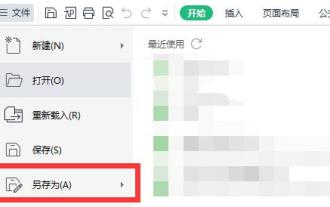 How to save win11excel to desktop
Jan 08, 2024 am 08:33 AM
How to save win11excel to desktop
Jan 08, 2024 am 08:33 AM
If we want to quickly save the created Excel table to the desktop, but don't know how to save it to the desktop in win11excel, we can actually use the save as function, and we can also directly send the shortcut. How to save Excel to the desktop in win11: 1. Excel file 1. First, click "File" in the upper left corner and select "Save As" 2. Then select "Desktop" on the left 3. Then click "Save" in the lower right corner to save Excel to the desktop . 2. Excel software 1. If you want to put Excel software on the desktop. 2. You can find Excel in the folder, right-click and select "Show more options" 3. Then select "Send to desktop shortcut".
 Complete list of ps shortcut keys
Mar 11, 2024 pm 04:31 PM
Complete list of ps shortcut keys
Mar 11, 2024 pm 04:31 PM
1. Ctrl + N: Create a new document. 2. Ctrl + O: Open a file. 3. Ctrl + S: Save the current file. 4. Ctrl + Shift + S: Save as. 5. Ctrl + W: Close the current document. 6. Ctrl + Q: Exit Photoshop. 7. Ctrl + Z: Undo. 8. Ctrl + Y: Redo. 9. Ctrl + X: Cut the selected content. 10. Ctrl + C: Copy the selected content.
 Where are the files scanned by HP printer stored?
Feb 19, 2024 am 09:18 AM
Where are the files scanned by HP printer stored?
Feb 19, 2024 am 09:18 AM
After using HP printers to scan files, many users don't know where the scanned files are saved. If they want to find out where they are, they can search as scheduled in My Computer. Where are the files scanned by HP printers saved: 1. First open My Computer. 2. Then enter the date to search. 3. Then you can find the scanned files. 4. After the printer driver is installed, there will be a printer multifunction machine auxiliary software, open it. 5. Finally, click the scan folder icon to find the file.




