 Operation and Maintenance
Operation and Maintenance
 Linux Operation and Maintenance
Linux Operation and Maintenance
 Solve the problem that Linux cannot access the external network
Solve the problem that Linux cannot access the external network
Solve the problem that Linux cannot access the external network
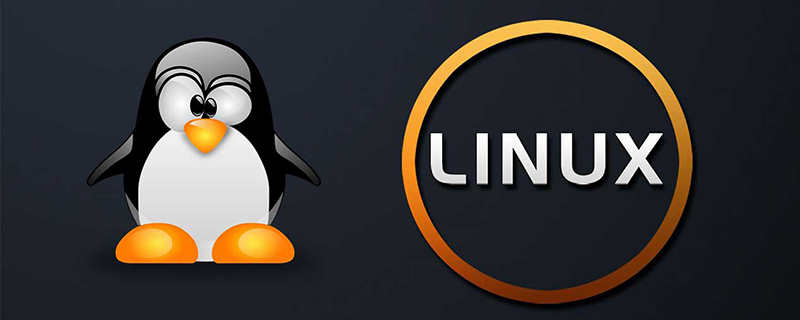
Question:
A certain Linux server cannot ping the domain name, the following prompts:

Preparation :
First make sure the router is connected and the router can access the external network. This can be confirmed by accessing the gateway.
[root@localhost ~]# ping 192.168.1.1 PING 192.168.1.1 (192.168.1.1) 56(84) bytes of data. 64 bytes from 192.168.1.1: icmp_seq=1 ttl=64 time=2.96 ms 64 bytes from 192.168.1.1: icmp_seq=2 ttl=64 time=1.75 ms
Free video tutorial sharing: linux video tutorial
If you are sure that there is no problem with the network, you can solve it through the following steps:
1 . Make sure the domain name server is set up. If not, it is recommended to set up Google's public DNS service. It should not cause problems.
[root@localhost ~]# cat /etc/resolv.conf search localdomain
Because my DNS is not set up, pinging from the external network fails. Add dns to the file
[root@localhost ~]# vi /etc/resolv.conf search localdomain nameserver 202.98.96.68 nameserver 61.139.2.69 ~
2. Make sure the gateway has been set
# grep GATEWAY /etc/sysconfig/network-scripts/ifcfg* /etc/sysconfig/network-scripts/ifcfg-eth0:GATEWAY=192.168.40.1
If not, add the gateway as follows:
# route add default gw 192.168.40.1
Or manually After writing the /etc/sysconfig/network-scripts/ifcfg* file, restart the network service:
# service network restart
3. Ensure that dns resolution is available
# grep hosts /etc/nsswitch.conf hosts: files dns
If there is a problem with any of the above, correct it and test again , it should be no problem:
#ping -c 3 www.baidu.com PING www.a.shifen.com (220.181.6.175) 56(84) bytes of data. 64 bytes from 220.181.6.175: icmp_seq=0 ttl=50 time=9.51 ms 64 bytes from 220.181.6.175: icmp_seq=1 ttl=50 time=8.45 ms 64 bytes from 220.181.6.175: icmp_seq=2 ttl=50 time=8.97 ms --- www.a.shifen.com ping statistics --- 3 packets transmitted, 3 received, 0% packet loss, time 2002ms rtt min/avg/max/mdev = 8.450/8.977/9.511/0.446 ms, pipe 2
Recommended related articles and tutorials: linux tutorial
The above is the detailed content of Solve the problem that Linux cannot access the external network. For more information, please follow other related articles on the PHP Chinese website!

Hot AI Tools

Undresser.AI Undress
AI-powered app for creating realistic nude photos

AI Clothes Remover
Online AI tool for removing clothes from photos.

Undress AI Tool
Undress images for free

Clothoff.io
AI clothes remover

Video Face Swap
Swap faces in any video effortlessly with our completely free AI face swap tool!

Hot Article

Hot Tools

Notepad++7.3.1
Easy-to-use and free code editor

SublimeText3 Chinese version
Chinese version, very easy to use

Zend Studio 13.0.1
Powerful PHP integrated development environment

Dreamweaver CS6
Visual web development tools

SublimeText3 Mac version
God-level code editing software (SublimeText3)

Hot Topics
 What computer configuration is required for vscode
Apr 15, 2025 pm 09:48 PM
What computer configuration is required for vscode
Apr 15, 2025 pm 09:48 PM
VS Code system requirements: Operating system: Windows 10 and above, macOS 10.12 and above, Linux distribution processor: minimum 1.6 GHz, recommended 2.0 GHz and above memory: minimum 512 MB, recommended 4 GB and above storage space: minimum 250 MB, recommended 1 GB and above other requirements: stable network connection, Xorg/Wayland (Linux)
 Linux Architecture: Unveiling the 5 Basic Components
Apr 20, 2025 am 12:04 AM
Linux Architecture: Unveiling the 5 Basic Components
Apr 20, 2025 am 12:04 AM
The five basic components of the Linux system are: 1. Kernel, 2. System library, 3. System utilities, 4. Graphical user interface, 5. Applications. The kernel manages hardware resources, the system library provides precompiled functions, system utilities are used for system management, the GUI provides visual interaction, and applications use these components to implement functions.
 How to run java code in notepad
Apr 16, 2025 pm 07:39 PM
How to run java code in notepad
Apr 16, 2025 pm 07:39 PM
Although Notepad cannot run Java code directly, it can be achieved by using other tools: using the command line compiler (javac) to generate a bytecode file (filename.class). Use the Java interpreter (java) to interpret bytecode, execute the code, and output the result.
 vscode cannot install extension
Apr 15, 2025 pm 07:18 PM
vscode cannot install extension
Apr 15, 2025 pm 07:18 PM
The reasons for the installation of VS Code extensions may be: network instability, insufficient permissions, system compatibility issues, VS Code version is too old, antivirus software or firewall interference. By checking network connections, permissions, log files, updating VS Code, disabling security software, and restarting VS Code or computers, you can gradually troubleshoot and resolve issues.
 vscode terminal usage tutorial
Apr 15, 2025 pm 10:09 PM
vscode terminal usage tutorial
Apr 15, 2025 pm 10:09 PM
vscode built-in terminal is a development tool that allows running commands and scripts within the editor to simplify the development process. How to use vscode terminal: Open the terminal with the shortcut key (Ctrl/Cmd). Enter a command or run the script. Use hotkeys (such as Ctrl L to clear the terminal). Change the working directory (such as the cd command). Advanced features include debug mode, automatic code snippet completion, and interactive command history.
 How to check the warehouse address of git
Apr 17, 2025 pm 01:54 PM
How to check the warehouse address of git
Apr 17, 2025 pm 01:54 PM
To view the Git repository address, perform the following steps: 1. Open the command line and navigate to the repository directory; 2. Run the "git remote -v" command; 3. View the repository name in the output and its corresponding address.
 Where to write code in vscode
Apr 15, 2025 pm 09:54 PM
Where to write code in vscode
Apr 15, 2025 pm 09:54 PM
Writing code in Visual Studio Code (VSCode) is simple and easy to use. Just install VSCode, create a project, select a language, create a file, write code, save and run it. The advantages of VSCode include cross-platform, free and open source, powerful features, rich extensions, and lightweight and fast.
 Can vscode be used for mac
Apr 15, 2025 pm 07:36 PM
Can vscode be used for mac
Apr 15, 2025 pm 07:36 PM
VS Code is available on Mac. It has powerful extensions, Git integration, terminal and debugger, and also offers a wealth of setup options. However, for particularly large projects or highly professional development, VS Code may have performance or functional limitations.





