 Common Problem
Common Problem
 There are three types of operations you can do using the taskbar. The following operations cannot be completed:
There are three types of operations you can do using the taskbar. The following operations cannot be completed:
There are three types of operations you can do using the taskbar. The following operations cannot be completed:

You can perform three types of operations using the taskbar. The operations that cannot be completed include starting applications. (Recommended learning: PHPSTORM )
In the Windows series, the task bar (Taskbar) refers to the small long bar at the bottom of the desktop, mainly from the start menu (screen), application area, language option strip (unlockable) and tray area, while Windows 7 and later versions have a "Show Desktop" function on the right side of the taskbar.
You can open most installed software and control panels from the start menu (screen). The quick launch bar of Windows Vista and previous versions stores shortcuts to the most commonly used programs, and can be customized according to personal needs. Drag and change preferences.
The application area is one of the main areas when we work multitasking. It can store most of the running program windows. The tray area vividly displays important information about computer software and hardware and anti-virus software dynamics through various small icons. The clock on the right side of the tray area is always with us.
The taskbar is on the right. How do I move it to the bottom of the original desktop?
It's actually very simple. Move the mouse to a blank space on the taskbar, hold down the left mouse button for 2-3 seconds, and when a dotted line appears next to the taskbar, drag the taskbar to the bottom of the desktop. , where the taskbar was originally placed, and then release the mouse. How about it? Has the taskbar moved from the right side of the desktop to its original position? The picture below shows the taskbar when it is on the right.
The taskbar that has been restored to the lower position of the desktop:
In order to prevent the taskbar from being moved randomly, we can right-click the taskbar and check "Lock Taskbar" ”, so that you can lock the taskbar at the bottom of the desktop. Of course, you can also lock the taskbar at other positions if you feel comfortable with it.
No time is displayed on the taskbar
1. Click "Start" - "Control Panel" - "Regional and Language Options".
2. In the pop-up "Regional and Language Options" window, click the "Customize" button in Standards and Format in the Regional Options tab.
3. In the pop-up "Custom Regional Options" window, select the "Date" option, then modify the "Long Date Format" below, and click "Apply - OK".
The above is the detailed content of There are three types of operations you can do using the taskbar. The following operations cannot be completed:. For more information, please follow other related articles on the PHP Chinese website!

Hot AI Tools

Undresser.AI Undress
AI-powered app for creating realistic nude photos

AI Clothes Remover
Online AI tool for removing clothes from photos.

Undress AI Tool
Undress images for free

Clothoff.io
AI clothes remover

Video Face Swap
Swap faces in any video effortlessly with our completely free AI face swap tool!

Hot Article

Hot Tools

Notepad++7.3.1
Easy-to-use and free code editor

SublimeText3 Chinese version
Chinese version, very easy to use

Zend Studio 13.0.1
Powerful PHP integrated development environment

Dreamweaver CS6
Visual web development tools

SublimeText3 Mac version
God-level code editing software (SublimeText3)

Hot Topics
 How to complete the horror corridor mission in Goat Simulator 3
Feb 25, 2024 pm 03:40 PM
How to complete the horror corridor mission in Goat Simulator 3
Feb 25, 2024 pm 03:40 PM
The Terror Corridor is a mission in Goat Simulator 3. How can you complete this mission? Master the detailed clearance methods and corresponding processes, and be able to complete the corresponding challenges of this mission. The following will bring you Goat Simulator. 3 Horror Corridor Guide to learn related information. Goat Simulator 3 Terror Corridor Guide 1. First, players need to go to Silent Hill in the upper left corner of the map. 2. Here you can see a house with RESTSTOP written on the roof. Players need to operate the goat to enter this house. 3. After entering the room, we first go straight forward, and then turn right. There is a door at the end here, and we go in directly from here. 4. After entering, we also need to walk forward first and then turn right. When we reach the door here, the door will be closed. We need to turn back and find it.
 Fix: Operator denied request error in Windows Task Scheduler
Aug 01, 2023 pm 08:43 PM
Fix: Operator denied request error in Windows Task Scheduler
Aug 01, 2023 pm 08:43 PM
To automate tasks and manage multiple systems, mission planning software is a valuable tool in your arsenal, especially as a system administrator. Windows Task Scheduler does the job perfectly, but lately many people have reported operator rejected request errors. This problem exists in all iterations of the operating system, and even though it has been widely reported and covered, there is no effective solution. Keep reading to find out what might actually work for other people! What is the request in Task Scheduler 0x800710e0 that was denied by the operator or administrator? Task Scheduler allows automating various tasks and applications without user input. You can use it to schedule and organize specific applications, configure automatic notifications, help deliver messages, and more. it
 How to pass the Imperial Tomb mission in Goat Simulator 3
Mar 11, 2024 pm 01:10 PM
How to pass the Imperial Tomb mission in Goat Simulator 3
Mar 11, 2024 pm 01:10 PM
Goat Simulator 3 is a game with classic simulation gameplay, allowing players to fully experience the fun of casual action simulation. The game also has many exciting special tasks. Among them, the Goat Simulator 3 Imperial Tomb task requires players to find the bell tower. Some players are not sure how to operate the three clocks at the same time. Here is the guide to the Tomb of the Tomb mission in Goat Simulator 3! The guide to the Tomb of the Tomb mission in Goat Simulator 3 is to ring the bells in order. Detailed step expansion 1. First, players need to open the map and go to Wuqiu Cemetery. 2. Then go up to the bell tower. There will be three bells inside. 3. Then, in order from largest to smallest, follow the familiarity of 222312312. 4. After completing the knocking, you can complete the mission and open the door to get the lightsaber.
 How to do the rescue Steve mission in Goat Simulator 3
Feb 25, 2024 pm 03:34 PM
How to do the rescue Steve mission in Goat Simulator 3
Feb 25, 2024 pm 03:34 PM
Rescue Steve is a unique task in Goat Simulator 3. What exactly needs to be done to complete it? This task is relatively simple, but we need to be careful not to misunderstand the meaning. Here we will bring you the rescue of Steve in Goat Simulator 3 Task strategies can help you better complete related tasks. Goat Simulator 3 Rescue Steve Mission Strategy 1. First come to the hot spring in the lower right corner of the map. 2. After arriving at the hot spring, you can trigger the task of rescuing Steve. 3. Note that there is a man in the hot spring. Although his name is Steve, he is not the target of this mission. 4. Find a fish named Steve in this hot spring and bring it ashore to complete this task.
 Where can I find Douyin fan group tasks? Will the Douyin fan club lose level?
Mar 07, 2024 pm 05:25 PM
Where can I find Douyin fan group tasks? Will the Douyin fan club lose level?
Mar 07, 2024 pm 05:25 PM
TikTok, as one of the most popular social media platforms at the moment, has attracted a large number of users to participate. On Douyin, there are many fan group tasks that users can complete to obtain certain rewards and benefits. So where can I find Douyin fan club tasks? 1. Where can I view Douyin fan club tasks? In order to find Douyin fan group tasks, you need to visit Douyin's personal homepage. On the homepage, you will see an option called "Fan Club." Click this option and you can browse the fan groups you have joined and related tasks. In the fan club task column, you will see various types of tasks, such as likes, comments, sharing, forwarding, etc. Each task has corresponding rewards and requirements. Generally speaking, after completing the task, you will receive a certain amount of gold coins or experience points.
 How to stop Task Manager process updates and kill tasks more easily in Windows 11
Aug 20, 2023 am 11:05 AM
How to stop Task Manager process updates and kill tasks more easily in Windows 11
Aug 20, 2023 am 11:05 AM
How to Pause Task Manager Process Updates in Windows 11 and Windows 10 Press CTRL+Window Key+Delete to open Task Manager. By default, Task Manager will open the Processes window. As you can see here, all the apps are endlessly moving around and it can be hard to point them down when you want to select them. So, press CTRL and hold it, this will pause the task manager. You can still select apps and even scroll down, but you must hold down the CTRL button at all times.
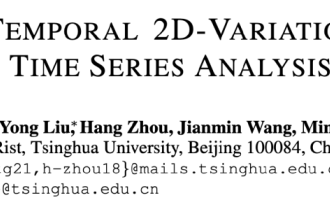 Timing Analysis Pentagon Warrior! Tsinghua University proposes TimesNet: leading in prediction, filling, classification, and detection
Apr 11, 2023 pm 07:34 PM
Timing Analysis Pentagon Warrior! Tsinghua University proposes TimesNet: leading in prediction, filling, classification, and detection
Apr 11, 2023 pm 07:34 PM
Achieving task universality is a core issue in the research of basic deep learning models, and is also one of the main focuses in the recent direction of large models. However, in the field of time series, various types of analysis tasks vary greatly. There are prediction tasks that require fine-grained modeling and classification tasks that require extracting high-level semantic information. How to build a unified deep basic model to efficiently complete various timing analysis tasks has not yet been established. To this end, a team from the School of Software of Tsinghua University conducted research on the basic issue of timing change modeling and proposed TimesNet, a task-universal timing basic model. The paper was accepted by ICLR 2023. Author list: Wu Haixu*, Hu Tengge*, Liu Yong*, Zhou Hang, Wang Jianmin, Long Mingsheng Link: https://ope
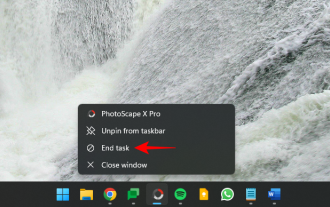 Everything you need to know about the End Task option in the Windows 11 taskbar
Aug 25, 2023 pm 12:29 PM
Everything you need to know about the End Task option in the Windows 11 taskbar
Aug 25, 2023 pm 12:29 PM
Frozen or unresponsive programs are easy to kill from Task Manager. But Microsoft has recently provided users with the facility to terminate these tasks directly from the taskbar. While the option isn't rolled out to everyone, it's easily available if you have the Windows Insider build. Here's everything you need to enable the End Task button and close tasks from the taskbar. How to Get the End Task Button from the Taskbar to Kill Apps Currently, the option to enable the End Task button for taskbar apps is only available as a developer option for users with Windows Insider builds. However, this may change in an upcoming feature update as it will be rolled out to users globally on the stable version. If you still




