Samsung s10 split screen tutorial

We want to display in split screen. First open the APP, then we click the recent key to open the application list, and slide left and right to switch applications.
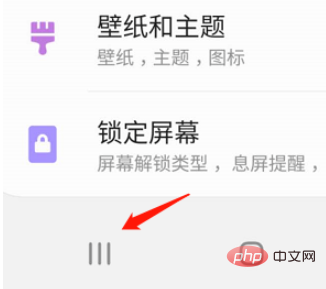
At this time, we find the app we need to split screen, then press and hold, and drag and drop it here to open the pop-up view. There is a light blue area, and we put it in this area. Then a small view will appear in this application. When we open other applications, this small view will always be there. We can operate these two together.
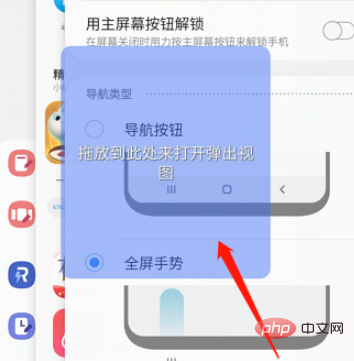
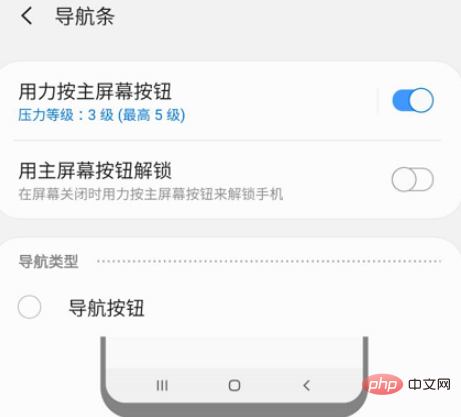
Another situation is that we can open two application pop-up views, which are two small views. The small view above will block part of the normally open application below. At this time, we can set both of them to small views, and then drag the border of the view to zoom in and out to divide the screen into two areas. It operates both up and down.
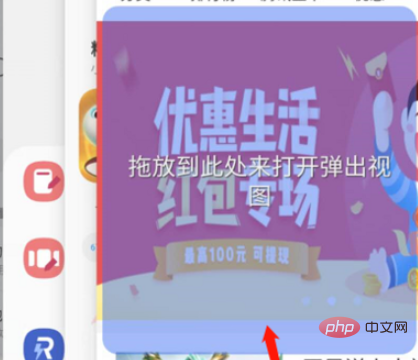
For more related questions, please check: FAQ
The above is the detailed content of Samsung s10 split screen tutorial. For more information, please follow other related articles on the PHP Chinese website!

Hot AI Tools

Undresser.AI Undress
AI-powered app for creating realistic nude photos

AI Clothes Remover
Online AI tool for removing clothes from photos.

Undress AI Tool
Undress images for free

Clothoff.io
AI clothes remover

Video Face Swap
Swap faces in any video effortlessly with our completely free AI face swap tool!

Hot Article

Hot Tools

Notepad++7.3.1
Easy-to-use and free code editor

SublimeText3 Chinese version
Chinese version, very easy to use

Zend Studio 13.0.1
Powerful PHP integrated development environment

Dreamweaver CS6
Visual web development tools

SublimeText3 Mac version
God-level code editing software (SublimeText3)

Hot Topics
 How to split screen on oppo phone
Mar 30, 2024 pm 02:41 PM
How to split screen on oppo phone
Mar 30, 2024 pm 02:41 PM
1. Click the square-shaped multi-function key in the virtual navigation key at the bottom of the phone screen. 2. After entering the background application card, select the application card that needs to be split screen and drag it down. 3. Click [Split Screen] on the upper right side of the card. 4. After entering the following page, we can click in the small box at the bottom of the screen to open another application that requires split screen. 5. Drag the slider in the middle to adjust the page size of the split-screen application, or drag it to the top of the screen to exit split-screen.
 How to split screen on Redmi 13c?
Mar 04, 2024 pm 11:50 PM
How to split screen on Redmi 13c?
Mar 04, 2024 pm 11:50 PM
Redmi13C is a new model that is currently attracting much attention, and its performance configuration is very powerful. Since its launch, sales have remained at a good level, and many users are confused about how to perform split-screen operations on Redmi 13C. Next, let’s introduce it in detail! How to split screen on Redmi 13c? To open two apps at the same time, first open one app and then tap the Recent Apps button at the bottom of your phone's screen. This will display a list of recently used applications. Then select the second app from the list and tap to open it. This allows you to run two applications simultaneously and switch between them. 2. Enter split-screen mode: long press the "Recent Tasks" button on the second open application. This will display a popup on the screen
 How to split screen two apps on Xiaomi Mi 14?
Mar 18, 2024 pm 10:43 PM
How to split screen two apps on Xiaomi Mi 14?
Mar 18, 2024 pm 10:43 PM
Among the functions of mobile phones, the split-screen function is undoubtedly a very practical feature. As a powerful smartphone, Xiaomi Mi 14 naturally has this convenient split-screen function. Through the split-screen function of Xiaomi 14, we can run two applications at the same time, which greatly improves our work efficiency and entertainment experience. So, how to split screen two applications on Xiaomi Mi 14? How to split the screen into two applications on Xiaomi Mi 14 1. We swipe up on the homepage interface to open the task interface. 2. Then long press the software you want to split screen in the task interface to enter the new interface. 3. Click on the two rectangular icons on the right to enter the split-screen interface. 4. Then we enter split screen. Overall, the split-screen function of Xiaomi Mi 14 is very simple and easy to use, no matter how many
 How to split screen on vivo mobile phone Detailed explanation: Introduction to split screen tutorial on vivo mobile phone
Mar 20, 2024 pm 03:31 PM
How to split screen on vivo mobile phone Detailed explanation: Introduction to split screen tutorial on vivo mobile phone
Mar 20, 2024 pm 03:31 PM
When we are watching a TV series and want to chat with our friends, but it is too troublesome to switch applications back and forth, we can use the split-screen function of the mobile phone. How to split screen on vivo phone? I believe many friends are very curious. Li Jinjin has compiled a detailed tutorial for everyone below. Call your friends to take a look! Introduction to split-screen tutorial on vivo mobile phones 1. Click Settings-Shortcuts and Assistance-Split-screen Multitasking-Manual Split Screen, and turn on [Three-finger slide up to split screen]. 2. Swipe up with three fingers on the application interface that requires split screen to enable split screen, and then click on the second application. You can also scroll down on the phone screen to find the "Split Screen" button in the shortcut center and click to turn it on. Or click on the list icon in the upper right corner of the multitasking interface and click the "Split Screen" button to turn it on.
 Tutorial on how to use Dewu
Mar 21, 2024 pm 01:40 PM
Tutorial on how to use Dewu
Mar 21, 2024 pm 01:40 PM
Dewu APP is currently a very popular brand shopping software, but most users do not know how to use the functions in Dewu APP. The most detailed usage tutorial guide is compiled below. Next is the Dewuduo that the editor brings to users. A summary of function usage tutorials. Interested users can come and take a look! Tutorial on how to use Dewu [2024-03-20] How to use Dewu installment purchase [2024-03-20] How to obtain Dewu coupons [2024-03-20] How to find Dewu manual customer service [2024-03-20] How to check the pickup code of Dewu [2024-03-20] Where to find Dewu purchase [2024-03-20] How to open Dewu VIP [2024-03-20] How to apply for return or exchange of Dewu
 How to split screen in vivoxfold3?
Mar 18, 2024 pm 09:13 PM
How to split screen in vivoxfold3?
Mar 18, 2024 pm 09:13 PM
At present, as multitasking has become an important requirement for mobile phone use, the split-screen function has attracted much attention from users. As a high-end smartphone, VivoXfold3 also provides a powerful split-screen function, allowing users to run multiple applications at the same time, thereby improving work efficiency and user experience. The following will introduce the split-screen function of VivoXfold3 in detail and how to operate it. First of all, VivoXfold3 supports a variety of split-screen modes, including split screen, pop-up window, and picture-in-picture. Users can choose the appropriate split-screen mode according to actual needs to better handle multiple tasks. In split screen mode, users can display two apps simultaneously on the same screen for true multitasking. Pop-up window mode allows users to
 In summer, you must try shooting a rainbow
Jul 21, 2024 pm 05:16 PM
In summer, you must try shooting a rainbow
Jul 21, 2024 pm 05:16 PM
After rain in summer, you can often see a beautiful and magical special weather scene - rainbow. This is also a rare scene that can be encountered in photography, and it is very photogenic. There are several conditions for a rainbow to appear: first, there are enough water droplets in the air, and second, the sun shines at a low angle. Therefore, it is easiest to see a rainbow in the afternoon after the rain has cleared up. However, the formation of a rainbow is greatly affected by weather, light and other conditions, so it generally only lasts for a short period of time, and the best viewing and shooting time is even shorter. So when you encounter a rainbow, how can you properly record it and photograph it with quality? 1. Look for rainbows. In addition to the conditions mentioned above, rainbows usually appear in the direction of sunlight, that is, if the sun shines from west to east, rainbows are more likely to appear in the east.
 How to turn off split screen on Xiaomi Mi 14?
Mar 18, 2024 pm 06:52 PM
How to turn off split screen on Xiaomi Mi 14?
Mar 18, 2024 pm 06:52 PM
The split-screen feature enables users to use two apps at the same time, but sometimes we may need to turn off split-screen mode to better focus on a single app. In this article, we will introduce how to turn off split-screen mode on Xiaomi Mi 14 so that you can better meet your needs, improve work efficiency or enjoy a better entertainment experience. How to turn off split screen on Xiaomi Mi 14? 1. Open the application background page. Press and hold the function key and slide up to open the background page. 2. Then long press the application you want to split screen. 3. Click the split screen function button that appears. 4. Finally, split screen was successfully enabled and two applications were used at the same time. To close it, tap the horizontal line in the middle and slide it up or down to the edge of the screen.





