 Operation and Maintenance
Operation and Maintenance
 Windows Operation and Maintenance
Windows Operation and Maintenance
 How to restore the black edges on both sides of the computer
How to restore the black edges on both sides of the computer
How to restore the black edges on both sides of the computer

Press the "Start" key, use the up, down, left and right keys of the keyboard to control and select "Settings" in the start menu, and press "Enter" to confirm
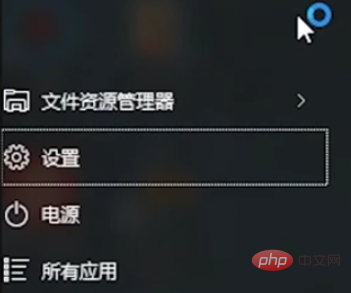
After opening it, enter "Control Panel" and then press the "Enter key"
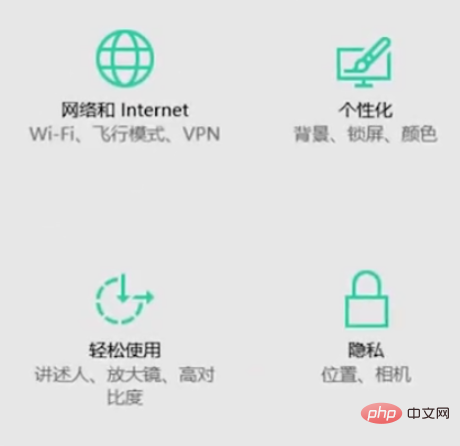
Find "Adjust screen resolution" under "Appearance and Personalization" Rate" and press Enter
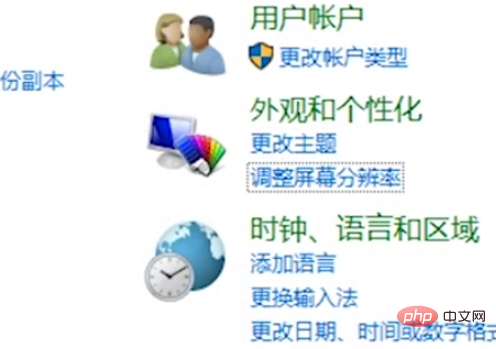
Use the "Tab key" to control, adjust the appropriate resolution, and then click "Apply"
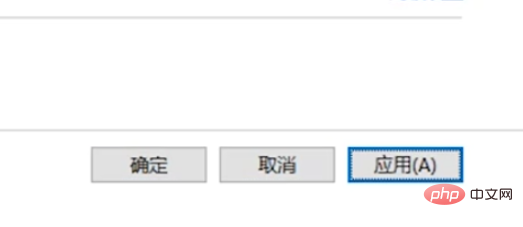
Recommended related articles and tutorials: windows tutorial
The above is the detailed content of How to restore the black edges on both sides of the computer. For more information, please follow other related articles on the PHP Chinese website!

Hot AI Tools

Undresser.AI Undress
AI-powered app for creating realistic nude photos

AI Clothes Remover
Online AI tool for removing clothes from photos.

Undress AI Tool
Undress images for free

Clothoff.io
AI clothes remover

Video Face Swap
Swap faces in any video effortlessly with our completely free AI face swap tool!

Hot Article

Hot Tools

Notepad++7.3.1
Easy-to-use and free code editor

SublimeText3 Chinese version
Chinese version, very easy to use

Zend Studio 13.0.1
Powerful PHP integrated development environment

Dreamweaver CS6
Visual web development tools

SublimeText3 Mac version
God-level code editing software (SublimeText3)

Hot Topics
 1666
1666
 14
14
 1425
1425
 52
52
 1327
1327
 25
25
 1273
1273
 29
29
 1252
1252
 24
24
 How to use MySQL backup and restore in PHP?
Jun 03, 2024 pm 12:19 PM
How to use MySQL backup and restore in PHP?
Jun 03, 2024 pm 12:19 PM
Backing up and restoring a MySQL database in PHP can be achieved by following these steps: Back up the database: Use the mysqldump command to dump the database into a SQL file. Restore database: Use the mysql command to restore the database from SQL files.
 Tutorial: How to restore the Win7 taskbar to the bottom
Jan 02, 2024 pm 09:05 PM
Tutorial: How to restore the Win7 taskbar to the bottom
Jan 02, 2024 pm 09:05 PM
When we use win7 system, sometimes we accidentally drag the taskbar to the left or right, which looks very uncomfortable and affects the use. In fact, the restoration method is very simple. Just drag it back or change the settings in the properties. Let’s take a look. Restore the win7 taskbar to the following tutorial method one: 1. First, right-click the taskbar and make sure the taskbar is not locked. If it is locked, click Unlock. 2. Left-click an empty space on the taskbar, hold down the left mouse button, and drag downwards to drag the taskbar back. 3. It should be noted that due to the screen size, dragging the taskbar will change the size of the taskbar. Move the mouse to the edge of the taskbar and drag up or down to set the appropriate size. square
 How to restore dwg from bak file
Feb 20, 2024 am 09:44 AM
How to restore dwg from bak file
Feb 20, 2024 am 09:44 AM
The bak file is a file format used in AutoCAD software to back up DWG files. When we accidentally delete or damage the original DWG file, we can use the bak file to restore it. This article will introduce how to restore dwg files using bak files. 1. Find the location of the bak file and the source DWG file. First, we need to find the location where the bak file and the source DWG file are stored. Normally, the bak file will be saved in the same folder as the DWG file. If you can't find it, you can try Win
 How to use the one-click restore function to restore the black screen problem in Windows 10 system
Jan 15, 2024 pm 04:54 PM
How to use the one-click restore function to restore the black screen problem in Windows 10 system
Jan 15, 2024 pm 04:54 PM
When we use the computer, if we encounter frequent black screens, we may think of using the one-click restore function that comes with the system, which is to restore the damaged and problematic system to the time of our backup. So as far as the editor knows, we can find updates and security in the system settings and then perform a series of operations. Let’s take a look at the specific steps to see how the editor did it~ How to restore the black screen of Windows 10 system with one click Method 1: System recovery 1. After turning on the computer, when you see the Windows 10 Logo and there is a circle below it, count 5 seconds. Then directly press the power button to shut down. For desktop computers, if there is a "reset button" on the chassis, you can also press the restart button directly. 2. Repeat 2~
 How to backup and restore the system on Kirin operating system?
Aug 06, 2023 am 11:37 AM
How to backup and restore the system on Kirin operating system?
Aug 06, 2023 am 11:37 AM
How to backup and restore the system on Kirin operating system? Kirin operating system is an open source operating system based on Linux that has received widespread attention and application due to its stability and security. In daily use, system backup and restore are very important operations to protect system data from accidental damage or loss. The following will introduce how to perform system backup and restore on Kirin operating system. 1. System backup In the Kirin operating system, system backup can be completed using the rsync command. rsync is a software for data
 Step-by-step tutorial on how to restore win10 to win7
Jul 12, 2023 pm 10:49 PM
Step-by-step tutorial on how to restore win10 to win7
Jul 12, 2023 pm 10:49 PM
Although the win10 system has a novel interface and good visual effects, some users think that the original win7 system is more suitable for it after upgrading to the win10 system. Therefore, the idea of restoring win10 to win7 has emerged, but how to restore win10 to win7 system? Next, the following will introduce how to restore win7 from win10. 1. Open the settings interface in the start menu, as shown in the figure below: 2. Select "Update and Security", as shown in the figure below: 3. Click "Recovery" in the options on the left, and click under "Return to Windows 7" "Start", as shown in the figure below: 4. Check the reason for rolling back the system, and click "Next", as shown in the figure below: 5. Click "Next", as shown in the figure below: 6.
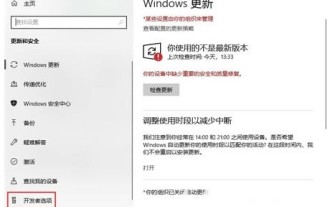 win10 no repair option solution
Jul 19, 2023 pm 03:29 PM
win10 no repair option solution
Jul 19, 2023 pm 03:29 PM
What should I do if there is no repair option in win10? Many players want to repair the old system when using win10, but find that there is no recovery option in their system, so they want to know how to handle this situation. When users use win10, if there is no repair option, they can solve this problem by following the win10 no repair option solution below. What to do if there is no repair option in win10 1. Click the "Start" button on the lower left side of the monitor, and then click "Settings". 2. Click the "Upgrade and Security" option on the Windows Settings page. 3. Click "Developer Options" on the left side of the window. 4. Turn on the switch under "Developer Mode" on the right side of the window. 5. Under development
 Detailed step-by-step tutorial for system restore of win7 ultimate version
Jul 14, 2023 am 11:25 AM
Detailed step-by-step tutorial for system restore of win7 ultimate version
Jul 14, 2023 am 11:25 AM
If the win7 system fails to start, then we can use the one-click restore function to restore the w7 system. There may be users who are not sure about the one-click method to restore the Win7 system on their computers, so next I will mainly share with you the steps to restore the Win7 Ultimate system. Come and learn about it. 1. Right-click "Computer" and select the "Properties" option in the pop-up menu bar; 2. Click the "System Protection" option in the opened interface; 3. Switch the pop-up small window to the "System Protection" tab; 4. First configure the disk that needs to be restored; 5. Select the first restore system settings and files of previous versions; 6. After configuring, select "Create" to create a restore



