How to speed up your xp computer 50 times

First look at the "System Resources" of the computer, right-click "My Computer", select "Properties", then select "Performance" and look at "System Resources" What it is, generally it should be about 95% or so. (Recommended learning: web front-end video tutorial)
1. The fewer things on the computer desktop, the better. There are only "My Computer" and "Recycle Bin" on my computer desktop. . Too many things take up system resources. Although it is more convenient on the desktop, it comes at the cost of occupying system resources and sacrificing speed.
The solution is to delete all the shortcuts on the desktop, because they are in the "Start" menu and the "Programs" bar. Move all other files that are not shortcuts to the D drive or E drive, not the C drive. The C drive only contains WINDOWS files and some programs that must be installed on the C drive. Do not put the rest on the C drive, but on the D drive or E drive.
2. Right-click "My Computer", select "Properties", then select "Performance", click "File System" on the left, there is an option "The main purpose of this computer (T)". Pull down that arrow and change "Desktop" to "Web Server" and OK.
Select "Virtual Memory" on the right, select "User-specified virtual memory settings (M)", and then change the maximum and minimum values to the value of your computer's memory multiplied by 2, for example, 128 MB of memory, set it to "256", and then confirm. Ignore the displayed prompts. You will need to restart after confirmation.
3. Quotation, follow these eight items, it will be difficult to slow down the computer - Talk and laugh - Fly freely 3. Open "My Computer", open the C drive, there is a Windows folder, open it and find A "Temp folder", delete all the files in it (you need to close other applications in advance).
There is a "Temporary Internet Files folder" next to the "Temp folder", open it and delete all the contents inside. Be careful not to delete the "Temp folder" and "Temporary Internet Files folder" as well, but delete everything in the folder. Remember! ! ! It is best to do this once a month.
4. In the bottom line of the computer screen, only the real-time monitoring icon of the anti-virus software and the "Start" on the far left are left. Delete everything else because it takes up system resources and there are many things that are not used at all. . Even the ones used are all available in the "Start" menu. You can add shortcuts to the most commonly used software to the start menu, and add shortcuts to the less commonly used software to the program menu.
5. Set both the desktop wallpaper and screen saver to "None".
6. Select "Start" - "Programs" - "Accessories" - " System Tools" - "Maintenance Wizard", select "Modify my maintenance settings or schedules" to confirm, then select "Customize", next step, "Customize", then next step, a dialog box will appear "Start faster Windows", uncheck all the ticks in it. This is a program that is started when the computer is turned on. Some are not used at all. If you use it, it will start again very quickly.
Then next step, select "No" and then the next step, then select "No", then the next step, again "No", and then "Finish". OK!
7. Select "Start" in the lower left corner - "Programs" - "Accessories" - "System Tools" - "ScanDisk", select "Automatically fix errors" above and then "Start" "The repair will be completed quickly. Repair all your hard drives C, D, E, and F, and then "Close" to exit.
8. Select "Start" in the lower left corner - "Programs" - "Accessories" - "System Tools" - "Disk Defragmenter", select "All Hard Drives" from the drop-down menu and then OK, then just wait, you can go and take a rest, haha.
If you have never run this program before and your hard disk is large, it may take more than an hour (if you think it takes a long time, you can stop it and run it again after several times) ). This program should be run once a month or so in the future, and the running time will be much shorter after the second time.
The above is the detailed content of How to speed up your xp computer 50 times. For more information, please follow other related articles on the PHP Chinese website!

Hot AI Tools

Undresser.AI Undress
AI-powered app for creating realistic nude photos

AI Clothes Remover
Online AI tool for removing clothes from photos.

Undress AI Tool
Undress images for free

Clothoff.io
AI clothes remover

Video Face Swap
Swap faces in any video effortlessly with our completely free AI face swap tool!

Hot Article

Hot Tools

Notepad++7.3.1
Easy-to-use and free code editor

SublimeText3 Chinese version
Chinese version, very easy to use

Zend Studio 13.0.1
Powerful PHP integrated development environment

Dreamweaver CS6
Visual web development tools

SublimeText3 Mac version
God-level code editing software (SublimeText3)

Hot Topics
 1664
1664
 14
14
 1423
1423
 52
52
 1317
1317
 25
25
 1268
1268
 29
29
 1248
1248
 24
24
 Win10 and xp shared folder solution
Jan 27, 2024 pm 02:33 PM
Win10 and xp shared folder solution
Jan 27, 2024 pm 02:33 PM
In Windows XP and Windows 10 systems, sharing folders is not an extremely complicated task. It can be easily completed by simply following the detailed steps provided in this article. Step 1 of sharing folders between win10 home version and . 3. Enter "Permissions", click Add, and enter the user name you want to add when selecting "User or Group". 4. Set the corresponding permissions, such as full control or read-only, etc. 5. Then save the settings and close the folder. Step 2: Configure win10 computer 1. Open the resource manager.
 How to change BIOS settings to install XP system on Win7
Jan 05, 2024 am 08:42 AM
How to change BIOS settings to install XP system on Win7
Jan 05, 2024 am 08:42 AM
When we were using the win7 operating system, some friends wanted to change their system to the xp operating system due to some needs. Then some friends may have encountered some problems during this process. Regarding how to set up the BIOS of Windows 7 to XP system, the editor thinks that we should first enter the BIOS of our computer through the shortcut keys, and then find the relevant options and follow the editor to set them. Let’s take a look at the specific steps~ How to set up the BIOS in win7 to xp system 1. To enter the BIOS for ThinkPad and Lenovo VBKEM series notebooks, press the F1 key on the keyboard (some models press the keyboard combination key Fn+F1, and press the Fn key Hold it down and press the F1 key repeatedly). 2.Select the Restart icon
 Windows XP "nail user" posted a hot discussion: 16GB memory device runs 32-bit Windows XP system
Mar 26, 2024 am 09:30 AM
Windows XP "nail user" posted a hot discussion: 16GB memory device runs 32-bit Windows XP system
Mar 26, 2024 am 09:30 AM
The WindowsXP subreddit community has been very lively recently, and a netizen's post sparked a discussion. The netizen shared a method to continue running the 32-bit Windows XP system on modern hardware devices, which aroused the interest and discussion of other users. The topic sparked a lively discussion within the community, with many interested in how to keep this classic system running on today's devices. Users shared their experiences and ideas, discussing technical challenges and solutions, making this post a trending topic. This relatively "modern" hardware device is an ASUS P8Z68-VPRO motherboard, Intel Core i72600K processor, AMD Radeon HD7970 GPU and 16GB
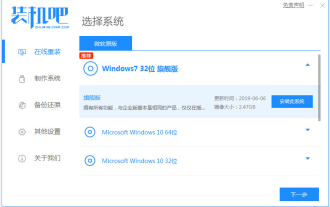 Teach you how to upgrade xp to win7 system
Jul 15, 2023 pm 07:49 PM
Teach you how to upgrade xp to win7 system
Jul 15, 2023 pm 07:49 PM
Nowadays, fewer people use the XP system. They usually use it on some old computer equipment. Some netizens want to upgrade their XP and install the XP system to use the win7 system. So how to upgrade xp to win7 system? The editor below will teach you a simple tutorial on upgrading xp and installing win7 system. We can use one-click reinstallation of the win7 system to achieve the purpose of upgrading. The specific steps are as follows: 1. First, close the anti-virus software on the computer, download and install it, reinstall the system software with one click and open it, select the win7 system for installation . (Be sure to back up the system disk data before installation) 2. The software starts to download system files automatically, just wait patiently. 3. After the deployment environment is completed, choose to restart the computer. 4
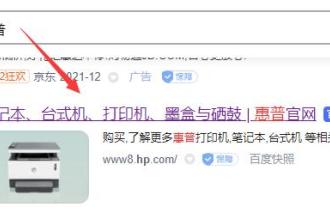 Learn whether the hp154 printer supports xp driver related information
Jan 04, 2024 pm 11:44 PM
Learn whether the hp154 printer supports xp driver related information
Jan 04, 2024 pm 11:44 PM
Some users want to know whether the HP154 printer can be used on Windows XP systems and whether the corresponding driver is available. In fact, it is possible to use this printer on XP systems. Just go to HP's official website to download the relevant driver. Now, let’s try it out together. Does the hp154 printer have an xp driver? Answer: The hp154 printer has an xp driver. Therefore, we only need to uninstall the floppy drive to solve the problem. After entering the official website, click on the "Support" option and then select "Printer Support". Enter "154" in the serial number below and click the "Submit" button. If your system is not XP, the web page will automatically detect and provide an option for you to choose another operating system. please
 How to cancel the power-on password in XP
Dec 27, 2023 pm 03:29 PM
How to cancel the power-on password in XP
Dec 27, 2023 pm 03:29 PM
Cancellation method: 1. Enter the XP system interface, click the win menu icon, and click "Control Panel" in the interface that appears; 2. Find "User Accounts"; 3. Select the account with a power-on password, usually Administrator; 4. , then click "Change My Password" to enter; 5. Then enter the old power-on password, then leave the new password field blank, and click Change Password.
 Tutorial steps for upgrading old computers from xp to win7
Jul 11, 2023 pm 06:41 PM
Tutorial steps for upgrading old computers from xp to win7
Jul 11, 2023 pm 06:41 PM
If you are not used to using the XP system and want to switch back to the previous win7 system, what should you do? Let me tell you how to upgrade win7. 1. First, we open the computer browser and search the official website of Magic Pig One-Click System Reinstallation, download it and open it. 2. After downloading, we open it and click online reinstallation. 3. Next, we will wait patiently for it to be installed. 4. The installation is complete. Next we need to click to restart the computer now. 5. After restarting the computer, we still need to return to the main interface to continue completing the installation. Then our installation is completed. After completing the above steps, we can upgrade from the xp system to the win7 system. I hope it will be helpful to everyone.
 Detailed explanation of common XP driver usage problems
Jan 01, 2024 pm 11:57 PM
Detailed explanation of common XP driver usage problems
Jan 01, 2024 pm 11:57 PM
Today, there are still many users who continue to use the XP system, but they have encountered some problems when using drivers. In order to better help these users, we have compiled some common problems with using XP drivers and hope they can be helpful to everyone. The following is a summary of the problems: 1. Driver installation failure: When installing the driver, you may encounter an installation failure. This may be due to the driver being incompatible with the XP system or an error occurring during the installation process. The solution is to check driver compatibility and reinstall the driver. 2. Driver update problem: The driver of the XP system may be out of date, causing the device to not work properly. To solve this problem, you can download the latest version by visiting the device's official website or the driver's manufacturer's website.



