How to modify the upload file size limit of phpmyadmin

Solving the problem of phpmyadmin upload file size limit involves modifying the php.ini configuration file and phpmyadmin configuration file.
Modifying the size limit of phpmyadmin upload files mainly involves modifying the php.ini configuration file (in the php installation file) and the phpmyadmin configuration file (config.inc.php).
Step 1: Modify the file upload size configuration in the php.ini configuration file
This step is consistent with the general PHP.INI configuration file upload function method and needs to be modified There are two option values upload_max_filesize and post_max_size in the php.ini configuration file.
Open the php.ini configuration file and find file_uploads
file_uploads = On
HTTP file upload is allowed by default, and this option cannot be set to OFF.
upload_tmp_dir =
The default is empty. This option is easy to forget when manually configuring the PHP running environment. If this option is not configured, the file upload function cannot be implemented. This option sets the temporary storage space for storing files when uploading. Directory, you must assign a value to this option, such as upload_tmp_dir ='/leapsoulcn', which means there is a leapsoulcn directory in the C drive directory, which is the same as the session configuration. If you are in a Linux environment, you must assign This directory has writable permissions.
Step 2: Modify the php execution time and memory limit to implement the phpmyadmin upload large file function
If you want phpmyadmin to upload large files, you also need to modify the php.ini configuration max_execution_time (the maximum time for the PHP page to execute), max_input_time (the maximum time for the PHP page to accept data), memory_limit (the maximum memory occupied by the PHP page) in the file configuration options.
This is because when phpmyadmin uploads large files, the execution time and memory usage of the PHP page will inevitably become longer and larger. This requires the cooperation of the PHP operating environment. Simply modifying the upload file size limit is not enough.
Step 3: Modify the phpmyadmin configuration file
After completing the relevant configuration of php.ini, you also need to modify the phpmyadmin configuration.
1. Modify the $cfg['ExecTimeLimit'] configuration option in the phpmyadmin config configuration file. The default value is 300 and needs to be modified to 0, that is, there is no time limit.
2. Modify $memory_limit
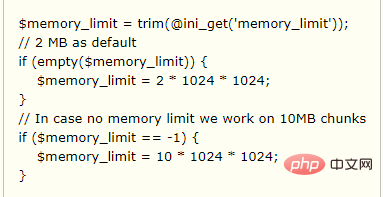
in the import page in the phpmyadmin installation root directory. Instructions: First, read php. The memory configuration option memory_limit in the ini configuration file. If it is empty, the default memory size is limited to 2M. If there is no limit, the memory size is limited to 10M. You can modify this code based on the relevant information in your php.ini configuration file.
At this point, after modifying the file upload configuration options in the php.ini configuration file and the phpmyadmin configuration file, the problem of file size limit for phpmyadmin upload can be solved, thereby realizing the function of phpmyadmin uploading large files.
Recommended related articles and tutorials: phpmyadmin tutorial
The above is the detailed content of How to modify the upload file size limit of phpmyadmin. For more information, please follow other related articles on the PHP Chinese website!

Hot AI Tools

Undresser.AI Undress
AI-powered app for creating realistic nude photos

AI Clothes Remover
Online AI tool for removing clothes from photos.

Undress AI Tool
Undress images for free

Clothoff.io
AI clothes remover

Video Face Swap
Swap faces in any video effortlessly with our completely free AI face swap tool!

Hot Article

Hot Tools

Notepad++7.3.1
Easy-to-use and free code editor

SublimeText3 Chinese version
Chinese version, very easy to use

Zend Studio 13.0.1
Powerful PHP integrated development environment

Dreamweaver CS6
Visual web development tools

SublimeText3 Mac version
God-level code editing software (SublimeText3)

Hot Topics
 1664
1664
 14
14
 1423
1423
 52
52
 1317
1317
 25
25
 1268
1268
 29
29
 1246
1246
 24
24
 How to change the personal name in the group on DingTalk_How to modify the personal name in the group on DingTalk
Mar 29, 2024 pm 08:41 PM
How to change the personal name in the group on DingTalk_How to modify the personal name in the group on DingTalk
Mar 29, 2024 pm 08:41 PM
1. First open DingTalk. 2. Open the group chat and click the three dots in the upper right corner. 3. Find my nickname in this group. 4. Click to enter to modify and save.
 How to set primary key in phpmyadmin
Apr 07, 2024 pm 02:54 PM
How to set primary key in phpmyadmin
Apr 07, 2024 pm 02:54 PM
The primary key of a table is one or more columns that uniquely identify each record in the table. Here are the steps to set a primary key: Log in to phpMyAdmin. Select database and table. Check the column you want to use as the primary key. Click "Save Changes". Primary keys provide data integrity, lookup speed, and relationship modeling benefits.
 Where is the phpmyadmin log?
Apr 07, 2024 pm 12:57 PM
Where is the phpmyadmin log?
Apr 07, 2024 pm 12:57 PM
Default location for PHPMyAdmin log files: Linux/Unix/macOS:/var/log/phpmyadminWindows: C:\xampp\phpMyAdmin\logs\ Log file purpose: Troubleshooting Audit Security
 How to add foreign keys in phpmyadmin
Apr 07, 2024 pm 02:36 PM
How to add foreign keys in phpmyadmin
Apr 07, 2024 pm 02:36 PM
Adding a foreign key in phpMyAdmin can be achieved by following these steps: Select the parent table that contains the foreign key. Edit the parent table structure and add new columns in "Columns". Enable foreign key constraints and select the referencing table and key. Set update/delete operations. save Changes.
 How to delete data table in phpmyadmin
Apr 07, 2024 pm 03:00 PM
How to delete data table in phpmyadmin
Apr 07, 2024 pm 03:00 PM
Steps to delete a data table in phpMyAdmin: Select the database and data table; click the "Action" tab; select the "Delete" option; confirm and perform the deletion operation.
 Where does the wordpress database exist?
Apr 15, 2024 pm 10:39 PM
Where does the wordpress database exist?
Apr 15, 2024 pm 10:39 PM
The WordPress database is housed in a MySQL database that stores all website data and can be accessed through your hosting provider’s dashboard, FTP, or phpMyAdmin. The database name is related to the website URL or username, and access requires the use of database credentials, including name, username, password, and hostname, which are typically stored in the "wp-config.php" file.
 why phpmyadmin access denied
Apr 07, 2024 pm 01:03 PM
why phpmyadmin access denied
Apr 07, 2024 pm 01:03 PM
Reasons and solutions for access denied by phpMyAdmin: Authentication failed: Check whether the username and password are correct. Server configuration error: adjust firewall settings and check whether the database port is correct. Permissions issue: Granting users access to the database. Session timeout: Refresh the browser page and reconnect. phpMyAdmin configuration error: Check the configuration file and file permissions to make sure the required Apache modules are enabled. Server issue: Wait for a while and try again or contact your hosting provider.
 What is the password for the phpmyadmin account?
Apr 07, 2024 pm 01:09 PM
What is the password for the phpmyadmin account?
Apr 07, 2024 pm 01:09 PM
The default username and password for PHPMyAdmin are root and empty. For security reasons, it is recommended to change the default password. Method to change password: 1. Log in to PHPMyAdmin; 2. Select "privileges"; 3. Enter the new password and save it. When you forget your password, you can reset it by stopping the MySQL service and editing the configuration file: 1. Add the skip-grant-tables line; 2. Log in to the MySQL command line and reset the root password; 3. Refresh the permission table; 4. Delete skip-grant-tables line, restart the MySQL service.




