After creating a column in Empire CMS, the update did not respond.
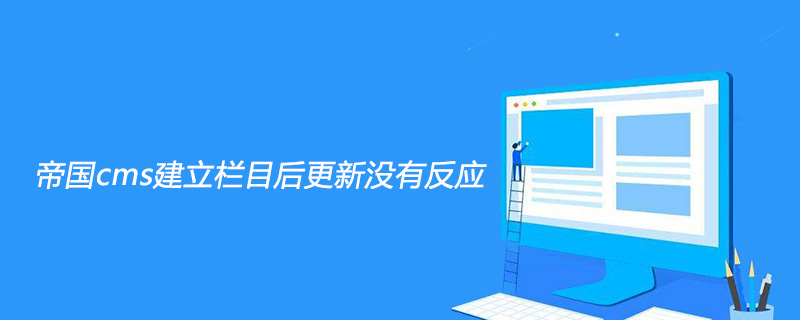
The update does not respond after the Empire CMS creates a column
Some Empire CMS users have created several new columns. Or there is no response after updating the column relationship, updating the data and then refreshing the page. I don’t know how to solve it.
In this case, you must take a look at /e/data/fc/ The following js and php files may be caused by the fact that these files are not writable. Set these files to a writable state, and then refresh them in the update data. If it still doesn't work, you can also manually add the added columns, refresh them and try again.
Since the cache of column structures is written in these files, they must be set to a writable state.
Recommended tutorial: Empire CMS Tutorial
The above is the detailed content of After creating a column in Empire CMS, the update did not respond.. For more information, please follow other related articles on the PHP Chinese website!

Hot AI Tools

Undresser.AI Undress
AI-powered app for creating realistic nude photos

AI Clothes Remover
Online AI tool for removing clothes from photos.

Undress AI Tool
Undress images for free

Clothoff.io
AI clothes remover

Video Face Swap
Swap faces in any video effortlessly with our completely free AI face swap tool!

Hot Article

Hot Tools

Notepad++7.3.1
Easy-to-use and free code editor

SublimeText3 Chinese version
Chinese version, very easy to use

Zend Studio 13.0.1
Powerful PHP integrated development environment

Dreamweaver CS6
Visual web development tools

SublimeText3 Mac version
God-level code editing software (SublimeText3)

Hot Topics
 1677
1677
 14
14
 1430
1430
 52
52
 1333
1333
 25
25
 1278
1278
 29
29
 1257
1257
 24
24
 Windows cannot access the specified device, path, or file
Jun 18, 2024 pm 04:49 PM
Windows cannot access the specified device, path, or file
Jun 18, 2024 pm 04:49 PM
A friend's computer has such a fault. When opening "This PC" and the C drive file, it will prompt "Explorer.EXE Windows cannot access the specified device, path or file. You may not have the appropriate permissions to access the project." Including folders, files, This computer, Recycle Bin, etc., double-clicking will pop up such a window, and right-clicking to open it is normal. This is caused by a system update. If you also encounter this situation, the editor below will teach you how to solve it. 1. Open the registry editor Win+R and enter regedit, or right-click the start menu to run and enter regedit; 2. Locate the registry "Computer\HKEY_CLASSES_ROOT\PackagedCom\ClassInd"
 Windows permanently pauses updates, Windows turns off automatic updates
Jun 18, 2024 pm 07:04 PM
Windows permanently pauses updates, Windows turns off automatic updates
Jun 18, 2024 pm 07:04 PM
Windows updates may cause some of the following problems: 1. Compatibility issues: Some applications, drivers, or hardware devices may be incompatible with new Windows updates, causing them to not work properly or crash. 2. Performance issues: Sometimes, Windows updates may cause the system to become slower or experience performance degradation. This may be due to new features or improvements requiring more resources to run. 3. System stability issues: Some users reported that after installing Windows updates, the system may experience unexpected crashes or blue screen errors. 4. Data loss: In rare cases, Windows updates may cause data loss or file corruption. This is why before making any important updates, back up your
 Where are the settings for the mobile version of Empire CMS?
Apr 17, 2024 pm 12:12 PM
Where are the settings for the mobile version of Empire CMS?
Apr 17, 2024 pm 12:12 PM
The mobile settings of Empire CMS are located in the "Mobile Template" of the "Template Management" module. The specific steps include: enabling the template, selecting the application channel, editing the template content, and saving the settings.
 Where is the imperial cms website map?
Apr 17, 2024 am 10:48 AM
Where is the imperial cms website map?
Apr 17, 2024 am 10:48 AM
The Empire CMS sitemap can be found by accessing the config.inc.php file and checking the dositemap settings. If set to "on", sitemap is enabled. The sitemap path is located in the sitemapurl setting and can be accessed via a browser or downloaded via FTP.
 AMD releases new AGESA firmware update to fix Zenbleed vulnerability affecting Zen 2 processors
May 03, 2024 pm 04:31 PM
AMD releases new AGESA firmware update to fix Zenbleed vulnerability affecting Zen 2 processors
May 03, 2024 pm 04:31 PM
According to news from this site on May 3, MSI today released the AMDAM4AGESA1.2.0.Ca firmware update, which fixes the Zenbleed security vulnerability in the AMD Ryzen4000 series Zen2 APU. The firmware update released by MSI this time is suitable for almost all X570 motherboards. It mainly fixes CVE-2023-20593 for Zen2 processors, which AMD classifies as a medium threat. Note from this site: The vulnerability tracking number is CVE-2023-20593, which can steal confidential data at a speed of 30KB per core per second. This attack affects all software running on the CPU, including virtual machines, sandboxes, containers and processes. Although the purpose of AGESA1.2.0.Ca
 Where is the automatic publishing interface of Empire CMS?
Apr 17, 2024 am 09:03 AM
Where is the automatic publishing interface of Empire CMS?
Apr 17, 2024 am 09:03 AM
The automatic publishing interface of Empire CMS is located at /e/api/web/postinfo.php. The usage steps are as follows: visit /e/api/web/postinfo.php address and use HTTP POST to submit the article title, column ID, category ID, author and article The content and other data interfaces will return a response in JSON format, which contains the publishing results and article ID.
 Where can I put the empire cms template file for easy use?
Apr 17, 2024 am 07:22 AM
Where can I put the empire cms template file for easy use?
Apr 17, 2024 am 07:22 AM
The ideal location for the Empire CMS template file is /e/template/default/skin/default/. Secondly, it can also be placed in /e/data/skins/ and /e/skin/. You need to pay attention to maintaining the folder structure and setting file permissions. and regular backups.
 Where is the Baidu active push plug-in for Imperial CMS?
Apr 17, 2024 am 11:00 AM
Where is the Baidu active push plug-in for Imperial CMS?
Apr 17, 2024 am 11:00 AM
The imperial cms Baidu active push plug-in is located in the root directory /e/api/baidu/push.php. The specific configuration steps are as follows: 1. Upload the plug-in file to the specified path. 2. Configure the "Baidu Active Push" option in the Imperial CMS background, including push address, API Key and push interval. 3. Get Baidu push information: Push address: https://data.zz.baidu.com/urls?site=YOUR_SITE&token=YOUR_API_KEY, API Key: log in to Baidu search resource platform to obtain. 4. Update the API Key regularly and set a reasonable push interval.




