 Operation and Maintenance
Operation and Maintenance
 Linux Operation and Maintenance
Linux Operation and Maintenance
 Modify the default remote port 22 of the Linux server
Modify the default remote port 22 of the Linux server
Modify the default remote port 22 of the Linux server
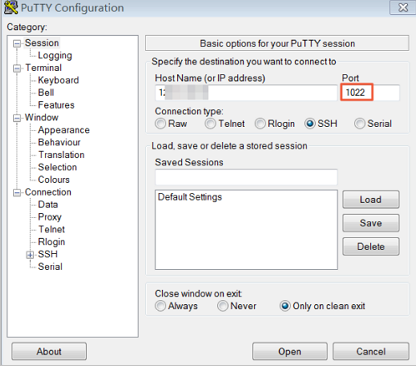
This section uses CentOS 6.8 as an example to introduce how to modify the default remote port of the Linux server.
Note: Do not modify port 22 directly, first add the required default remote port. The reason why we first set up two ports and then close one port after the test is successful is that in the process of modifying the configuration file and network debugging, if the new port cannot be connected, we can still log in and debug through port 22.
1. Connect remotely and log in to the Linux instance. For specific operations, see Connecting to a Linux Instance.
2. Run the vim /etc/ssh/sshd_config command.
3. Press the I key on the keyboard to enter the editing state. Add a new remote service port. This section takes port 1022 as an example. Enter Port 1022 under Port 22.
4. Press the Esc key on the keyboard and enter: wq to exit the editing state.
5. Execute the following command to restart the instance. After restarting the instance, you can log in to the Linux instance through SSH on port 22 and port 1022.
/etc/init.d/sshd restart
6. Configure the firewall.
When using versions prior to CentOS 7 and turning on the default firewall iptables, you should note that iptables does not intercept access by default. If you configure iptables rules, you need to execute iptables -A INPUT -p tcp --dport 1022 -j ACCEPT command configures the firewall. Then execute the service iptables restart command to restart the firewall.
Note: Firewalld is installed by default in CentOS 7 and later versions. If you have enabled firewalld.service, you need to run the command firewall-cmd --add-port=1022/tcp --permanent to release TCP 1022 port. If the return result is success, it means that TCP port 1022 has been released.
7. Add security group rules for the instance to allow the newly configured remote port to connect. For specific operations, see Adding Security Group Rules.
8. Use the SSH tool to connect to the new port to test whether it is successful.
8.1. When logging in, enter the modified port number in the Port text box, which is 1022 in this example.
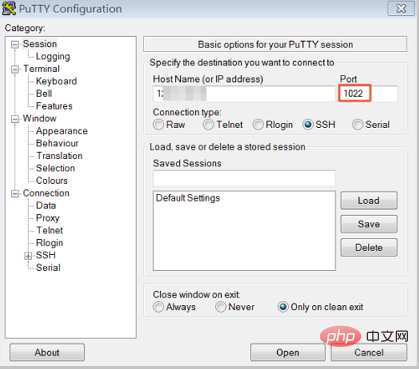
8.2. After successful connection using port 1022. Run the vim /etc/ssh/sshd_config command to delete port 22.
8.3. Run the /etc/init.d/sshd restart command to restart the instance. The server default remote port has been modified. Just use the new port number to log in again.
Recommended tutorial: linux tutorial
The above is the detailed content of Modify the default remote port 22 of the Linux server. For more information, please follow other related articles on the PHP Chinese website!

Hot AI Tools

Undresser.AI Undress
AI-powered app for creating realistic nude photos

AI Clothes Remover
Online AI tool for removing clothes from photos.

Undress AI Tool
Undress images for free

Clothoff.io
AI clothes remover

Video Face Swap
Swap faces in any video effortlessly with our completely free AI face swap tool!

Hot Article

Hot Tools

Notepad++7.3.1
Easy-to-use and free code editor

SublimeText3 Chinese version
Chinese version, very easy to use

Zend Studio 13.0.1
Powerful PHP integrated development environment

Dreamweaver CS6
Visual web development tools

SublimeText3 Mac version
God-level code editing software (SublimeText3)

Hot Topics
 What computer configuration is required for vscode
Apr 15, 2025 pm 09:48 PM
What computer configuration is required for vscode
Apr 15, 2025 pm 09:48 PM
VS Code system requirements: Operating system: Windows 10 and above, macOS 10.12 and above, Linux distribution processor: minimum 1.6 GHz, recommended 2.0 GHz and above memory: minimum 512 MB, recommended 4 GB and above storage space: minimum 250 MB, recommended 1 GB and above other requirements: stable network connection, Xorg/Wayland (Linux)
 Linux Architecture: Unveiling the 5 Basic Components
Apr 20, 2025 am 12:04 AM
Linux Architecture: Unveiling the 5 Basic Components
Apr 20, 2025 am 12:04 AM
The five basic components of the Linux system are: 1. Kernel, 2. System library, 3. System utilities, 4. Graphical user interface, 5. Applications. The kernel manages hardware resources, the system library provides precompiled functions, system utilities are used for system management, the GUI provides visual interaction, and applications use these components to implement functions.
 vscode terminal usage tutorial
Apr 15, 2025 pm 10:09 PM
vscode terminal usage tutorial
Apr 15, 2025 pm 10:09 PM
vscode built-in terminal is a development tool that allows running commands and scripts within the editor to simplify the development process. How to use vscode terminal: Open the terminal with the shortcut key (Ctrl/Cmd). Enter a command or run the script. Use hotkeys (such as Ctrl L to clear the terminal). Change the working directory (such as the cd command). Advanced features include debug mode, automatic code snippet completion, and interactive command history.
 How to check the warehouse address of git
Apr 17, 2025 pm 01:54 PM
How to check the warehouse address of git
Apr 17, 2025 pm 01:54 PM
To view the Git repository address, perform the following steps: 1. Open the command line and navigate to the repository directory; 2. Run the "git remote -v" command; 3. View the repository name in the output and its corresponding address.
 How to run java code in notepad
Apr 16, 2025 pm 07:39 PM
How to run java code in notepad
Apr 16, 2025 pm 07:39 PM
Although Notepad cannot run Java code directly, it can be achieved by using other tools: using the command line compiler (javac) to generate a bytecode file (filename.class). Use the Java interpreter (java) to interpret bytecode, execute the code, and output the result.
 Where to write code in vscode
Apr 15, 2025 pm 09:54 PM
Where to write code in vscode
Apr 15, 2025 pm 09:54 PM
Writing code in Visual Studio Code (VSCode) is simple and easy to use. Just install VSCode, create a project, select a language, create a file, write code, save and run it. The advantages of VSCode include cross-platform, free and open source, powerful features, rich extensions, and lightweight and fast.
 What is the main purpose of Linux?
Apr 16, 2025 am 12:19 AM
What is the main purpose of Linux?
Apr 16, 2025 am 12:19 AM
The main uses of Linux include: 1. Server operating system, 2. Embedded system, 3. Desktop operating system, 4. Development and testing environment. Linux excels in these areas, providing stability, security and efficient development tools.
 vscode terminal command cannot be used
Apr 15, 2025 pm 10:03 PM
vscode terminal command cannot be used
Apr 15, 2025 pm 10:03 PM
Causes and solutions for the VS Code terminal commands not available: The necessary tools are not installed (Windows: WSL; macOS: Xcode command line tools) Path configuration is wrong (add executable files to PATH environment variables) Permission issues (run VS Code as administrator) Firewall or proxy restrictions (check settings, unrestrictions) Terminal settings are incorrect (enable use of external terminals) VS Code installation is corrupt (reinstall or update) Terminal configuration is incompatible (try different terminal types or commands) Specific environment variables are missing (set necessary environment variables)





