What should I do if the getpy function cannot be used?

getpy function cannot be used?
The getpy function cannot be used because Excel was not added successfully.
Recommended tutorial: excel tutorial
How to add getpy function to excel:
1. Open Excel and press the Alt F11 key at the same time to open VBE interface, click on the blank space in the upper left corner as shown in the picture, select "Insert", "Module";
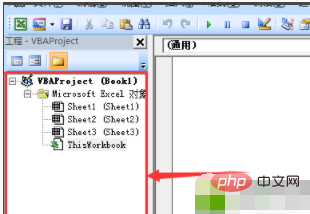
2. At this time, a module is inserted, followed by The code must be placed in this module, ensuring that the blank area on the right is the editing area of the module code (the safest way is to double-click the module), and then proceed to the next step;
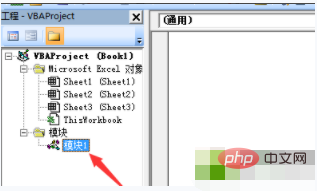
3. Copy and paste all the following codes into the blank area;
Function pinyin(p As String) As String i = Asc(p) Select Case i Case -20319 To -20284: pinyin = "A" Case -20283 To -19776: pinyin = "B" Case -19775 To -19219: pinyin = "C" Case -19218 To -18711: pinyin = "D" Case -18710 To -18527: pinyin = "E" Case -18526 To -18240: pinyin = "F" Case -18239 To -17923: pinyin = "G" Case -17922 To -17418: pinyin = "H" Case -17417 To -16475: pinyin = "J" Case -16474 To -16213: pinyin = "K" Case -16212 To -15641: pinyin = "L" Case -15640 To -15166: pinyin = "M" Case -15165 To -14923: pinyin = "N" Case -14922 To -14915: pinyin = "O" Case -14914 To -14631: pinyin = "P" Case -14630 To -14150: pinyin = "Q" Case -14149 To -14091: pinyin = "R" Case -14090 To -13319: pinyin = "S" Case -13318 To -12839: pinyin = "T" Case -12838 To -12557: pinyin = "W" Case -12556 To -11848: pinyin = "X" Case -11847 To -11056: pinyin = "Y" Case -11055 To -2050: pinyin = "Z" Case Else: pinyin = p End Select End Function Function getpy(str) For i = 1 To Len(str) getpy = getpy & pinyin(Mid(str, i, 1)) Next i End Function
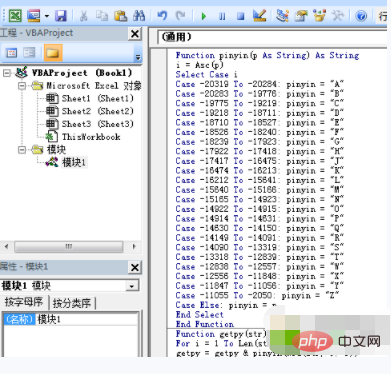
4. Close this new interface, return to Excel, and then use the functions that come with Excel. Use this custom Getpy function. It has only one parameter. The parameter can directly specify the cell or directly enter characters.
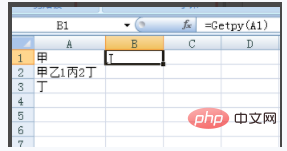
The above is the detailed content of What should I do if the getpy function cannot be used?. For more information, please follow other related articles on the PHP Chinese website!

Hot AI Tools

Undresser.AI Undress
AI-powered app for creating realistic nude photos

AI Clothes Remover
Online AI tool for removing clothes from photos.

Undress AI Tool
Undress images for free

Clothoff.io
AI clothes remover

Video Face Swap
Swap faces in any video effortlessly with our completely free AI face swap tool!

Hot Article

Hot Tools

Notepad++7.3.1
Easy-to-use and free code editor

SublimeText3 Chinese version
Chinese version, very easy to use

Zend Studio 13.0.1
Powerful PHP integrated development environment

Dreamweaver CS6
Visual web development tools

SublimeText3 Mac version
God-level code editing software (SublimeText3)

Hot Topics
 Excel formula to find top 3, 5, 10 values in column or row
Apr 01, 2025 am 05:09 AM
Excel formula to find top 3, 5, 10 values in column or row
Apr 01, 2025 am 05:09 AM
This tutorial demonstrates how to efficiently locate the top N values within a dataset and retrieve associated data using Excel formulas. Whether you need the highest, lowest, or those meeting specific criteria, this guide provides solutions. Findi
 How to add calendar to Outlook: shared, Internet calendar, iCal file
Apr 03, 2025 am 09:06 AM
How to add calendar to Outlook: shared, Internet calendar, iCal file
Apr 03, 2025 am 09:06 AM
This article explains how to access and utilize shared calendars within the Outlook desktop application, including importing iCalendar files. Previously, we covered sharing your Outlook calendar. Now, let's explore how to view calendars shared with
 Add a dropdown list to Outlook email template
Apr 01, 2025 am 05:13 AM
Add a dropdown list to Outlook email template
Apr 01, 2025 am 05:13 AM
This tutorial shows you how to add dropdown lists to your Outlook email templates, including multiple selections and database population. While Outlook doesn't directly support dropdowns, this guide provides creative workarounds. Email templates sav
 How to use Flash Fill in Excel with examples
Apr 05, 2025 am 09:15 AM
How to use Flash Fill in Excel with examples
Apr 05, 2025 am 09:15 AM
This tutorial provides a comprehensive guide to Excel's Flash Fill feature, a powerful tool for automating data entry tasks. It covers various aspects, from its definition and location to advanced usage and troubleshooting. Understanding Excel's Fla
 MEDIAN formula in Excel - practical examples
Apr 11, 2025 pm 12:08 PM
MEDIAN formula in Excel - practical examples
Apr 11, 2025 pm 12:08 PM
This tutorial explains how to calculate the median of numerical data in Excel using the MEDIAN function. The median, a key measure of central tendency, identifies the middle value in a dataset, offering a more robust representation of central tenden
 FV function in Excel to calculate future value
Apr 01, 2025 am 04:57 AM
FV function in Excel to calculate future value
Apr 01, 2025 am 04:57 AM
This tutorial explains how to use Excel's FV function to determine the future value of investments, encompassing both regular payments and lump-sum deposits. Effective financial planning hinges on understanding investment growth, and this guide prov
 How to remove / split text and numbers in Excel cell
Apr 01, 2025 am 05:07 AM
How to remove / split text and numbers in Excel cell
Apr 01, 2025 am 05:07 AM
This tutorial demonstrates several methods for separating text and numbers within Excel cells, utilizing both built-in functions and custom VBA functions. You'll learn how to extract numbers while removing text, isolate text while discarding numbers
 How to import contacts to Outlook (from CSV and PST file)
Apr 02, 2025 am 09:09 AM
How to import contacts to Outlook (from CSV and PST file)
Apr 02, 2025 am 09:09 AM
This tutorial demonstrates two methods for importing contacts into Outlook: using CSV and PST files, and also covers transferring contacts to Outlook Online. Whether you're consolidating data from an external source, migrating from another email pro






