 Development Tools
Development Tools
 sublime
sublime
 Sublimetext 3 implements synchronous refresh of web page preview when editing markdown
Sublimetext 3 implements synchronous refresh of web page preview when editing markdown
Sublimetext 3 implements synchronous refresh of web page preview when editing markdown
The following column sublime tutorial will introduce to you the method of Sublimetext 3 to synchronously refresh the web page preview when editing markdown. I hope it will be helpful to friends in need!
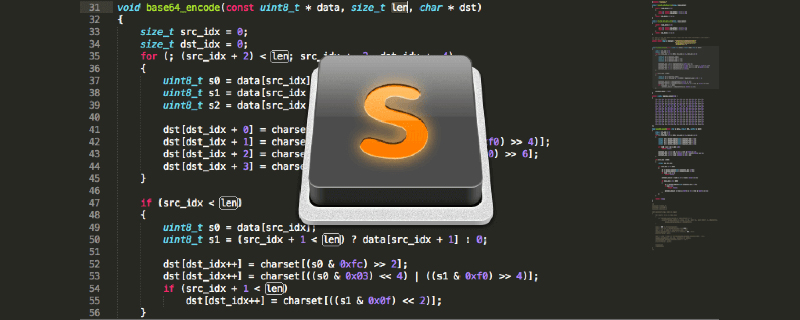
To achieve real-time preview of Markdown
First, you need to install two plug-ins. It is strongly recommended to use Package Control to install
Markdown Preview
● Ctrl Shift p, enter Install Package
● Enter Markdown Preview, press Enter to install
After successful installation, edit the Markdown Preview Configuration file
Preferences -> Package Settings -> Markdown Preview -> Settings - User
Enable automatic reloading:
{
"enable_autoreload": true
}Restart Sublime text
LiveReload
● Ctrl Shift p, enter Install Package
● Enter LiveReload, press Enter to install
After successful installation, Ctrl shift p again, enter LiveReload: Enable/disable plug-ins, press Enter, select Simple Reload with delay (400ms) , you can achieve real-time preview.
It is worth noting that the suffix of the file name to be edited must be md.
The above is the detailed content of Sublimetext 3 implements synchronous refresh of web page preview when editing markdown. For more information, please follow other related articles on the PHP Chinese website!

Hot AI Tools

Undresser.AI Undress
AI-powered app for creating realistic nude photos

AI Clothes Remover
Online AI tool for removing clothes from photos.

Undress AI Tool
Undress images for free

Clothoff.io
AI clothes remover

Video Face Swap
Swap faces in any video effortlessly with our completely free AI face swap tool!

Hot Article

Hot Tools

Notepad++7.3.1
Easy-to-use and free code editor

SublimeText3 Chinese version
Chinese version, very easy to use

Zend Studio 13.0.1
Powerful PHP integrated development environment

Dreamweaver CS6
Visual web development tools

SublimeText3 Mac version
God-level code editing software (SublimeText3)

Hot Topics
 1664
1664
 14
14
 1421
1421
 52
52
 1315
1315
 25
25
 1266
1266
 29
29
 1239
1239
 24
24
 How to run sublime code python
Apr 16, 2025 am 08:48 AM
How to run sublime code python
Apr 16, 2025 am 08:48 AM
To run Python code in Sublime Text, you need to install the Python plug-in first, then create a .py file and write the code, and finally press Ctrl B to run the code, and the output will be displayed in the console.
 How to generate html by sublime
Apr 16, 2025 am 09:03 AM
How to generate html by sublime
Apr 16, 2025 am 09:03 AM
There are two ways to generate HTML code in Sublime Text: Using the Emmet plugin, you can generate HTML elements by entering an abbreviation and pressing the Tab key, or use a predefined HTML file template that provides basic HTML structure and other features such as code snippets, autocomplete functionality, and Emmet Snippets.
 How to run sublime after writing the code
Apr 16, 2025 am 08:51 AM
How to run sublime after writing the code
Apr 16, 2025 am 08:51 AM
There are six ways to run code in Sublime: through hotkeys, menus, build systems, command lines, set default build systems, and custom build commands, and run individual files/projects by right-clicking on projects/files. The build system availability depends on the installation of Sublime Text.
 Sublime Text vs. VS Code: Which is the Best Choice?
Apr 15, 2025 am 12:01 AM
Sublime Text vs. VS Code: Which is the Best Choice?
Apr 15, 2025 am 12:01 AM
Choosing SublimeText or VSCode depends on personal needs: 1. SublimeText is suitable for users who pursue lightweight and efficient editing. It starts quickly but requires a license to purchase. 2. VSCode is suitable for users who need powerful debugging and rich plug-ins. It consumes high resources but is open source and free.
 Sublime Text vs. VS Code: Plugin Ecosystems and Extensibility
Apr 14, 2025 am 12:10 AM
Sublime Text vs. VS Code: Plugin Ecosystems and Extensibility
Apr 14, 2025 am 12:10 AM
SublimeText and VSCode have their own advantages in plug-in ecology and scalability. SublimeText manages plug-ins through PackageControl, which have a small number of plug-ins but high quality, and mainly uses Python script extensions. VSCode has a huge Marketplace, with a large number of plug-ins and frequent updates. It uses TypeScript and JavaScript to expand, and its API is more comprehensive.
 How to run sublime python
Apr 16, 2025 am 08:54 AM
How to run sublime python
Apr 16, 2025 am 08:54 AM
How to run Python scripts in Sublime Text: Install Python interpreter configuration Interpreter path in Sublime Text Press Ctrl B (Windows/Linux) or Cmd B (macOS) to run the script If an interactive console is required, press Ctrl \ (Windows/Linux) or Cmd \ (macOS)
 How to use sublime shortcut keys
Apr 16, 2025 am 08:57 AM
How to use sublime shortcut keys
Apr 16, 2025 am 08:57 AM
Sublime Text provides shortcuts to improve development efficiency, including commonly used (save, copy, cut, etc.), editing (indentation, formatting, etc.), navigation (project panel, file browsing, etc.), and finding and replacing shortcuts. Proficiency in using these shortcut keys can significantly improve Sublime's efficiency.
 How to set shortcut keys for sublime
Apr 16, 2025 am 09:15 AM
How to set shortcut keys for sublime
Apr 16, 2025 am 09:15 AM
To set the shortcut keys for Sublime Text, follow these steps: Open the shortcut key settings file Key Bindings - User. Add shortcut key settings using the format { "keys": ["key combination"], "command": "command" }. Save changes. Reload the shortcut key settings for the changes to take effect.



