How to enable Memcached in WordPress to improve website speed
Memcached memory caching can optimize many functions of WordPress and make your WordPress faster. The following column WordPress Tutorial will introduce how to use Memcached to deeply optimize WordPress.

Many people ask me how to make WordPress fast. Usually the simple answer is to install Memcached. This is really not a perfunctory task. It is not an exaggeration. Installing Memcached can make WordPress faster. It is several times faster, but to really use WordPress well, you still need to have a deeper understanding of WordPress, so I have reorganized all the articles on my blog about Memcached and made a special collection of in-depth optimization of WordPress so that everyone can truly understand WordPress optimization.
What is Memcached?
Memcached is a high-performance distributed memory object caching system. Using Memcached in dynamic programs can not only increase the access speed, but also reduce the load on the database.
Memcached can store any type of data (strings, objects) generated from calling databases and APIs, or page rendering into memory, or it can be read directly from memory. Its API supports most of the currently popular programming languages. Memcached's official website: http://memcached.org/
Initially Danga Interactive developed Memcached to improve the speed of LiveJournal.com. At present, it has finally been implemented It is already providing up to 20 million page views to one million users every day, and these are completed by a cluster composed of Web servers and database servers.
Memcached PHP Extensions
PHP has two Memcached extensions: "PHP Memcache Extension" and "PHP Memcached Extension", and this is where we get confused.
PHP Memcache extension is implemented in PHP and supports both object-oriented and process-oriented interfaces. It was implemented in 2004. It is an old extension with few functions and few attributes that can be set.
PHP Memcached extension is developed based on libmemcached. It uses the API provided by the libmemcached library to interact with the Memcached service. It only supports object-oriented interfaces and was only implemented in 2009. The Memcached extension function is more complete and supports more functions. For example, to support batch operations, it is generally recommended to use the Memcached extension.
The following is a comparison list of supported functions:
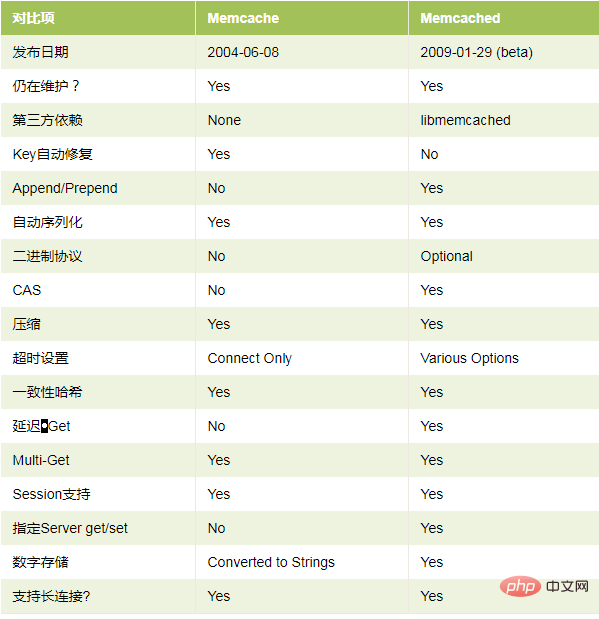
##Memcached can greatly improve the efficiency of WordPress
Since WordPress supports Object Cache by default, the implementation of Memcached in WordPress is to use Memcached to write the WordPress Object Cache into the memory, and read it directly from the memory the next time it is accessed. Compared with reading data directly from the database, or saving data from Object Cache to a file, and then reading it from the hard disk, Memcached has a great speed advantage.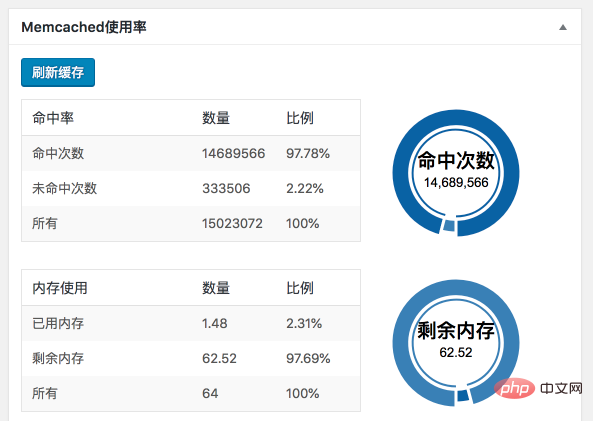
How to enable Memcached caching in WordPress
First of all, it needs to be clear that the Memcached server and its PHP extension must be installed at the same time. If the Memcached server is installed and the extension is not installed, PHP cannot control Memcached. Similarly, if the PHP Memcached extension is installed but the Memcached server is not installed, then this cannot be used. 1. First, the server needs to install the Memcached server, and then PHP needs to install the Memcached extension. Note again that PHP has two extensions: PHP Memcache extension and PHP Memcached extension. The difference between the two is only one letter D. You You can use the phpinfo() PHP function to check which extension is installed. Be sure to use the PHP Memcached extension. 2. The WPJAM Basic plug-in has integrated the function of Memcached. Copy the object-cache.php file in the wpjam-basic/template/ directory to the wp-content directory. Note that it is not wp-content/plugins/. 3. WordPress will automatically check whether there is an object-cache.php file in the wp-content directory. If there is, call it directly as the WordPress object caching mechanism. 4. After successful installation, WPJAM Basic will automatically see Memcached information under "System Information" under the WordPress > WPJAM menu: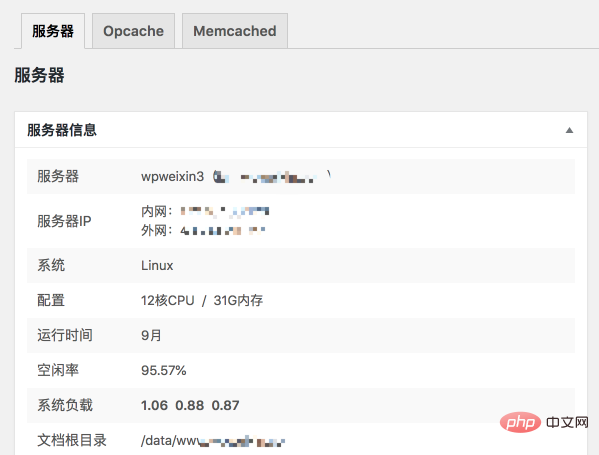
The above is the detailed content of How to enable Memcached in WordPress to improve website speed. For more information, please follow other related articles on the PHP Chinese website!

Hot AI Tools

Undresser.AI Undress
AI-powered app for creating realistic nude photos

AI Clothes Remover
Online AI tool for removing clothes from photos.

Undress AI Tool
Undress images for free

Clothoff.io
AI clothes remover

Video Face Swap
Swap faces in any video effortlessly with our completely free AI face swap tool!

Hot Article

Hot Tools

Notepad++7.3.1
Easy-to-use and free code editor

SublimeText3 Chinese version
Chinese version, very easy to use

Zend Studio 13.0.1
Powerful PHP integrated development environment

Dreamweaver CS6
Visual web development tools

SublimeText3 Mac version
God-level code editing software (SublimeText3)

Hot Topics
 How to adjust the wordpress article list
Apr 20, 2025 am 10:48 AM
How to adjust the wordpress article list
Apr 20, 2025 am 10:48 AM
There are four ways to adjust the WordPress article list: use theme options, use plugins (such as Post Types Order, WP Post List, Boxy Stuff), use code (add settings in the functions.php file), or modify the WordPress database directly.
 How to build a website for wordpress host
Apr 20, 2025 am 11:12 AM
How to build a website for wordpress host
Apr 20, 2025 am 11:12 AM
To build a website using WordPress hosting, you need to: select a reliable hosting provider. Buy a domain name. Set up a WordPress hosting account. Select a topic. Add pages and articles. Install the plug-in. Customize your website. Publish your website.
 What are the plugins for wordpress blocking ip
Apr 20, 2025 am 08:27 AM
What are the plugins for wordpress blocking ip
Apr 20, 2025 am 08:27 AM
WordPress IP blocking plugin selection is crucial. The following types can be considered: based on .htaccess: efficient, but complex operation; database operation: flexible, but low efficiency; firewall: high security performance, but complex configuration; self-written: highest control, but requires more technical level.
 How to change the head image of the wordpress theme
Apr 20, 2025 am 10:00 AM
How to change the head image of the wordpress theme
Apr 20, 2025 am 10:00 AM
A step-by-step guide to replacing a header image of WordPress: Log in to the WordPress dashboard and navigate to Appearance >Theme. Select the topic you want to edit and click Customize. Open the Theme Options panel and look for the Site Header or Header Image options. Click the Select Image button and upload a new head image. Crop the image and click Save and Crop. Click the Save and Publish button to update the changes.
 How to cancel the editing date of wordpress
Apr 20, 2025 am 10:54 AM
How to cancel the editing date of wordpress
Apr 20, 2025 am 10:54 AM
WordPress editing dates can be canceled in three ways: 1. Install the Enable Post Date Disable plug-in; 2. Add code in the functions.php file; 3. Manually edit the post_modified column in the wp_posts table.
 How to write a header of a wordpress
Apr 20, 2025 pm 12:09 PM
How to write a header of a wordpress
Apr 20, 2025 pm 12:09 PM
The steps to create a custom header in WordPress are as follows: Edit the theme file "header.php". Add your website name and description. Create a navigation menu. Add a search bar. Save changes and view your custom header.
 How to import the source code of wordpress
Apr 20, 2025 am 11:24 AM
How to import the source code of wordpress
Apr 20, 2025 am 11:24 AM
Importing WordPress source code requires the following steps: Create a sub-theme for theme modification. Import the source code and overwrite the files in the sub-topic. Activate the sub-theme to make it effective. Test the changes to make sure everything works.
 What to do if there is an error in wordpress
Apr 20, 2025 am 11:57 AM
What to do if there is an error in wordpress
Apr 20, 2025 am 11:57 AM
WordPress Error Resolution Guide: 500 Internal Server Error: Disable the plug-in or check the server error log. 404 Page not found: Check permalink and make sure the page link is correct. White Screen of Death: Increase the server PHP memory limit. Database connection error: Check the database server status and WordPress configuration. Other tips: enable debug mode, check error logs, and seek support. Prevent errors: regularly update WordPress, install only necessary plugins, regularly back up your website, and optimize website performance.






