SublimeText3 configures react syntax verification
SublimeText3 is a cross-platform code editor software. SublimeText3 can both write code and edit text. It is an essential tool for programmers. The following column sublime usage tutorial will introduce you to the SublimeText3 configuration of react syntax verification. I hope it will be helpful to friends in need!
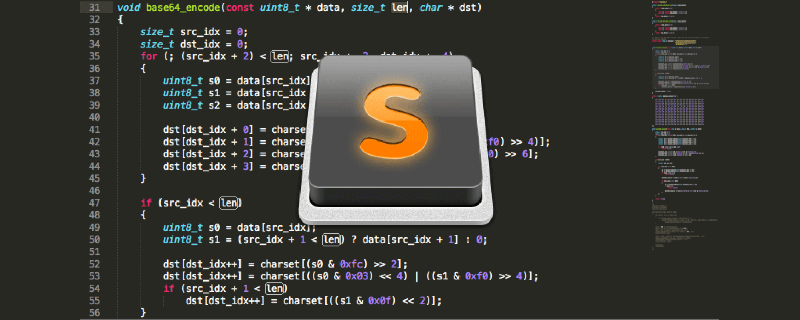
1. Install nodejs
2. Open the terminal and install the eslint verification package and react verification plug-in package :
npm install -g eslint npm install -g eslint-plugin-react
3. Install the plug-in in Sublime:
SublimeLinter SublimeLinter-contrib-eslint
4. Run eslint --init
Configure the initialization file according to the prompts and generate the .json format
5. Configure .eslintrc
.eslintrc.json
{
"plugins": [
// "react",
"html"
],
"env": {
"node": true,
"jquery": true,
"es6": true,
"browser": true
},
"globals": {
"angular": false
},
"parser": "babel-eslint",
"rules": {
//官方文档 http://eslint.org/docs/rules/
//参数:0 关闭,1 警告,2 错误
// "quotes": [0, "single"], //建议使用单引号
// "no-inner-declarations": [0, "both"], //不建议在{}代码块内部声明变量或函数
"no-extra-boolean-cast": 1, //多余的感叹号转布尔型
"no-extra-semi": 1, //多余的分号
"no-extra-parens": 0, //多余的括号
"no-empty": 1, //空代码块
//使用前未定义
"no-use-before-define": [
0,
"nofunc"
],
"complexity": [0, 10], //圈复杂度大于*
//定义数组或对象最后多余的逗号
"comma-dangle": [
0,
"never"
],
// 不允许对全局变量赋值,如 window = 'abc'
"no-global-assign": ["error", {
// 定义例外
// "exceptions": ["Object"]
}],
"no-var": 0, //用let或const替代var
"no-const-assign": 2, //不允许const重新赋值
"no-class-assign": 2, //不允许对class重新赋值
"no-debugger": 1, //debugger 调试代码未删除
"no-console": 0, //console 未删除
"no-constant-condition": 2, //常量作为条件
"no-dupe-args": 2, //参数重复
"no-dupe-keys": 2, //对象属性重复
"no-duplicate-case": 2, //case重复
"no-empty-character-class": 2, //正则无法匹配任何值
"no-invalid-regexp": 2, //无效的正则
"no-func-assign": 2, //函数被赋值
"valid-typeof": 1, //无效的类型判断
"no-unreachable": 2, //不可能执行到的代码
"no-unexpected-multiline": 2, //行尾缺少分号可能导致一些意外情况
"no-sparse-arrays": 1, //数组中多出逗号
"no-shadow-restricted-names": 2, //关键词与命名冲突
"no-undef": 1, //变量未定义
"no-unused-vars": 1, //变量定义后未使用
"no-cond-assign": 2, //条件语句中禁止赋值操作
"no-native-reassign": 2, //禁止覆盖原生对象
"no-mixed-spaces-and-tabs": 0,
//代码风格优化 --------------------------------------
"no-irregular-whitespace": 0,
"no-else-return": 0, //在else代码块中return,else是多余的
"no-multi-spaces": 0, //不允许多个空格
//object直接量建议写法 : 后一个空格前面不留空格
"key-spacing": [
0,
{
"beforeColon": false,
"afterColon": true
}
],
"block-scoped-var": 1, //变量应在外部上下文中声明,不应在{}代码块中
"consistent-return": 1, //函数返回值可能是不同类型
"accessor-pairs": 1, //object getter/setter方法需要成对出现
//换行调用对象方法 点操作符应写在行首
"dot-location": [
1,
"property"
],
"no-lone-blocks": 1, //多余的{}嵌套
"no-labels": 1, //无用的标记
"no-extend-native": 1, //禁止扩展原生对象
"no-floating-decimal": 1, //浮点型需要写全 禁止.1 或 2.写法
"no-loop-func": 1, //禁止在循环体中定义函数
"no-new-func": 1, //禁止new Function(...) 写法
"no-self-compare": 1, //不允与自己比较作为条件
"no-sequences": 1, //禁止可能导致结果不明确的逗号操作符
"no-throw-literal": 1, //禁止抛出一个直接量 应是Error对象
//不允return时有赋值操作
"no-return-assign": [
1,
"always"
],
//不允许重复声明
"no-redeclare": [
1,
{
"builtinGlobals": true
}
],
//不执行的表达式
"no-unused-expressions": [
0,
{
"allowShortCircuit": true,
"allowTernary": true
}
],
"no-useless-call": 1, //无意义的函数call或apply
"no-useless-concat": 1, //无意义的string concat
"no-void": 1, //禁用void
"no-with": 1, //禁用with
"space-infix-ops": 0, //操作符前后空格
//jsdoc
"valid-jsdoc": [
0,
{
"requireParamDescription": true,
"requireReturnDescription": true
}
],
//标记未写注释
"no-warning-comments": [
1,
{
"terms": [
"todo",
"fixme",
"any other term"
],
"location": "anywhere"
}
],
"curly": 0 //if、else、while、for代码块用{}包围
}
}The above is the detailed content of SublimeText3 configures react syntax verification. For more information, please follow other related articles on the PHP Chinese website!

Hot AI Tools

Undresser.AI Undress
AI-powered app for creating realistic nude photos

AI Clothes Remover
Online AI tool for removing clothes from photos.

Undress AI Tool
Undress images for free

Clothoff.io
AI clothes remover

Video Face Swap
Swap faces in any video effortlessly with our completely free AI face swap tool!

Hot Article

Hot Tools

Notepad++7.3.1
Easy-to-use and free code editor

SublimeText3 Chinese version
Chinese version, very easy to use

Zend Studio 13.0.1
Powerful PHP integrated development environment

Dreamweaver CS6
Visual web development tools

SublimeText3 Mac version
God-level code editing software (SublimeText3)

Hot Topics
 1664
1664
 14
14
 1423
1423
 52
52
 1317
1317
 25
25
 1268
1268
 29
29
 1242
1242
 24
24
 How to run sublime code python
Apr 16, 2025 am 08:48 AM
How to run sublime code python
Apr 16, 2025 am 08:48 AM
To run Python code in Sublime Text, you need to install the Python plug-in first, then create a .py file and write the code, and finally press Ctrl B to run the code, and the output will be displayed in the console.
 How to generate html by sublime
Apr 16, 2025 am 09:03 AM
How to generate html by sublime
Apr 16, 2025 am 09:03 AM
There are two ways to generate HTML code in Sublime Text: Using the Emmet plugin, you can generate HTML elements by entering an abbreviation and pressing the Tab key, or use a predefined HTML file template that provides basic HTML structure and other features such as code snippets, autocomplete functionality, and Emmet Snippets.
 How to run sublime after writing the code
Apr 16, 2025 am 08:51 AM
How to run sublime after writing the code
Apr 16, 2025 am 08:51 AM
There are six ways to run code in Sublime: through hotkeys, menus, build systems, command lines, set default build systems, and custom build commands, and run individual files/projects by right-clicking on projects/files. The build system availability depends on the installation of Sublime Text.
 Sublime Text vs. VS Code: Which is the Best Choice?
Apr 15, 2025 am 12:01 AM
Sublime Text vs. VS Code: Which is the Best Choice?
Apr 15, 2025 am 12:01 AM
Choosing SublimeText or VSCode depends on personal needs: 1. SublimeText is suitable for users who pursue lightweight and efficient editing. It starts quickly but requires a license to purchase. 2. VSCode is suitable for users who need powerful debugging and rich plug-ins. It consumes high resources but is open source and free.
 Sublime Text vs. VS Code: Plugin Ecosystems and Extensibility
Apr 14, 2025 am 12:10 AM
Sublime Text vs. VS Code: Plugin Ecosystems and Extensibility
Apr 14, 2025 am 12:10 AM
SublimeText and VSCode have their own advantages in plug-in ecology and scalability. SublimeText manages plug-ins through PackageControl, which have a small number of plug-ins but high quality, and mainly uses Python script extensions. VSCode has a huge Marketplace, with a large number of plug-ins and frequent updates. It uses TypeScript and JavaScript to expand, and its API is more comprehensive.
 How to run sublime python
Apr 16, 2025 am 08:54 AM
How to run sublime python
Apr 16, 2025 am 08:54 AM
How to run Python scripts in Sublime Text: Install Python interpreter configuration Interpreter path in Sublime Text Press Ctrl B (Windows/Linux) or Cmd B (macOS) to run the script If an interactive console is required, press Ctrl \ (Windows/Linux) or Cmd \ (macOS)
 How to use sublime shortcut keys
Apr 16, 2025 am 08:57 AM
How to use sublime shortcut keys
Apr 16, 2025 am 08:57 AM
Sublime Text provides shortcuts to improve development efficiency, including commonly used (save, copy, cut, etc.), editing (indentation, formatting, etc.), navigation (project panel, file browsing, etc.), and finding and replacing shortcuts. Proficiency in using these shortcut keys can significantly improve Sublime's efficiency.
 How to set shortcut keys for sublime
Apr 16, 2025 am 09:15 AM
How to set shortcut keys for sublime
Apr 16, 2025 am 09:15 AM
To set the shortcut keys for Sublime Text, follow these steps: Open the shortcut key settings file Key Bindings - User. Add shortcut key settings using the format { "keys": ["key combination"], "command": "command" }. Save changes. Reload the shortcut key settings for the changes to take effect.




