The relationship between Navicat and SQL
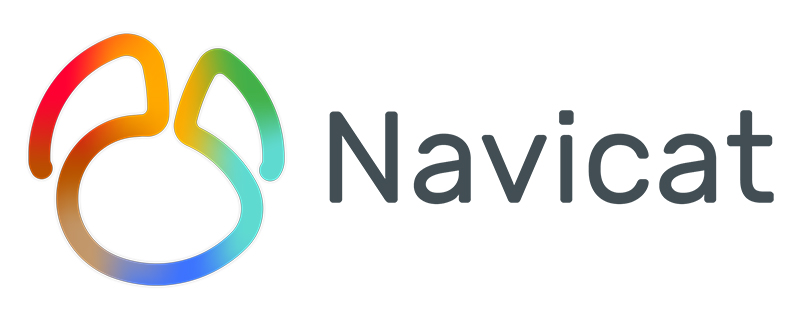
The relationship between Navicat and SQL
1: Introduction to Navicat
Navicat is a set of fast, reliable and relatively cheap database management tools, designed to simplify database management and reduce system management costs. It is designed to meet the needs of database administrators, developers and small and medium-sized businesses. Navicat is built with an intuitive graphical user interface that allows you to create, organize, access and share information in a secure and easy way.
Navicat is world-famous and widely trusted by major enterprises, government agencies, and educational institutions around the world. It is also an essential daily working partner for practitioners from all walks of life. Since 2001, Navicat has been downloaded over 2,000,000 times worldwide and has a customer base of over 70,000 users. More than 100 Fortune 500 companies are using Navicat.
Navicat provides up to 7 languages for customers to choose from and is recognized as the world's most popular database front-end user interface tool.
It can be used to manage and develop local or remote MySQL, SQL Server, SQLite, Oracle and PostgreSQL databases.
Navicat is powerful enough to meet all the needs of professional developers, yet is easy to learn for those new to database servers. With a comprehensive graphical user interface (GUI), Navicat lets you create, organize, access and share information in a secure and simple way.
Navicat is available on three platforms - Microsoft Windows, Mac OS X and Linux. It allows users to connect to any local or remote server, and provides some practical database tools such as data model, data transfer, data synchronization, structure synchronization, import, export, backup, restore, report creation tools and plans to assist in managing data.
Recommended: navicat tutorial
2: Introduction to SQL
SQL is the abbreviation of English Structured Query Language, meaning structure query language. The main function of SQL language is to establish contact and communicate with various databases. According to ANSI (American National Standards Institute), SQL is used as the standard language for relational database management systems. SQL Server is a relational database management system (RDBMS) developed and promoted by Microsoft.
SQL Server is a relational database management system (DBMS) developed and promoted by Microsoft. It was originally jointly developed by Microsoft, Sybase and Ashton-Tate, and launched the first OS in 1988 /2 version. Microsoft SQL Server has been continuously updated in recent years. In 1996, Microsoft launched SQL Server 6.5 version; in 1998, SQL Server 7.0 version met users; SQL Server 2000 was launched by Microsoft in 2000, and the latest version was launched in 2017 SQL SERVER 2017.
The above is the detailed content of The relationship between Navicat and SQL. For more information, please follow other related articles on the PHP Chinese website!

Hot AI Tools

Undresser.AI Undress
AI-powered app for creating realistic nude photos

AI Clothes Remover
Online AI tool for removing clothes from photos.

Undress AI Tool
Undress images for free

Clothoff.io
AI clothes remover

Video Face Swap
Swap faces in any video effortlessly with our completely free AI face swap tool!

Hot Article

Hot Tools

Notepad++7.3.1
Easy-to-use and free code editor

SublimeText3 Chinese version
Chinese version, very easy to use

Zend Studio 13.0.1
Powerful PHP integrated development environment

Dreamweaver CS6
Visual web development tools

SublimeText3 Mac version
God-level code editing software (SublimeText3)

Hot Topics
 1653
1653
 14
14
 1413
1413
 52
52
 1304
1304
 25
25
 1251
1251
 29
29
 1224
1224
 24
24
 How to use navicat keygen patch
Apr 09, 2025 am 07:18 AM
How to use navicat keygen patch
Apr 09, 2025 am 07:18 AM
Navicat Keygen Patch is a key generator that activates Navicat Premium, allowing you to use the full functionality of the software without purchasing a license. How to use: 1) Download and install Keygen Patch; 2) Start Navicat Premium; 3) Generate the serial number and activation code; 4) Copy the key; 5) Activate Navicat Premium, and Navicat Premium can be activated.
 How to see if navicat is activated
Apr 09, 2025 am 07:30 AM
How to see if navicat is activated
Apr 09, 2025 am 07:30 AM
How to check if Navicat is activated: View the Registration Information section in the "About Navicat" of the Help menu: Activated: Show valid registration information (name, organization, expiration date) Not activated: Show "Not Registered" or "Register Information Not Available" Check the activation icon in the toolbar: The green icon indicates that the active observation trial period countdown: The trial version will show the countdown at startup, the activated version will not view feature limitations: The trial version may limit advanced features, and the activated version will unlock all functions
 How to import sql file into navicat
Apr 09, 2025 am 06:24 AM
How to import sql file into navicat
Apr 09, 2025 am 06:24 AM
How to import SQL files using Navicat? Open Navicat and connect to the database. Open the SQL Editor. Import SQL files. Set import options (optional). Perform import. Check the import results.
 How to roll back navicat
Apr 09, 2025 am 06:15 AM
How to roll back navicat
Apr 09, 2025 am 06:15 AM
Navicat provides rollback functionality to undo database changes. The rollback steps are as follows: Connect the database to expand the database to be rolled back in the object browser. Right-click the table and select "Rolleepback" to select the rollback time point. Click "OK"
 How to export the results of a navicat query
Apr 09, 2025 am 06:21 AM
How to export the results of a navicat query
Apr 09, 2025 am 06:21 AM
Export query results with Navicat can be performed step by step: 1. Select the data to export 2. Select the export format: CSV, Excel, XML, or JSON 3. Configure the export options: Select columns, separators, and filters 4. Select the save location 5. Start exporting 6. Verify the results
 How to create a new connection to mysql in navicat
Apr 09, 2025 am 07:21 AM
How to create a new connection to mysql in navicat
Apr 09, 2025 am 07:21 AM
You can create a new MySQL connection in Navicat by following the steps: Open the application and select New Connection (Ctrl N). Select "MySQL" as the connection type. Enter the hostname/IP address, port, username, and password. (Optional) Configure advanced options. Save the connection and enter the connection name.
 What to do if the error is running sql file in navicat
Apr 09, 2025 am 09:09 AM
What to do if the error is running sql file in navicat
Apr 09, 2025 am 09:09 AM
To resolve errors when Navicat runs SQL files, follow these steps: 1. Check for SQL syntax errors; 2. Make sure the database connection is established; 3. Check file encoding; 4. Adjust server settings; 5. Check temporary space; 6. Disable certain plugins; 7. Contact Navicat Support if necessary.
 How to create navicat premium
Apr 09, 2025 am 07:09 AM
How to create navicat premium
Apr 09, 2025 am 07:09 AM
Create a database using Navicat Premium: Connect to the database server and enter the connection parameters. Right-click on the server and select Create Database. Enter the name of the new database and the specified character set and collation. Connect to the new database and create the table in the Object Browser. Right-click on the table and select Insert Data to insert the data.




