How to change the color of notepad

Notepad is a set of text editors under the Windows operating system (software copyright license: GPL). It has a complete Chinese cultural interface and supports multi-language writing (UTF8 technology) . Below we will introduce to you how to modify the color settings in notepad.
Recommended tutorial: notepad usage tutorial
We only need to open notepad and select in the menu bar Settings-->>Language Format Settings-->>
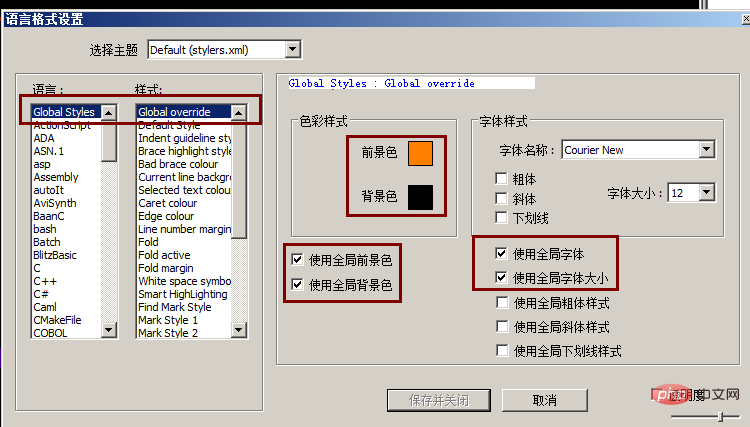
Global Styles
Indent guideline style The color of the indent guidelineBrace highlight style When the mouse pointer is around the frame The color of the frame (such as {} in css () in js) Bad brace color The color of the wrong frame (such as the error in {} in js, the color of this {}) Current line background color The background color of the current line pointed by the mouse Selected text color The color of the selected text Caret color The color of the mouse pointer Line number margin The line number number ColorFold Hide code button colorFold margin Hide code button upper and lower background colorSmart HighLighting Double-click to select the background color of the textTags match highlighting The background color of the label when the mouse pointer is on the current tab. Tags attribute The background color of the attributes and attribute values when the mouse pointer is on the current tab. Active tab focused The document selected when multiple document interfaces appear. The background color of Active tab unfocused The background color of the unselected document when two document interfaces appear (the first document in another view) Active tab text The color of the name of the current document Inactive tabs The tab background color of unselected documentsCSS
DEFAULT The default foreground TAG Tag name such as span h2PSEUDOCLASS Pseudo-class styleUNKNOWN _PSEUDOCLASS Unclear pseudo-class style (including unfinished pseudo-class style)OPERATOR Style punctuation mark Such as {}:;IDENTIFIER attribute, identifierVALUE attribute valueCOMMENT explanationIMPORTANT importantHTML
DEFAULT Default foregroundCOMMENT ExplanationNUMBER NumberDOUBLESTRING Double quote stringSINGLESTRING Single quote stringTAG Tag name such as span h2TAGEND End of tagTAGUNKNOWN Unclear tag (including unfinished tag)ATTRIBUTE AttributesATTRIBUTEUNKNOWN Unclear attributes (including unfinished attributes)SGMLDEFAULT The word that declares the document (the top one of the html document) VALUE The color of the value of the attribute (when the value is not enclosed in single quotes or double quotes) ENTITY Special characters such as >:
##JavaScript WORD General words
KEYWORD Keywords
DOUBLE STRING Double quote string
SINGLESTRING Single quote string
SYMBOLS Punctuation Such as {}:;
COMMENT Explanation
COMMENTLINE Single-line comment
COMMENTDOC Multi-line comment
The above is the detailed content of How to change the color of notepad. For more information, please follow other related articles on the PHP Chinese website!

Hot AI Tools

Undresser.AI Undress
AI-powered app for creating realistic nude photos

AI Clothes Remover
Online AI tool for removing clothes from photos.

Undress AI Tool
Undress images for free

Clothoff.io
AI clothes remover

Video Face Swap
Swap faces in any video effortlessly with our completely free AI face swap tool!

Hot Article

Hot Tools

Notepad++7.3.1
Easy-to-use and free code editor

SublimeText3 Chinese version
Chinese version, very easy to use

Zend Studio 13.0.1
Powerful PHP integrated development environment

Dreamweaver CS6
Visual web development tools

SublimeText3 Mac version
God-level code editing software (SublimeText3)

Hot Topics
 1655
1655
 14
14
 1413
1413
 52
52
 1306
1306
 25
25
 1252
1252
 29
29
 1226
1226
 24
24
 How to open large files in notepad++
Apr 08, 2024 am 09:45 AM
How to open large files in notepad++
Apr 08, 2024 am 09:45 AM
How to open large files using Notepad++? Start Notepad++, click File > Open, and select the large file in the file browser. Common problems you may encounter: slow loading of files, "file too big" errors, insufficient memory, corrupted files. Ways to optimize performance: disable plug-ins, adjust settings, use multi-threading.
 Which components should be selected for notepad++ installation?
Apr 08, 2024 am 10:48 AM
Which components should be selected for notepad++ installation?
Apr 08, 2024 am 10:48 AM
When installing Notepad++ components, it is recommended to select the following required components: NppExec, Compare, Multi-Edit, Spell Checker, XML Tools. Optional components are available to enhance specific functionality, including Auto Completion, Column Editor, DSpellCheck, Hex Editor, and Plugin Manager. Before installing components, identify frequently used functions and consider compatibility and stability. Install only the components you need to avoid unnecessary clutter.
 What is the use of notepad++?
Apr 08, 2024 am 11:03 AM
What is the use of notepad++?
Apr 08, 2024 am 11:03 AM
Notepad++ is a free, open source text editor widely used for programming, web development and text manipulation. Its main uses include: Text editing and viewing: Create, edit and view plain text files, supporting tabs and syntax highlighting. Programming: Supports syntax highlighting, code folding and auto-completion for multiple programming languages, and integrates debuggers and version control plug-ins. Web development: Provides syntax highlighting, code verification and auto-completion for HTML, CSS and JavaScript to facilitate web page creation and editing. Other uses: For text processing, scripting, and document editing.
 How to adjust font size in notepad
Apr 08, 2024 am 10:21 AM
How to adjust font size in notepad
Apr 08, 2024 am 10:21 AM
Font size can be adjusted in Notepad by following these steps: 1. Open Notepad; 2. Go to the "Format" menu; 3. Select the "Font" option; 4. In the "Font" window, use the "Size" field to adjust the font size; 5. Click the OK button to apply the changes.
 How to filter data by conditions in notepad text editor
Apr 08, 2024 am 10:33 AM
How to filter data by conditions in notepad text editor
Apr 08, 2024 am 10:33 AM
Through regular expressions, Notepad++ can filter data by conditions: 1. Open the file and use the "Find" window; 2. Select "Regular Expression" mode; 3. Enter a regular expression to define conditions, such as finding lines containing "foo" :foo.
 How does notepad++ run perl code
Apr 08, 2024 am 10:18 AM
How does notepad++ run perl code
Apr 08, 2024 am 10:18 AM
To run Perl code in Notepad++ follow these steps: Install a Perl interpreter. Configure Notepad++, select Perl in the Language setting and enter the path to the Perl executable file. Write Perl code. Select the Perl interpreter in the NppExec plugin and run the code. View the output in the "Console" menu bar.
 How to run C language in notepad++
Apr 08, 2024 am 10:06 AM
How to run C language in notepad++
Apr 08, 2024 am 10:06 AM
Notepad++ itself cannot run C language programs and requires an external compiler to compile and execute the code. In order to use an external compiler, you can follow the following steps to set it up: 1. Download and install the C language compiler; 2. Create a custom tool in Notepad++ and configure the compiler executable file path and parameters; 3. Create the C language program and save it with a .c file extension; 4. Select the C language program file and select a custom tool from the "Run" menu to compile; 5. View the compilation results and output a compilation error or success message. If the compilation is successful, an executable file will be generated.
 How to change notepad++ to Chinese
Apr 08, 2024 am 10:42 AM
How to change notepad++ to Chinese
Apr 08, 2024 am 10:42 AM
Notepad++ does not provide a Chinese interface by default. The switching steps are as follows: download the Chinese language pack and complete the installation when prompted; restart Notepad++ and enter the "Preferences" window; select "Chinese Simplified" in the "Language" tab and click "OK".




