How to establish relationships between tables in navicat

Navicat is a set of fast, reliable and relatively cheap database management tools, designed to simplify database management and reduce system management costs. It is designed to meet the needs of database administrators, developers and small and medium-sized businesses. Below we will introduce to you how navicat establishes relationships with tables.
Recommended tutorial: navicat graphic tutorial
##The relationship between tables in the database is reflected by a foreign key . So to establish a relationship between two tables, you actually create a foreign key to the table. 1. Open navicat, select the database table to be operated, right-click and select Design Table.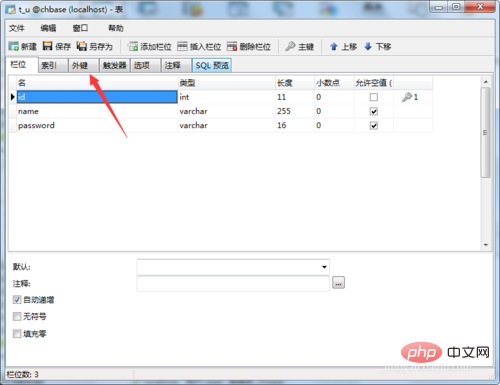
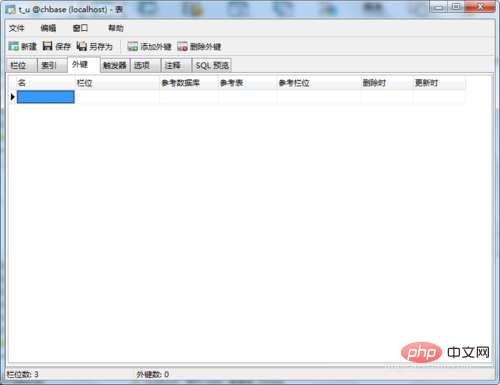
There are seven columns in total. Let’s briefly introduce the meaning of these columns:
“Name”: You don’t need to fill it in. The system will automatically generate it after you save it successfully. "Field": It means which key you want to set as a foreign key. "Reference database": Database associated with foreign keys. "Reference table": associated table "Reference field": associated field, "When deleting": It is the action selected when deleting. "When updating": It is the action selected when updating.Extended information: The role of foreign keys
Maintain data consistency and integrity, the main purpose is to control the storage in foreign key tables The data in . To associate two tables, the foreign key can only refer to the values of columns in the table or use null values.
If no foreign key is used, a value (such as 20140999999) is inserted into the student number field of Table 2, but this value does not exist in Table 1. At this time, the database allows the insertion and will not block the inserted value. Data is checked for relationships. However, when setting up a foreign key, the value you insert into the student ID field of Table 2 must be found in the student ID field of Table 1. At the same time, if you want to delete a certain student number field in Table 1, you must ensure that there is no column in Table 2 that references the field value, otherwise it will not be deleted. This is called maintaining data consistency and integrity. As shown on the right, if Table 2 still references a certain student ID in Table 1, but you delete the student ID in Table 1, Table 2 will not know which student the student ID corresponds to. The tables in the database must comply with the specifications to prevent data redundancy, insertion anomalies, deletion anomalies and other phenomena. The canonical process is the process of decomposing the table. After decomposition, the representative attributes of a thing appear in different tables. Obviously, they should be consistent. For example, the representative data of a student is student number 012, which is 012 in the student table and should also be 012 in the grade table. This consistency is achieved by foreign keys. The function of a foreign key is: its value must be the primary key value of another table. The student number is the primary key in the student table and the foreign key in the grades table. The student number in the grade list must be the student number in the student list. Therefore, the student number in the student table and the student number in the grade table are consistent. It can be intuitively understood that the function of foreign keys is to achieve consistency of signs of the same thing in different tables. 2 Functional realization of two tables connected by foreign keys. When operated separately, the foreign key function is realized by two methods [4]: Prevent execution
●Insert a new row from the table, and the foreign key value is not the primary key value of the main table, which prevents the insertion; ●Modify the foreign key value from the table, and the new value is not the primary key of the main table The value will prevent modification;●If a row is deleted from the master table, its primary key value will be prevented from being deleted if it exists in the slave table (if you want to delete it, you must first delete the relevant rows from the slave table); ●The master table modifies the primary key value. If the old value exists in the slave table, the modification is blocked (if you want to modify it, you must first delete the relevant rows from the slave table).Cascade execution
●Delete rows from the main table, and delete related rows from the table together;●Modify the primary key value from the main table, Modify the foreign key values of related rows from the table together. Two methods are provided for users to choose. No matter which method is chosen, there will be no extra rows from the table. From another perspective, the same thing is achieved by rejecting the inconsistency between the flags in the slave table and the master table to achieve consistency with the flags in the master table. ●Two implementation methods, choose through the following methods:●Interface: Set up two selection boxes for cascade update and cascade delete. If selected, the cascade will be executed, and if not selected, it will be blocked. Execution; ●Command: Let E)kSCM)E and RESTRICT be two optional options, CASCADE means cascade execution, and RESTRICT means prevent execution.The above is the detailed content of How to establish relationships between tables in navicat. For more information, please follow other related articles on the PHP Chinese website!

Hot AI Tools

Undresser.AI Undress
AI-powered app for creating realistic nude photos

AI Clothes Remover
Online AI tool for removing clothes from photos.

Undress AI Tool
Undress images for free

Clothoff.io
AI clothes remover

Video Face Swap
Swap faces in any video effortlessly with our completely free AI face swap tool!

Hot Article

Hot Tools

Notepad++7.3.1
Easy-to-use and free code editor

SublimeText3 Chinese version
Chinese version, very easy to use

Zend Studio 13.0.1
Powerful PHP integrated development environment

Dreamweaver CS6
Visual web development tools

SublimeText3 Mac version
God-level code editing software (SublimeText3)

Hot Topics
 How to use navicat keygen patch
Apr 09, 2025 am 07:18 AM
How to use navicat keygen patch
Apr 09, 2025 am 07:18 AM
Navicat Keygen Patch is a key generator that activates Navicat Premium, allowing you to use the full functionality of the software without purchasing a license. How to use: 1) Download and install Keygen Patch; 2) Start Navicat Premium; 3) Generate the serial number and activation code; 4) Copy the key; 5) Activate Navicat Premium, and Navicat Premium can be activated.
 How to see if navicat is activated
Apr 09, 2025 am 07:30 AM
How to see if navicat is activated
Apr 09, 2025 am 07:30 AM
How to check if Navicat is activated: View the Registration Information section in the "About Navicat" of the Help menu: Activated: Show valid registration information (name, organization, expiration date) Not activated: Show "Not Registered" or "Register Information Not Available" Check the activation icon in the toolbar: The green icon indicates that the active observation trial period countdown: The trial version will show the countdown at startup, the activated version will not view feature limitations: The trial version may limit advanced features, and the activated version will unlock all functions
 Navicat's solution to the database cannot be connected
Apr 08, 2025 pm 11:12 PM
Navicat's solution to the database cannot be connected
Apr 08, 2025 pm 11:12 PM
The following steps can be used to resolve the problem that Navicat cannot connect to the database: Check the server connection, make sure the server is running, address and port correctly, and the firewall allows connections. Verify the login information and confirm that the user name, password and permissions are correct. Check network connections and troubleshoot network problems such as router or firewall failures. Disable SSL connections, which may not be supported by some servers. Check the database version to make sure the Navicat version is compatible with the target database. Adjust the connection timeout, and for remote or slower connections, increase the connection timeout timeout. Other workarounds, if the above steps are not working, you can try restarting the software, using a different connection driver, or consulting the database administrator or official Navicat support.
 How to import sql file into navicat
Apr 09, 2025 am 06:24 AM
How to import sql file into navicat
Apr 09, 2025 am 06:24 AM
How to import SQL files using Navicat? Open Navicat and connect to the database. Open the SQL Editor. Import SQL files. Set import options (optional). Perform import. Check the import results.
 How to execute sql in navicat
Apr 08, 2025 pm 11:42 PM
How to execute sql in navicat
Apr 08, 2025 pm 11:42 PM
Steps to perform SQL in Navicat: Connect to the database. Create a SQL Editor window. Write SQL queries or scripts. Click the Run button to execute a query or script. View the results (if the query is executed).
 How to create a new connection to mysql in navicat
Apr 09, 2025 am 07:21 AM
How to create a new connection to mysql in navicat
Apr 09, 2025 am 07:21 AM
You can create a new MySQL connection in Navicat by following the steps: Open the application and select New Connection (Ctrl N). Select "MySQL" as the connection type. Enter the hostname/IP address, port, username, and password. (Optional) Configure advanced options. Save the connection and enter the connection name.
 Does navicat support Dameng database?
Apr 08, 2025 pm 11:18 PM
Does navicat support Dameng database?
Apr 08, 2025 pm 11:18 PM
Navicat is a powerful database management tool that supports Dameng database. It provides comprehensive features such as connection management, SQL queries, data modeling, performance monitoring, and user management. With its intuitive user interface and in-depth support for Dameng database, Navicat provides database administrators and developers with solutions to efficiently manage and operate Dameng databases.
 How to export the results of a navicat query
Apr 09, 2025 am 06:21 AM
How to export the results of a navicat query
Apr 09, 2025 am 06:21 AM
Export query results with Navicat can be performed step by step: 1. Select the data to export 2. Select the export format: CSV, Excel, XML, or JSON 3. Configure the export options: Select columns, separators, and filters 4. Select the save location 5. Start exporting 6. Verify the results






