navicat exports csv garbled characters
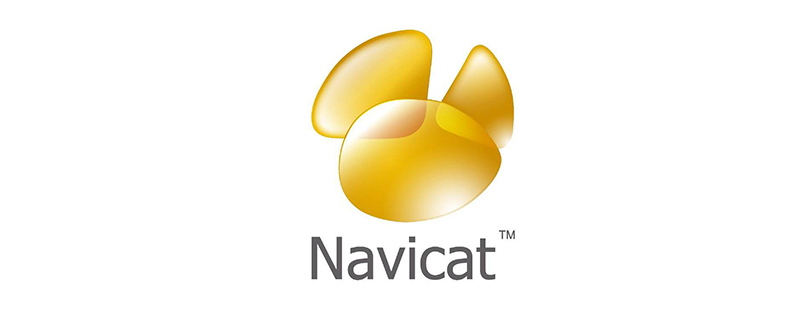
Navicat is a powerful visual database management tool. Navicat is built with an intuitive graphical user interface, allowing you to create, organize, access and share in a safe and simple way. information. Many users often use navicat software to manage local database files. Today I will introduce to you how to solve the problem of garbled csv exported by navicat.
Recommended tutorial: navicat graphic tutorial
## 1. Open the exported csv file with notepad , and then encode in UTF-8 format in _Format_ in the options bar
2. Then open it normally with csv (just save the file to another disk)
Extended information:
Notepad is a code editor or a small program in WINDOWS, used for text editing. In terms of text editing, it is equivalent to Windows WordPad. It is an open source, compact and free plain text editor. Notepad has built-in support for up to 27 syntax highlights (including various common source codes and scripts. It is worth mentioning that it perfectly supports .nfo file viewing) and also supports custom languages. A minimal and simple text editor. In the "File" menu, there are several simple options: New, Open, Save, Save As, Page Setup, Print, and Exit. In the "Edit" menu, in addition to the options in the right-click menu such as copy, the most commonly used ones are find and replace, and you can also insert the current time and date. In "Format", you can adjust whether to automatically wrap lines and display fonts. When a sentence is very long and it is easy to miss some text you want to view by dragging the scroll bar, you can select automatic word wrapping. When changing the font to the currently viewed font, the font will change to the default font when viewing the same file on another computer. Because plain text is just symbols and does not contain any other information. The View menu can only change whether to display the status bar. The status bar can display information such as the position where the mouse cursor is inserted. In addition to the copyright information in the help, you can also open related help files from here. In addition to plain text, many other files can be opened using Notepad. For example, ini configuration file and inf information. There are also many file types that are actually text encodings. For example, Windows libraries are text documents with a changed extension that contain specific text. Therefore, if you encounter a file with an unknown extension and try to open it, it will probably be possible. Notepad can only process plain text files. However, since source codes in various formats are plain text, Notepad has become the most used source code editor. It only has the most basic editing functions, so it is small in size, fast to start, takes up low memory, and is easy to use. Although the function of "Notepad" is not even comparable to that of "WordPad", it still has its own unique skills. Compared with Microsoft Word, the functions of "Notepad" are indeed too thin. It only has a few functions: create, save, print, search, and replace. But "Notepad" has an advantage that Word cannot have: fast opening speed and small file size. Software that pursues speed is compared with its startup speed. You can also judge whether the system is very stuck by the speed at which it is opened. The file size of the same text file saved with Word and saved with Notepad is very different, so it is best to use Notepad to save plain text. Notepad can save unformatted files. You can save files edited by Notepad as: ".html", ".java", ".asp", etc. in any format. This allows "Notepad" to find a new purpose: as an editor for programming languages. However, considering its poor ease of use, Notepad is not recommended as an editor here. An old trick when using Notepad is to enter .LOG in the first line of the Notepad file and press the Enter key to change the line (there must be a blank line between .log and the text so that it can take effect correctly. ), then you will find a time display at the end of each edit. You can also use this feature to treat it as a digital diary.The above is the detailed content of navicat exports csv garbled characters. For more information, please follow other related articles on the PHP Chinese website!

Hot AI Tools

Undresser.AI Undress
AI-powered app for creating realistic nude photos

AI Clothes Remover
Online AI tool for removing clothes from photos.

Undress AI Tool
Undress images for free

Clothoff.io
AI clothes remover

Video Face Swap
Swap faces in any video effortlessly with our completely free AI face swap tool!

Hot Article

Hot Tools

Notepad++7.3.1
Easy-to-use and free code editor

SublimeText3 Chinese version
Chinese version, very easy to use

Zend Studio 13.0.1
Powerful PHP integrated development environment

Dreamweaver CS6
Visual web development tools

SublimeText3 Mac version
God-level code editing software (SublimeText3)

Hot Topics
 1666
1666
 14
14
 1425
1425
 52
52
 1328
1328
 25
25
 1273
1273
 29
29
 1253
1253
 24
24
 How to use navicat keygen patch
Apr 09, 2025 am 07:18 AM
How to use navicat keygen patch
Apr 09, 2025 am 07:18 AM
Navicat Keygen Patch is a key generator that activates Navicat Premium, allowing you to use the full functionality of the software without purchasing a license. How to use: 1) Download and install Keygen Patch; 2) Start Navicat Premium; 3) Generate the serial number and activation code; 4) Copy the key; 5) Activate Navicat Premium, and Navicat Premium can be activated.
 How to see if navicat is activated
Apr 09, 2025 am 07:30 AM
How to see if navicat is activated
Apr 09, 2025 am 07:30 AM
How to check if Navicat is activated: View the Registration Information section in the "About Navicat" of the Help menu: Activated: Show valid registration information (name, organization, expiration date) Not activated: Show "Not Registered" or "Register Information Not Available" Check the activation icon in the toolbar: The green icon indicates that the active observation trial period countdown: The trial version will show the countdown at startup, the activated version will not view feature limitations: The trial version may limit advanced features, and the activated version will unlock all functions
 How to import sql file into navicat
Apr 09, 2025 am 06:24 AM
How to import sql file into navicat
Apr 09, 2025 am 06:24 AM
How to import SQL files using Navicat? Open Navicat and connect to the database. Open the SQL Editor. Import SQL files. Set import options (optional). Perform import. Check the import results.
 How to create stored procedures with navicat
Apr 08, 2025 pm 11:36 PM
How to create stored procedures with navicat
Apr 08, 2025 pm 11:36 PM
You can use Navicat to create a stored procedure, the steps are as follows: Open the database object list and expand the "Procedures" node. Right-click the Procedures node and select Create Procedure. Enter the stored procedure name and body and set the parameters (if required). Select Compile in the File menu to compile the stored procedure. By executing a query or using "E in the "Procedures" list
 How to export the results of a navicat query
Apr 09, 2025 am 06:21 AM
How to export the results of a navicat query
Apr 09, 2025 am 06:21 AM
Export query results with Navicat can be performed step by step: 1. Select the data to export 2. Select the export format: CSV, Excel, XML, or JSON 3. Configure the export options: Select columns, separators, and filters 4. Select the save location 5. Start exporting 6. Verify the results
 How to execute sql in navicat
Apr 08, 2025 pm 11:42 PM
How to execute sql in navicat
Apr 08, 2025 pm 11:42 PM
Steps to perform SQL in Navicat: Connect to the database. Create a SQL Editor window. Write SQL queries or scripts. Click the Run button to execute a query or script. View the results (if the query is executed).
 How to roll back navicat
Apr 09, 2025 am 06:15 AM
How to roll back navicat
Apr 09, 2025 am 06:15 AM
Navicat provides rollback functionality to undo database changes. The rollback steps are as follows: Connect the database to expand the database to be rolled back in the object browser. Right-click the table and select "Rolleepback" to select the rollback time point. Click "OK"
 What to do if the error is running sql file in navicat
Apr 09, 2025 am 09:09 AM
What to do if the error is running sql file in navicat
Apr 09, 2025 am 09:09 AM
To resolve errors when Navicat runs SQL files, follow these steps: 1. Check for SQL syntax errors; 2. Make sure the database connection is established; 3. Check file encoding; 4. Adjust server settings; 5. Check temporary space; 6. Disable certain plugins; 7. Contact Navicat Support if necessary.




