How to perform multi-table query in navicat

Cartesian product
For multi-table queries, separate table names with commas. In this way, all the data in multiple tables can be found out. The way to find out is the Cartesian product method (complete combination)
Many of the data found out in this way are invalid data. You can add conditions to multi-table queries to find the desired information.
Inner join
can filter out valid information through the associated attributes between tables when designing the database.
Explicit inner join
SELECT * FROM employee AS e1,enterprise AS e2 WHERE e1.enterpriseId-e2.id;
Implicit inner join
SELECT * FROM employee e1 INNER JOIN enterprise e2 ON e1.enterpriseId=e2.id;
There is no essential difference between implicit inner join and explicit inner join.
Related recommendations: "Navicat for mysql graphic tutorial"
Outer connection
Based on a table , find out all the data in this table, and then associate it with another table. If it is associated, its information will be displayed. If there is no association, it will not be displayed as null.
Left outer join
SELECT * FROM employee e1 LEFT JOIN enterprise e2 ON e1.enterpriseId=e2.id;
Right outer join
SELECT * FROM employee e1 RIGHT JOIN enterprise e2 ON e1.enterpriseId=e2.id;
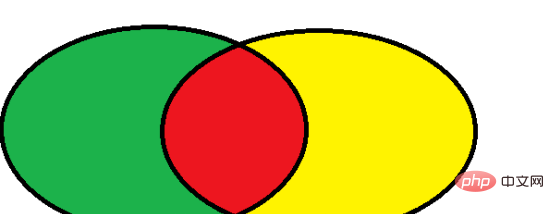
The alias of the table
Use the table There are two reasons for aliases:
1. For convenience and simplicity.
2. If you perform a multi-table query from a duplicate table, you must use an alias.
There are two ways to use aliases:
1. Directly add a space after the name of the table, and then give it a new name.
SELECT * FROM employee e1,enterprise e2 WHERE e1.enterpriseId-e2.id;
2.as is no different from direct naming, but it seems that the more standardized sql statements will be easier to view.
SELECT * FROM employee AS e1,enterprise AS e2 WHERE e1.enterpriseId-e2.id;
The above is the detailed content of How to perform multi-table query in navicat. For more information, please follow other related articles on the PHP Chinese website!

Hot AI Tools

Undresser.AI Undress
AI-powered app for creating realistic nude photos

AI Clothes Remover
Online AI tool for removing clothes from photos.

Undress AI Tool
Undress images for free

Clothoff.io
AI clothes remover

Video Face Swap
Swap faces in any video effortlessly with our completely free AI face swap tool!

Hot Article

Hot Tools

Notepad++7.3.1
Easy-to-use and free code editor

SublimeText3 Chinese version
Chinese version, very easy to use

Zend Studio 13.0.1
Powerful PHP integrated development environment

Dreamweaver CS6
Visual web development tools

SublimeText3 Mac version
God-level code editing software (SublimeText3)

Hot Topics
 1662
1662
 14
14
 1419
1419
 52
52
 1312
1312
 25
25
 1262
1262
 29
29
 1235
1235
 24
24
 How to use navicat keygen patch
Apr 09, 2025 am 07:18 AM
How to use navicat keygen patch
Apr 09, 2025 am 07:18 AM
Navicat Keygen Patch is a key generator that activates Navicat Premium, allowing you to use the full functionality of the software without purchasing a license. How to use: 1) Download and install Keygen Patch; 2) Start Navicat Premium; 3) Generate the serial number and activation code; 4) Copy the key; 5) Activate Navicat Premium, and Navicat Premium can be activated.
 How to see if navicat is activated
Apr 09, 2025 am 07:30 AM
How to see if navicat is activated
Apr 09, 2025 am 07:30 AM
How to check if Navicat is activated: View the Registration Information section in the "About Navicat" of the Help menu: Activated: Show valid registration information (name, organization, expiration date) Not activated: Show "Not Registered" or "Register Information Not Available" Check the activation icon in the toolbar: The green icon indicates that the active observation trial period countdown: The trial version will show the countdown at startup, the activated version will not view feature limitations: The trial version may limit advanced features, and the activated version will unlock all functions
 How to import sql file into navicat
Apr 09, 2025 am 06:24 AM
How to import sql file into navicat
Apr 09, 2025 am 06:24 AM
How to import SQL files using Navicat? Open Navicat and connect to the database. Open the SQL Editor. Import SQL files. Set import options (optional). Perform import. Check the import results.
 How to export the results of a navicat query
Apr 09, 2025 am 06:21 AM
How to export the results of a navicat query
Apr 09, 2025 am 06:21 AM
Export query results with Navicat can be performed step by step: 1. Select the data to export 2. Select the export format: CSV, Excel, XML, or JSON 3. Configure the export options: Select columns, separators, and filters 4. Select the save location 5. Start exporting 6. Verify the results
 How to execute sql in navicat
Apr 08, 2025 pm 11:42 PM
How to execute sql in navicat
Apr 08, 2025 pm 11:42 PM
Steps to perform SQL in Navicat: Connect to the database. Create a SQL Editor window. Write SQL queries or scripts. Click the Run button to execute a query or script. View the results (if the query is executed).
 How to create stored procedures with navicat
Apr 08, 2025 pm 11:36 PM
How to create stored procedures with navicat
Apr 08, 2025 pm 11:36 PM
You can use Navicat to create a stored procedure, the steps are as follows: Open the database object list and expand the "Procedures" node. Right-click the Procedures node and select Create Procedure. Enter the stored procedure name and body and set the parameters (if required). Select Compile in the File menu to compile the stored procedure. By executing a query or using "E in the "Procedures" list
 How to roll back navicat
Apr 09, 2025 am 06:15 AM
How to roll back navicat
Apr 09, 2025 am 06:15 AM
Navicat provides rollback functionality to undo database changes. The rollback steps are as follows: Connect the database to expand the database to be rolled back in the object browser. Right-click the table and select "Rolleepback" to select the rollback time point. Click "OK"
 What to do if the error is running sql file in navicat
Apr 09, 2025 am 09:09 AM
What to do if the error is running sql file in navicat
Apr 09, 2025 am 09:09 AM
To resolve errors when Navicat runs SQL files, follow these steps: 1. Check for SQL syntax errors; 2. Make sure the database connection is established; 3. Check file encoding; 4. Adjust server settings; 5. Check temporary space; 6. Disable certain plugins; 7. Contact Navicat Support if necessary.




