How to zoom in and out of SQL statements in the Navicat editor

Navicat has the function of zooming in or out on SQL statements in the editor. This tutorial will explain in detail the two methods of Navicat to zoom in or out.
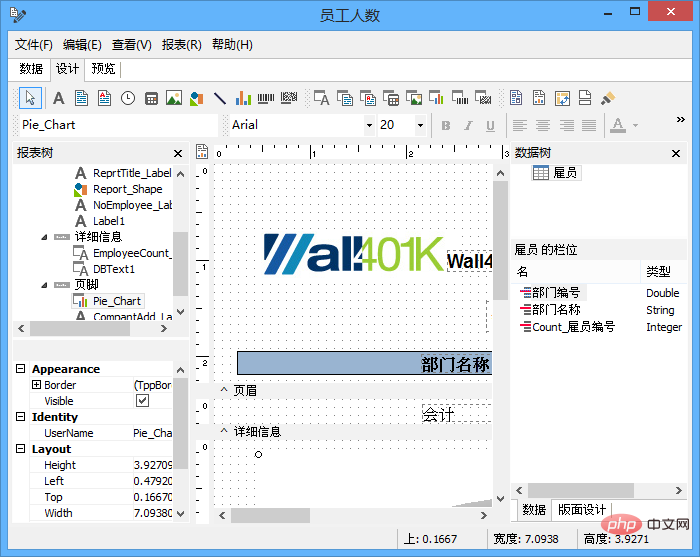
Related recommendations: "Navicat for mysql graphic tutorial"
Zoom in or out
Navicat has the function of zooming in or out on the SQL statement in the editor. The zoom option is in the "View" menu. At the same time, the zooming in or out effect can also be achieved through keyboard shortcuts.
● Zoom in: [CTRL =]
● Zoom out: [CTRL -]
● Reset: [CTRL 0]
Tips: Zoom in Or the zoom range is -10 to 20, files opened in different tabs will not be affected by the zoom in or zoom out.
Copy with quotes
To copy the SQL statement with quotes, just right-click on the highlighted SQL and select "Copy with quotes" and select the format.
Warm reminder: Navicat’s quotation mark replication is limited to queries, views and materialized views.
The above is the detailed content of How to zoom in and out of SQL statements in the Navicat editor. For more information, please follow other related articles on the PHP Chinese website!

Hot AI Tools

Undresser.AI Undress
AI-powered app for creating realistic nude photos

AI Clothes Remover
Online AI tool for removing clothes from photos.

Undress AI Tool
Undress images for free

Clothoff.io
AI clothes remover

Video Face Swap
Swap faces in any video effortlessly with our completely free AI face swap tool!

Hot Article

Hot Tools

Notepad++7.3.1
Easy-to-use and free code editor

SublimeText3 Chinese version
Chinese version, very easy to use

Zend Studio 13.0.1
Powerful PHP integrated development environment

Dreamweaver CS6
Visual web development tools

SublimeText3 Mac version
God-level code editing software (SublimeText3)

Hot Topics
 How to create tables with sql server using sql statement
Apr 09, 2025 pm 03:48 PM
How to create tables with sql server using sql statement
Apr 09, 2025 pm 03:48 PM
How to create tables using SQL statements in SQL Server: Open SQL Server Management Studio and connect to the database server. Select the database to create the table. Enter the CREATE TABLE statement to specify the table name, column name, data type, and constraints. Click the Execute button to create the table.
 How to judge SQL injection
Apr 09, 2025 pm 04:18 PM
How to judge SQL injection
Apr 09, 2025 pm 04:18 PM
Methods to judge SQL injection include: detecting suspicious input, viewing original SQL statements, using detection tools, viewing database logs, and performing penetration testing. After the injection is detected, take measures to patch vulnerabilities, verify patches, monitor regularly, and improve developer awareness.
 How to write a tutorial on how to connect three tables in SQL statements
Apr 09, 2025 pm 02:03 PM
How to write a tutorial on how to connect three tables in SQL statements
Apr 09, 2025 pm 02:03 PM
This article introduces a detailed tutorial on joining three tables using SQL statements to guide readers step by step how to effectively correlate data in different tables. With examples and detailed syntax explanations, this article will help you master the joining techniques of tables in SQL, so that you can efficiently retrieve associated information from the database.
 How to check SQL statements
Apr 09, 2025 pm 04:36 PM
How to check SQL statements
Apr 09, 2025 pm 04:36 PM
The methods to check SQL statements are: Syntax checking: Use the SQL editor or IDE. Logical check: Verify table name, column name, condition, and data type. Performance Check: Use EXPLAIN or ANALYZE to check indexes and optimize queries. Other checks: Check variables, permissions, and test queries.
 How to use SQL statement insert
Apr 09, 2025 pm 06:15 PM
How to use SQL statement insert
Apr 09, 2025 pm 06:15 PM
The SQL INSERT statement is used to insert data into a table. The steps include: specify the target table to list the columns to be inserted. Specify the value to be inserted (the order of values must correspond to the column name)
 How to create an oracle database How to create an oracle database
Apr 11, 2025 pm 02:33 PM
How to create an oracle database How to create an oracle database
Apr 11, 2025 pm 02:33 PM
Creating an Oracle database is not easy, you need to understand the underlying mechanism. 1. You need to understand the concepts of database and Oracle DBMS; 2. Master the core concepts such as SID, CDB (container database), PDB (pluggable database); 3. Use SQL*Plus to create CDB, and then create PDB, you need to specify parameters such as size, number of data files, and paths; 4. Advanced applications need to adjust the character set, memory and other parameters, and perform performance tuning; 5. Pay attention to disk space, permissions and parameter settings, and continuously monitor and optimize database performance. Only by mastering it skillfully requires continuous practice can you truly understand the creation and management of Oracle databases.
 What to do if the error is running sql file in navicat
Apr 09, 2025 am 09:09 AM
What to do if the error is running sql file in navicat
Apr 09, 2025 am 09:09 AM
To resolve errors when Navicat runs SQL files, follow these steps: 1. Check for SQL syntax errors; 2. Make sure the database connection is established; 3. Check file encoding; 4. Adjust server settings; 5. Check temporary space; 6. Disable certain plugins; 7. Contact Navicat Support if necessary.
 How to recover data after SQL deletes rows
Apr 09, 2025 pm 12:21 PM
How to recover data after SQL deletes rows
Apr 09, 2025 pm 12:21 PM
Recovering deleted rows directly from the database is usually impossible unless there is a backup or transaction rollback mechanism. Key point: Transaction rollback: Execute ROLLBACK before the transaction is committed to recover data. Backup: Regular backup of the database can be used to quickly restore data. Database snapshot: You can create a read-only copy of the database and restore the data after the data is deleted accidentally. Use DELETE statement with caution: Check the conditions carefully to avoid accidentally deleting data. Use the WHERE clause: explicitly specify the data to be deleted. Use the test environment: Test before performing a DELETE operation.






